Transferring Files From Your System to Another
To transfer files from your system to another system, follow these steps:
-
Display the Remote Copy popup by choosing Remote Copy from the File menu.
If you have selected files, your host name (workstation or machine name) is displayed in the Source Machine Name text field, and the file names are displayed in the Pathname text field, as shown in Figure 2-22.
Figure 2-22 Remote Copy Pop-up Window
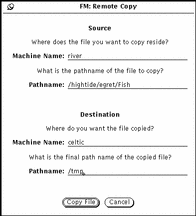
-
Type the destination machine name in the Machine Name text field under Destination.
-
Type the pathname in the Path Name text field under Destination.
-
Click SELECT on Copy File to initiate the transfer.
While the transfer is in process, the Copy button displays the standard busy pattern.
To transfer files from another system to your system, you must know the path and file name of the files you want to transfer. To transfer a file from a remote machine to your machine, follow these steps:
-
Type the name of the remote machine in the Source Machine text field.
-
Type the full path and file name of the file you want to transfer under Source in the Path Name text field.
-
Leave the Destination text fields blank, or type your machine name.
-
Type the path and file name for the file under Destination in the Path Name text field.
-
Click SELECT Copy File to start the transfer.
The Copy button is dimmed until the transfer is complete. If there are problems with the transfer, error messages will appear in the footer of the current File Manager window.
-
Click SELECT on the Copy button to start the transfer.
The Copy button is dimmed until the transfer is complete. If there are problems with the transfer, error messages appear in a pop-up window that explains the problem.
- © 2010, Oracle Corporation and/or its affiliates
