Finding a Calendar Appointment
If you want to find an appointment, but you can't remember exactly when it was scheduled, you can use the Calendar Manager Find feature.
To display the Find window, choose View -> Find.
From the Find window type the appointment you want to search for in the text field. The Find window contains a text field where you type in the appointment that you want to search for. The text that you type can be any part of the appointment description, and can be in upper or lower case. For example, Figure 5-14 shows a Find window with the word "Dentist" typed in the Match Appt text field. This will find the next appointment with the word "dentist" (upper or lower case) in the What field, including "Dentist appointment", "See the dentist", "DENTIST", "Pay dentist bill", and so forth.
Figure 5-14 Calendar Manager Find Window
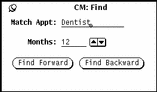
Use the Months text field and increment/decrement buttons to specify the number of months that you want to search for an appointment, starting with the currently displayed month. Clicking SELECT on Find Forward searches forward for the number of months specified, and clicking SELECT on Find Backward searches backward for that number of months.
Finding a Specific Calendar Date
Sometimes you may need to look at or "go to" a specific date very quickly. Instead of using the navigator buttons to do this, you can use the Go To function.
- © 2010, Oracle Corporation and/or its affiliates
