Dragging an Appointment Message from Mail Tool
When you receive a mail message that has an appointment icon attached to it, or a mail reminder generated by another Calendar Manager application, you can drag and drop the message (or appointment icon) onto Calendar Manager to schedule your appointment by following these steps:
-
Open the Mail Tool window that displays your mail message headers.
-
Point to the header and click SELECT to select it.
-
Press the SELECT mouse button and drag the pointer a short distance.
The pointer changes to the duplicate pointer, and a small envelope representing the mail message is displayed, as shown in Figure 5-15.
Figure 5-15 Dragging a Mail Message
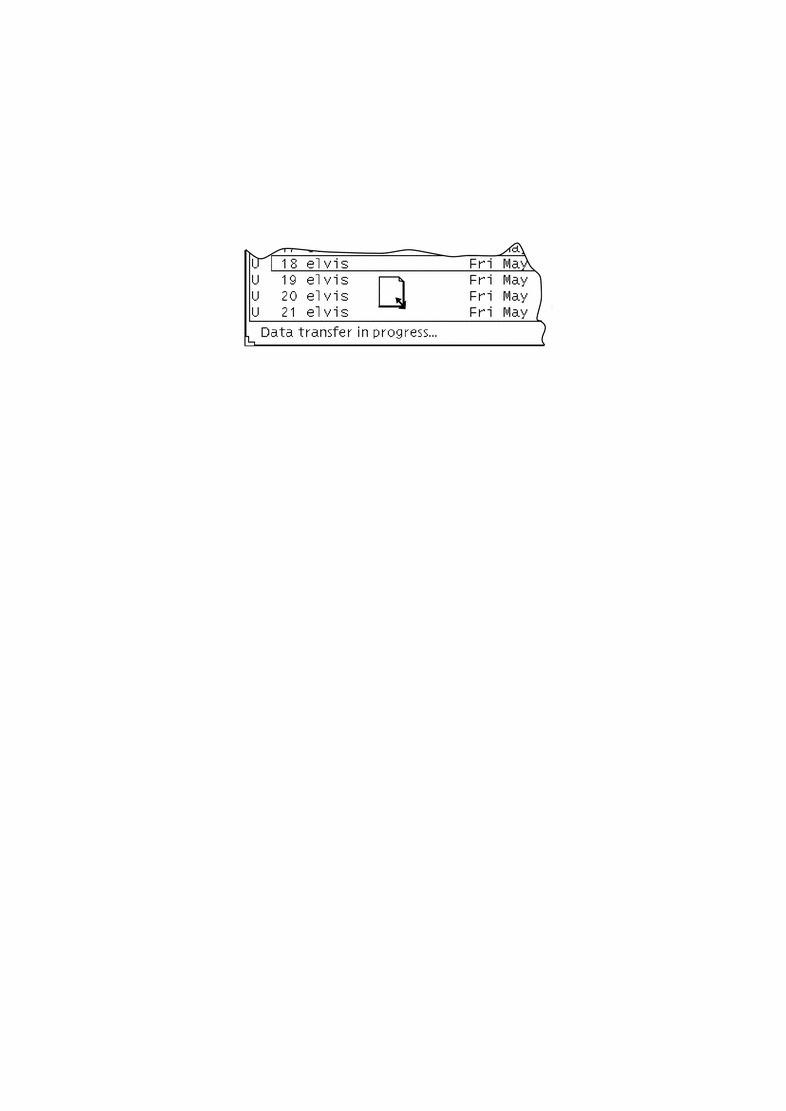
-
Drag the envelope onto the Calendar Manager.
You can drop it onto the Calendar Manager icon or anywhere on the open Calendar Manager window.
-
Release SELECT.
When the appointment has been successfully scheduled, a message is displayed in the footer of the Calendar Manager window. Figure 5-16 shows an example of such a message.
Figure 5-16 Example of a Message for a Scheduled Appointment

For complete information on the appointment icon, refer to Chapter 4, Multimedia Mail Tool. If the appointment is in a format that Calendar Manager cannot understand, a Notice is displayed informing you that the appointment cannot be scheduled.
- © 2010, Oracle Corporation and/or its affiliates
