Installing DDL Scripts for the Oracle Applications Adapter
This topic provides instructions on how to install the DDL Scripts required to generate OTDs for the Oracle Application Adapter. It assumes that you have successfully installed Java CAPS, the Sun Java System Application Server, and the NetBeans IDE.
 To Install DDL Scripts for the Oracle Applications
Adapter
To Install DDL Scripts for the Oracle Applications
Adapter
-
Download the (SQL_Scripts.zip) Oracle Applications Adapter (eWay) User Privileges Configuration and DDL Scripts from the Java CAPS Uploader.
Figure 1 Java CAPS Uploader
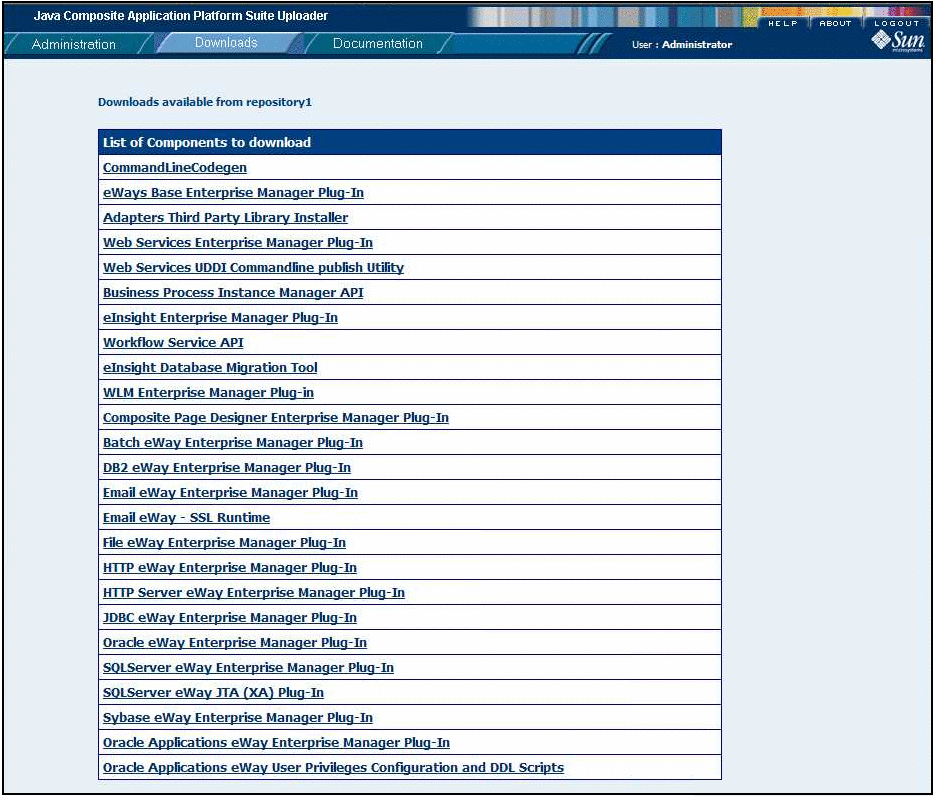
-
Extract the SQL_Scripts.zip into a working directory (for example — C:\OracleApps_DDL_Scripts)
C:\OracleApps_DDL_Scripts>dir
Volume in drive C is SQ004029P04 Volume Serial Number is 4CA2-D2EA Volume Serial Number is 4CA2-D2EA Directory of C:\OracleApps_DDL_Scripts 10/17/2008 01:31 PM <DIR> . 10/17/2008 01:31 PM <DIR> .. 10/17/2008 01:31 PM <DIR> Admin 10/17/2008 01:31 PM <DIR> Common 09/25/2008 03:23 PM 1,233 CreateAll.sql 09/25/2008 03:26 PM 1,189 DropAll.sql 10/17/2008 01:31 PM <DIR> Financial 10/17/2008 01:31 PM <DIR> Manufacturing 2 File(s) 2,422 bytes 6 Dir(s) 11,262,136,320 bytes free -
For each of the following steps, connect to the Oracle database as the specified user and install the script in the Admin directory.
-
As the SYSTEM user with SQL Plus, execute the SQL script Run01_Create_TableSpace_as_User_SYSTEM.sql.
-
As theAPPS user with SQL Plus, execute the SQL script Run02_Create_Views_as_User_APPS.sql.
-
As theAPPS user with SQL Plus, execute the SQL script Run03_Create_Synonyms_as_User_APPS.sql.
-
As theAPPS user with SQL Plus, execute the SQL script Run04_Create_Packages_as_User_APPS.sql.
-
As theAPPS user with SQL Plus, execute the SQL script Run05_Create_Synonyms_for_Views_as_User_APPS.sql.
-
As theAPPS user with SQL Plus, execute the SQL script Run06_Create_Synonyms_for_Synonyms_as_User_APPS.sql.
-
As theAPPS user with SQL Plus, execute the SQL script Run07_Create_Synonyms_for_Packages_as_User_APPS.sql.
-
As theAPPS user with SQL Plus, execute the SQL script Run08_Grant_Permission_to_Interface_Tables_as_User_APPS.sql.
-
As theAPPS user with SQL Plus, execute the SQL script Run09_Grant_Select_to_Concurrent_Manager_as_User_APPS.sql.
-
As theJCAPS user with SQL Plus, execute the SQL script Run10_Create_Synonyms_for_Concurrent_Manager_Part1_as_User_JCAPS.sql.
-
As theAPPS user with SQL Plus, execute the SQL script Run11_Grant_Execute_to_Concurrent_Manager_as_User_APPS.sql.
-
As theJCAPS user with SQL Plus, execute the SQL script Run12_Create_Synonyms_for_Concurrent_Manager_Part2_as_User_JCAPS.sql.
-
As theAPPS user with SQL Plus, execute the SQL script Run13_Grant_Insert_Select_to_Concurrent_Manager_as_User_APPS.sql.
When the installation of DDL Scripts is complete, all required Staging tables are created.
-
- © 2010, Oracle Corporation and/or its affiliates
