Modifying an Existing Join
Once you create a join between source tables, you can modify the join condition if needed.
Note –
For optimal performance, join the most unique columns in the first join and the least unique columns in a second join.
 To Join Source Tables
To Join Source Tables
-
Open the ETL collaboration in the ETL Collaboration Editor.
-
In the ETL Collaboration Editor canvas, right-click the join view and select Edit Join View.
The Create New Join View dialog box appears.
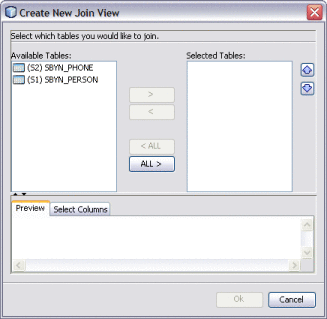
-
Do any of the following:
-
Under Available Tables, select additional tables you want to join and then click the right arrow.
The tables move to the Selected Tables column, and the join is represented graphically in the Preview panel.
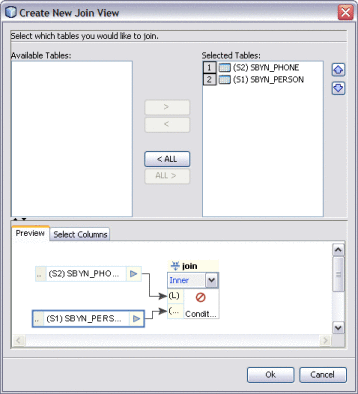
-
In the Preview panel, click the down arrow in the join condition and select the type of join to use from the following options.
-
Inner – Use this if all tables to be joined contain the same column.
-
Left Outer – Use this if the results should always include the records from the left table in the join clause.
-
Right Outer – Use this if the results should always include the records from the right table in the join clause.
-
Full Outer – Use this if the results should always include the records from both the right and left tables in the join clause.
-
-
To modify the columns included in the join condition, click the Select Columns tab and then select or deselect any columns.
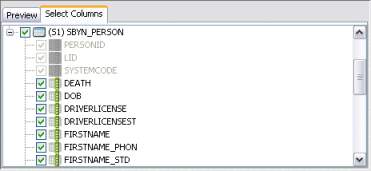
-
To define the join conditions, click inside the join box. On the Edit Join Condition dialog box, define the join conditions by dragging column names from the list in the left panel. Join the column names by dragging operators from the toolbar.
Note –You can perform this step viewing either the source code or a graphical representation of the source code. For information about available operators, see . The figure below shows a simple example of a join condition.
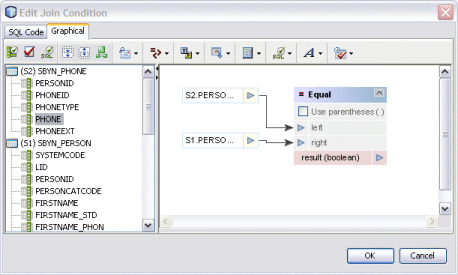
-
- © 2010, Oracle Corporation and/or its affiliates
