Defining Extraction Conditions and Validations
You can set up collaborations to filter data from source tables using extraction conditions and validations. When the collaboration runs, it will only extract data based on the conditions and validations you define.
 To Define Extraction Conditions and Validation.
To Define Extraction Conditions and Validation.
-
Open the collaboration you want to edit.
-
Right-click the source table and click Properties.
The Properties panel appears. By default, the extraction type is configured for conditional extraction. To leave the source data unfiltered, set the Extraction Type property to Full Extraction.
-
To define extraction conditions, click the ellipsis button next to the Extraction Condition property.
The Extraction Condition dialog box appears.
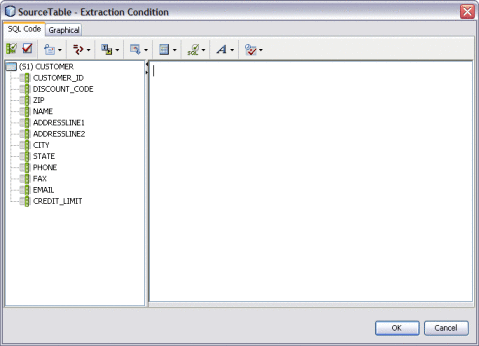
-
Define the condition by dragging columns and operators onto the canvas, and then click OK.
-
To define validations for extraction, click the ellipsis next to the Validation Condition property.
The Validation Condition dialog box appears.
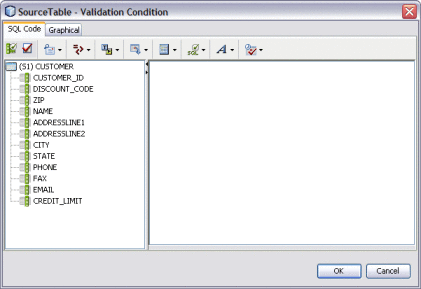
-
Define the condition by dragging columns and operators onto the canvas, and then click OK.
-
To specify that only unique records be extracted, select the check box next to Select Distinct. To extract all records regardless of duplication, deselect Select Distinct.
- © 2010, Oracle Corporation and/or its affiliates
