Enterprise Data Manager Navigation Tips
The EDM provides hyperlinks and command buttons to help you access and move through the EDM pages. When you place the cursor over links and images on the EDM pages, tooltips appear to provide additional information. Information is also provided to facilitate the use of screen readers and other assistive technology.
Navigating the EDM Functions
The actions you can perform on the EDM are grouped into five primary functions: Search, Matching Review, History, Create System Record, and Reports. The main menu on all EDM pages provides hyperlinks to each of these functions, as shown in Figure 3. The first page to appear for each function, except the Create System Record function, is a search page. The names of these headings can be modified for your application.
Figure 3 Main Menu Navigation Tools

-
Search – The Search function allows you to perform a search for an object profile or set of object profiles in the master index application. From the associated pages, you can compare two object profiles, compare records in one object profile, view all information for one object profile, update an object profile, view a transaction history of an object profile, view an object’s potential duplicates, or merge object profiles or system records.
-
Matching Review – The Matching Review function allows you to perform a search for potential duplicate profiles or for any profiles that were updated by an assumed match. From the associated pages, you can compare, merge, or resolve potential duplicate profiles, and you can view and reverse assumed match transactions.
-
History – The History function allows you to perform a search for transaction histories or audit log entries. From the Transaction History pages, you can compare information about an object before and after a transaction occurred, select object profiles to unmerge, and view a merge history for an object profile. From associated Transaction History pages, you can unmerge object profiles. The audit log pages allow you to view information about transactions in which data about an object was accessed through the EDM.
-
Create System Record – The Create System Record function allows you to create new object profiles by creating a system record. When you save the information in the system record, the master index application automatically generates the SBR using the survivor calculator.
-
Reports – The Reports function allows you to display and print reports about certain transactions performed both from the EDM and from messages sent in from external systems. You can run reports from either the EDM or from a command line.
Navigating the EDM Search Pages
When you perform a search for object information using the Search, History, or Matching Review functions, information appears in three different pages. The Search page displays the fields you can use as search criteria, the Search Result page displays a list of search result profiles, and the detail pages display the object profiles you select from the results list. Once you perform a search, you can navigate back through these pages using the hyperlinks provided in a secondary menu below the main menu, as shown in the following figure. The Matching Review page for potential duplicate searches includes an additional results page called the Associated Records page.
Figure 4 Search Page Navigation Tools
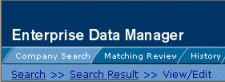
The behavior of the commands on the secondary menu for Search, Matching Review, and History is described in Table 2.
Table 2 Secondary Menu Navigational Tools|
Menu Option |
Description |
|---|---|
|
Returns to the original search page with the search criteria filled in. |
|
|
Returns to the search results list. |
|
|
Detail Page Name |
This is the name of the current detail page. Clicking this menu option does not perform any action unless you perform a merge from the Comparison page. In this case the Comparison option becomes active and returns to the Comparison page. |
|
This option becomes available when you select Transaction History or Potential Duplicate from the View/Edit page. It returns to the View/Edit page. |
Navigating the EDM Detail Pages
The detail pages display an EUID tree view of the object profile on the left and the detailed information for the selected tree-view object on the right. If you are viewing a comparison of object profiles, the tree views appear in the outer sections of the page, with the detailed information in the center. Figure 5 illustrates a sample of the View/Edit page and shows the tree view on the left with the parent object of the SBR selected. The detailed information displayed on the right is associated with the selected parent object. When you select a different object from the tree view, the detailed information in the right portion of the page changes accordingly.
Figure 5 Sample View/Edit Page
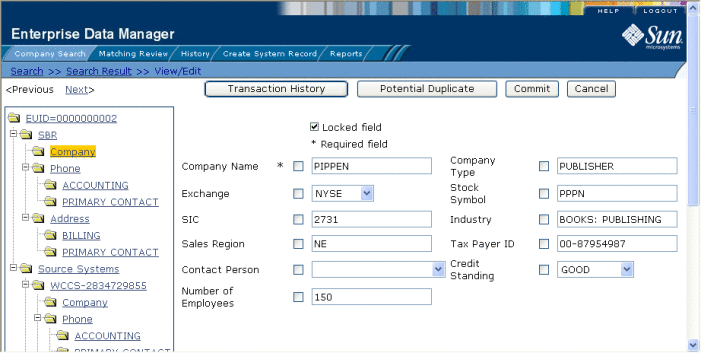
- © 2010, Oracle Corporation and/or its affiliates
