Viewing the EDM Audit Log
Using the Audit Log function, you can view a record of each instance an EDM user accessed information about any object in the master index database. The audit log includes instances in which an object profile appeared in a search results list; was viewed or compared; was added, updated, or deactivated; or was merged or unmerged. The audit log can be enabled or disabled by the system administrator.
Figure 29 Audit Log Detail page
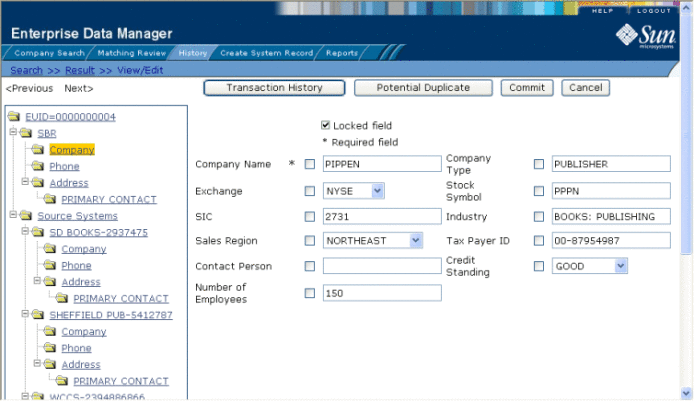
 To View the Audit Log
To View the Audit Log
-
Obtain information about the instances you want to view, such as the EUID, a time frame for when they occurred, the type of function that caused the audit log entries, the user who performed the functions, and so on.
-
On the EDM main menu, click History.
The History Search page appears with the Transaction History Search page displayed.
-
Select Audit Log Search from the Search Types drop-down list.
Figure 30 Audit Log Search Page
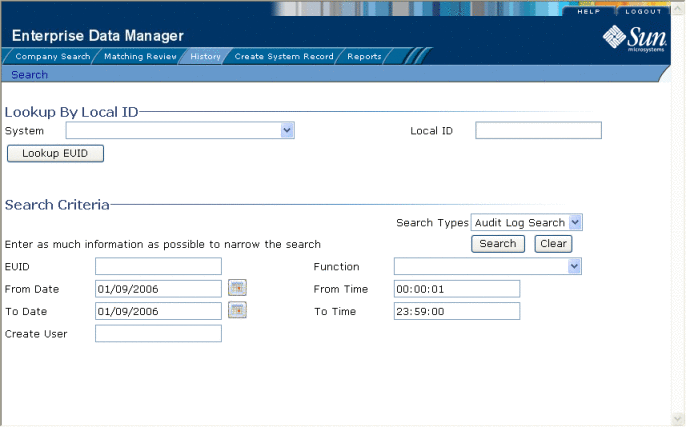
-
Do one of the following:
-
To search for a profile by system and local ID, enter the system and local ID in the upper section of the window and then click Lookup EUID.
If an EUID is found, it is populated into the EUID field in the Search Criteria section.
-
To search by EUID or transactional information, enter the search criteria for the object you want to view (for more information, see About Audit Log Search Fields on the EDM).
-
-
In the right portion of the page, click Search.
The Audit Log Result page appears with a list of instances in which the data was accessed. For information about the fields displayed on this page, see About Audit Log Results Fields on the EDM.
Figure 31 Audit Log Result Page
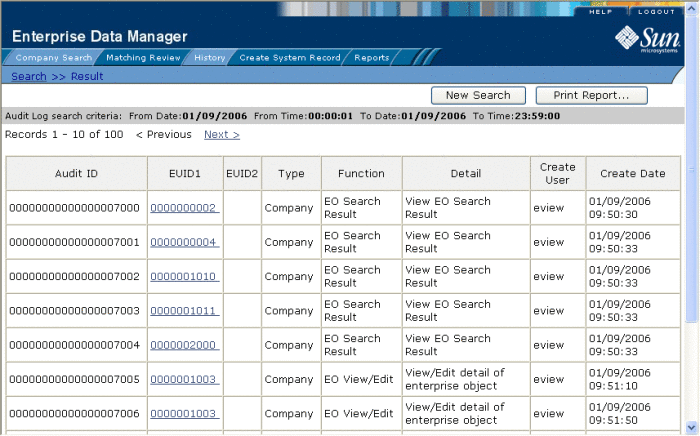
-
To view additional information about a specific Audit Log entry, click an EUID in the row containing the entry you want to view.
The View/Edit page appears.
-
To view details for the previous entry in the results list, click <Previous.
-
To view details for the following entry in the results list, click Next>.
- © 2010, Oracle Corporation and/or its affiliates
