Viewing the Results of a Search
The matching profiles that result from an object search appear in table format on the Search Result page. The table displays a limited number of fields contained in the SBR of the object profile.
Figure 11 Search Results List
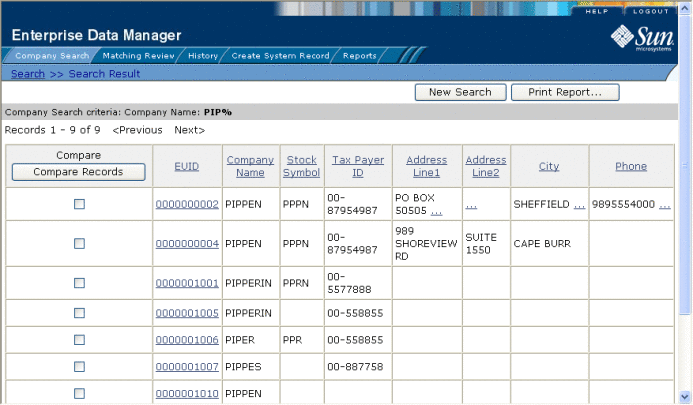
 To View the Profiles on the Search Result Page
To View the Profiles on the Search Result Page
-
Perform a search for the object whose profile you want to access.
If more than one record matches the criteria, the Search Result page appears.
-
In the results list, view the information presented for each returned profile to determine which profile you want to view.
-
If an address or telephone number field is included in the results list and contains an ellipsis (“...”), you can click the ellipsis to view additional address or telephone information, as shown in Figure 12 and Figure 13.
Figure 12 Address Information Page
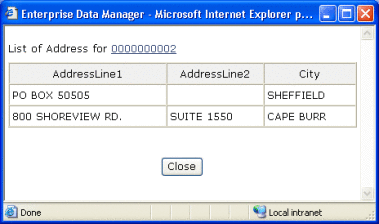
Figure 13 Telephone Information Page
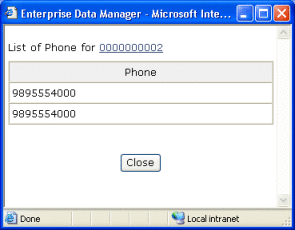
-
When you are finished viewing the additional address or telephone information, click Close.
-
To view the following page of search results, click Next>.
-
To return to the previous page of results, click <Previous.
-
To select a profile to display on the View/Edit page, click the EUID of that profile.
-
To perform a new search, click New Search in the upper portion of the page.
-
To view and print the results in a report, click Print Report.
- © 2010, Oracle Corporation and/or its affiliates
