Comparing two Object Profiles
To compare two different object profiles, you must perform a search for the profiles to compare and then select them from the results list. The Comparison page contains an EUID tree on each side of the page, one for each profile you are comparing.
Figure 19 Comparison Page - Two Object Profiles
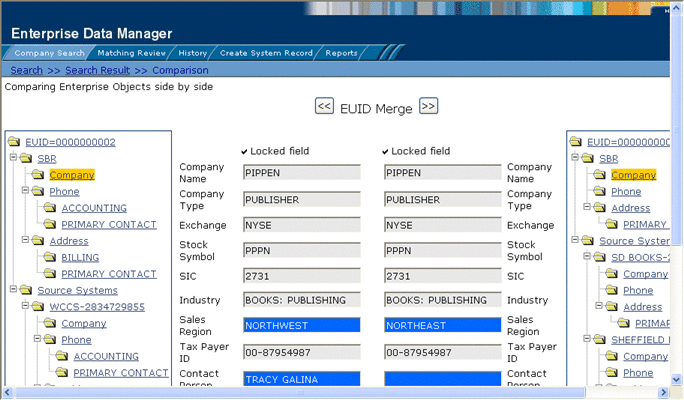
 To Compare two Object Profiles
To Compare two Object Profiles
-
Perform a search for the object profiles you want to compare, as described in Searching for Object Profiles on the EDM.
Note –If you know the EUIDs of the object profiles to compare, use the Comparison Lookup to retrieve those profiles.
-
On the search results list, select the check boxes to the left of the two object profiles you want to compare.
Figure 20 Selecting Two Profiles to Compare
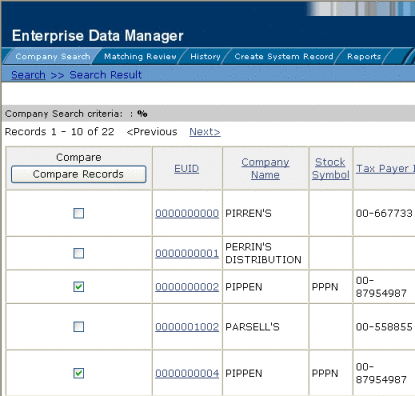
-
In the first cell of the results table, click Compare Records.
The Comparison page appears with SBR information displayed with any differences between the two profiles highlighted.
-
To view and compare different types of information, select the type of information you want to view from the EUID trees on both sides of the page (for more information, review the instructions under Viewing Object Profiles on the EDM).
Note –If you select different types of information from the two sides, differences are not highlighted (for example, if you view SBR address data on one side and system record address data on the other side; or if you view SBR address data on one side and SBR phone data on the other).
-
To merge object information, do either of the following:
-
To combine the two object profiles, see Merging Object Profiles on the EDM.
-
To combine two system records in the displayed object profiles, see Merging System Records on the EDM.
-
- © 2010, Oracle Corporation and/or its affiliates
