|
ACL Management
|
Presents the ACL Properties dialog, with which an Administrator can
assign read/write privileges to users for the selected component.
|
|
Version Control
|
Version History
|
Presents a dialog with which you can track the version history
for the selected component. The version history for a component that
has been cut and pasted is preserved, since there
can be only one instance of it. The version history for a component
that has been copied and pasted is not preserved,
since there can be multiple instances of it; the version number for
each pasted instance is reset.
|
|
Check In
|
Presents a dialog with which you can check in a new version
of the selected component.
|
|
Check Out
|
Presents a dialog with which you can check out the current version
of the selected component.
|
|
Undo Check Out
|
Presents a dialog with which you can reverse the last checkout
of the selected component.
|
|
Make Latest
|
Presents a dialog with which you can check in the retrieved
version of the selected component, making it the latest version.
|
|
Tag
|
Presents a dialog with which you can specify a tag to attach
to the selected component.
|
|
Delete
|
Deletes the selected component, subject to the following conditions:
-
You have write privileges for
the component (see ACL Management, above).
-
You have the component checked out to your workspace.
-
The component is not checked out by anyone other than
yourself.
If these conditions are met, a dialog is presented
in which you confirm that you want to delete the selected component.
Clicking Yes then deletes the component.
|
|
Rename
|
Activates the field, allowing you to rename the selected component.
|
|
Properties
|
Presents a dialog showing the configuration properties of the
selected component, if such properties exist.
|
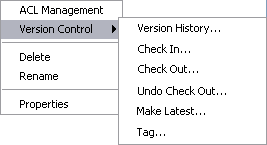 Table 2 Project Component Context
Menu Options
Table 2 Project Component Context
Menu Options