Comparing Two or More Object Profiles
To compare two or more object profiles, you can either perform an EUID comparison lookup from the Dashboard, or you can select multiple records from a Record Details search. From the resulting comparison page, you can compare the resulting profiles and you can view the source records for the displayed profiles.
Figure 18 Record Details Page - Multiple Object Profiles
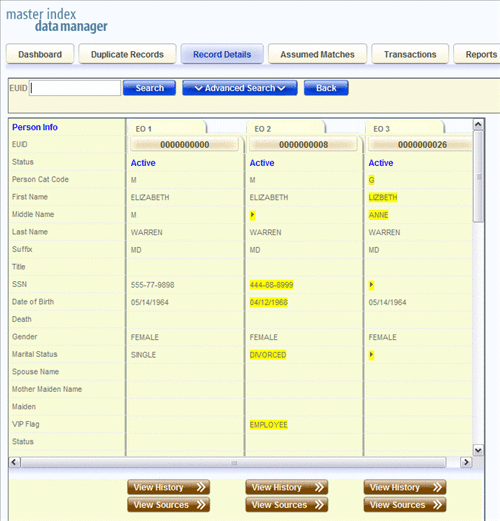
 To Compare Two or More Object Profiles
To Compare Two or More Object Profiles
-
Perform a search for the object profiles you want to compare, using one of the following methods:
-
If you know the EUIDs of the profiles you want to compare, lookup the EUIDs from the Dashboard as described in Performing an EUID Comparison Lookup .
-
If you do not know the EUIDs of the profiles to compare, perform a search on the Record Details page as described in Searching for Object Profiles on the MIDM, select the check boxes next to the EUIDs to compare, and then click Compare.
The records appear on the Record Details page in a side-by-side comparison view.
-
-
To view the source records for a displayed profile, click View Sources under that profile.
Tip –When you are done viewing the source records for a profile, click View Sources under that profile again to return to the comparison view.
-
To view a transaction history for one of the displayed profiles, click View History under that profile.
Tip –When you are done viewing the transaction history for a profile, click View History under that profile again to return to the comparison view.
-
To merge object information, click the EUIDs of the profiles you want to merge, and then click Preview. Follow the instructions under Merging Object Profiles on the MIDM.
- © 2010, Oracle Corporation and/or its affiliates
