Finding Potential Duplicate Profiles on the MIDM
Potential duplicate profiles are determined based on the matching probability weight that indicates how closely two profiles match. You can easily find and compare potential duplicate profiles using the MIDM Duplicate Record function.
Figure 47 Potential Duplicate Comparison Page
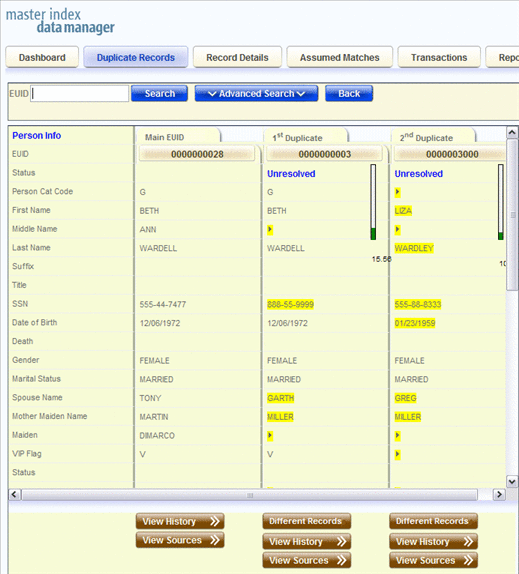
 To Find Potential Duplicates
To Find Potential Duplicates
-
Obtain information about the object whose potential duplicates you want to view, such as a system in which they are registered or the login ID of the user who created the object profile.
-
In the MIDM tabbed headings, click Duplicate Records.
The Duplicate Records basic search page appears.
Figure 48 Duplicate Records Basic Search Page

-
Do one of the following:
-
To search by date range only, enter the date range in the basic search fields and then click Search.
-
To use additional criteria for the search, select Advanced Search from the Search Type field, enter your search criteria, and then click Search.
For more information about advanced search fields, see About Duplicate Records Search Fields on the MIDM.
The Duplicate Records results list appears with key information for each potential duplicate record displayed.
-
-
In the results list, compare the displayed information to determine whether you want to view a detailed comparison of the potential duplicate profiles.
Figure 49 Potential Duplicate Search Results List
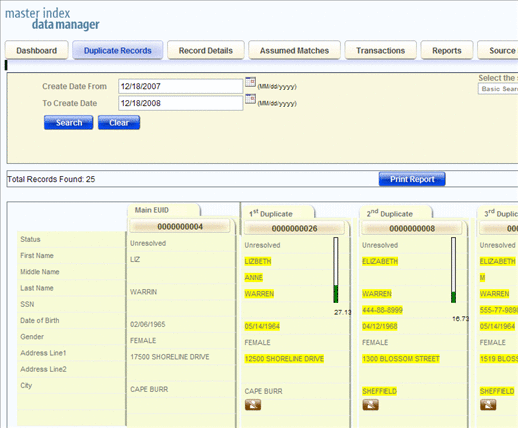
-
To view a detailed comparison for a set of potential duplicate profiles, click the Preview button to the right of the profiles.
Tip –The Preview button is the blue chevron button to the right of the potential duplicate profiles.
-
To view the source records associated with any of the displayed profiles, click View Sources beneath that profile. To return to the duplicate record comparison view, click View Sources again.
-
To view a transaction history for a displayed profile, click View History beneath that profile. To return to the comparison page, click View History again.
-
To mark a profile as not being a duplicate of the main profile, see Resolving Potential Duplicate Profiles on the MIDM.
-
To merge two or more profiles, see Merging Potential Duplicate Profiles.
-
To start a new search for potential duplicate records, click Advanced Search at the top of the page.
- © 2010, Oracle Corporation and/or its affiliates
