Resolving Potential Duplicate Profiles on the MIDM
When you compare two potential duplicate profiles and determine that they do not represent the same object, you can resolve the two profiles to flag the profiles as not being potential duplicates. There are two types of resolution. Resolve removes a potential duplicate flag, but if one of the resolved profiles is updated the records might be listed as potential duplicates again. Resolve Permanently flags the two profiles as being permanently resolved regardless of whether one of the resolved profiles is updated.
 To Resolve Potential Duplicate Profiles From the Results List
To Resolve Potential Duplicate Profiles From the Results List
If the fields on the Duplicate Records search results list are sufficient to determine that two profiles do not represent the same object, you can resolve the profiles from the search results list.
-
Perform a search for potential duplicates on the Duplicate Records page, as described in Finding Potential Duplicate Profiles on the MIDM, and display the results list.
The results list displays key identification fields that might provide enough information for you to determine whether the profiles should be resolved.
Figure 52 Duplicate Records Search Result Entry
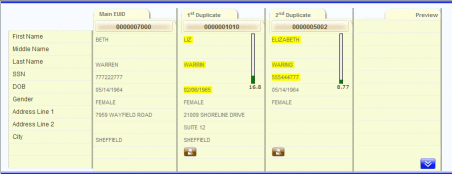
-
Scroll through the results until you see the profiles you want to resolve.
-
Beneath the duplicate profile you want to resolve from the Main EUID (the profile in the far left column), click Different Records.
Tip –The Different Records icon is the brown icon beneath each profile.
-
On the confirmation dialog box that appears, do one of the following:
-
To flag the potential duplicate profiles as resolved but still allow the potential duplicate listing to be reinstated in the future, select Resolve Until Recalculation.
-
To flag the potential duplicate profiles as resolved and never allow the potential duplicate listing to be reinstated, click Resolve Permanently.
-
-
On the confirmation dialog box, click OK.
The status of the potential duplicate entry is changed to Resolved and the profiles are no longer regarded as potential duplicates of one another.
-
Repeat this for each duplicate profile you want to resolve from the main profile.
-
If you resolve a profile in error, click Potential Duplicate beneath that profile in the results list to mark it as a potential duplicate again.
 To Resolve Potential Duplicate Profiles From the Comparison Page
To Resolve Potential Duplicate Profiles From the Comparison Page
If you need to view detailed information about two profiles to determine whether they are a match, view them on the Duplicate Records comparison screen before you resolve them.
-
Display a set of potential duplicates on the Duplicate Records comparison page, as described in Finding Potential Duplicate Profiles on the MIDM.
Figure 53 Duplicate Records Comparison Page
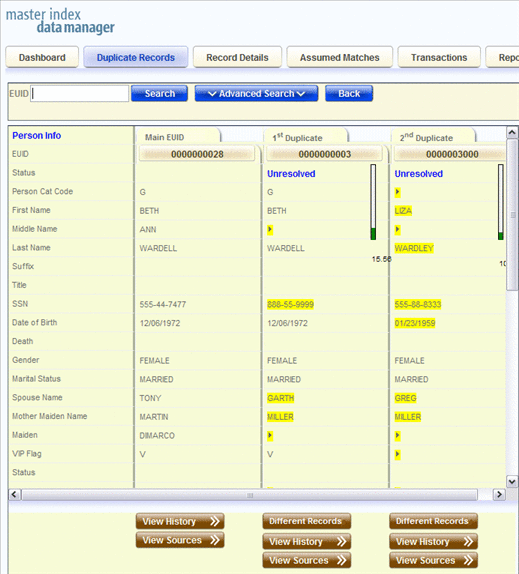
-
Beneath the duplicate profile you want to resolve from the Main EUID (the profile in the far left column), click Different Records.
A confirmation dialog box appears.
-
On the confirmation dialog box that appears, do one of the following:
-
To flag the potential duplicate profiles as resolved but still allow the potential duplicate listing to be reinstated in the future, select Resolve Until Recalculation.
-
To flag the potential duplicate profiles as resolved and never allow the potential duplicate listing to be reinstated, click Resolve Permanently.
-
-
On the confirmation dialog box, click OK.
The status of the potential duplicate entry is changed to Resolved and the profiles are no longer regarded as possible duplicates of one another.
-
Repeat this for each duplicate profile you want to resolve from the main profile.
-
If you resolve a profile in error, click Potential Duplicate beneath that profile in the results list to mark it as a potential duplicate again.
- © 2010, Oracle Corporation and/or its affiliates
