Merging Potential Duplicate Profiles
When you compare potential duplicate profiles, you might find that the object profiles represent the same entity, or that a source record from one profile actually belongs in the other profile. You can perform either an object profile merge or a source record merge to correct this. When you merge profiles, the SBR of the surviving profile is automatically recalculated based on the source records involved in the merge. You can combine up to four profiles.
This topic only describes object profile merges. For more information about merging object profiles, see Combining Object Information on the MIDM. To learn how to merge source records, see Merging Source Records on the MIDM.
 To Combine Duplicate Profiles From the Comparison Page
To Combine Duplicate Profiles From the Comparison Page
-
Perform a search for potential duplicates on the Duplicate Records page, as described in Finding Potential Duplicate Profiles on the MIDM.
-
To view a detailed comparison for a set of potential duplicate profiles, click the Preview button to the left of the profiles.
Tip –The Preview button is the blue chevron button to the left of the potential duplicate profiles.
-
On the Duplicate Records comparison page, determine which of the displayed profiles you want to keep and then click the EUID of that profile.
-
Click the EUIDs of any other associated profile you want to merge into the profile you selected above.
Each profile changes color to indicate it is selected.
Figure 50 Duplicate Records – Selecting Profiles to Merge
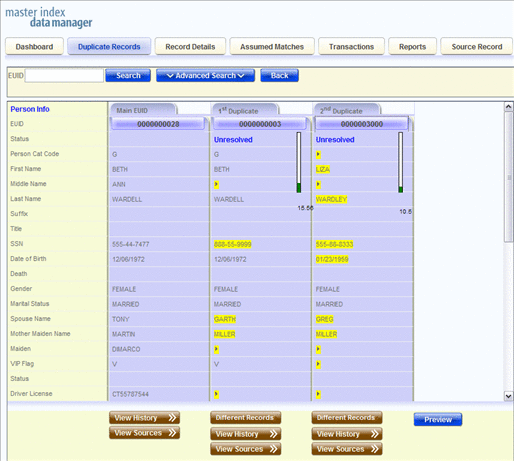
-
Under the far right column, click Preview.
The merge preview profile appears, allowing you to view the profile as it will appear after the merge.
Figure 51 Duplicate Records – Merge Preview Profile
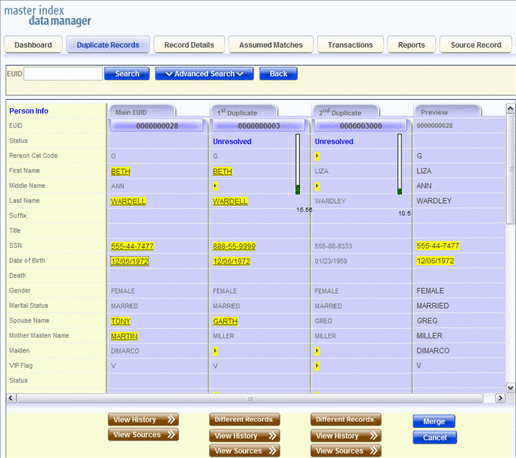
-
Compare the field values in the profiles to be merged to determine which values to populate into the kept profile. Click any values you want to keep.
Note –Selecting a value to keep in the merge result profile creates a link from the SBR to the source record field that populated the field. For example, if the first name field from Record A is populated from Source Record 1, and you merge Record A into Record B and select the first name value from Record A, alink is created from the first name field in the resulting SBR to the first name field in Source Record 1. For more information on linking SBR fields to source record fields, see Overriding the Survivor Calculator's SBR.
-
Review the merge preview profile, and then click Merge to finalize the merge.
-
On the confirmation dialog box that appears, click OK.
The surviving profile appears.
-
Review the surviving object profile to determine whether any source records need to be merged or deactivated.
- © 2010, Oracle Corporation and/or its affiliates
