 To Find Assumed Matches
To Find Assumed Matches
-
Obtain information about the object profile you want to view, such as their EUID, a system in which they are registered, or the login ID of the user who added the record that caused the update.
-
In the tabbed headings, select Assumed Matches.
The Assumed Matches search page appears.
Figure 56 Assumed Matches Search Page
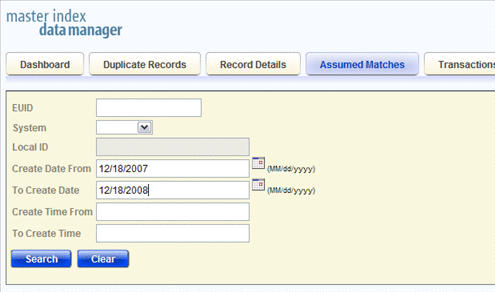
-
On the Assumed Matches search page, enter the search criteria (for more information, see About Assumed Matches Search Fields).
-
Click Search.
The Assumed Match Result page appears (for more information, see About Assumed Match Results Fields on the MIDM).
Figure 57 Assumed Matches Search Results List
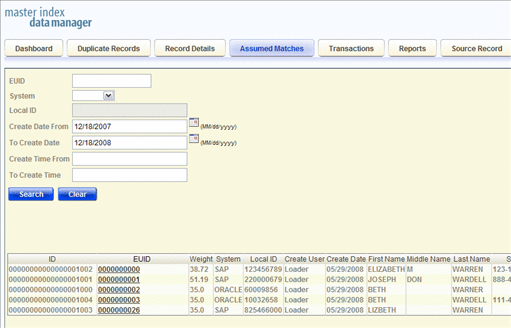
-
In the Results list, click the EUID of the assumed match profile you want to view.
The Assumed Matches page appears with the assumed match profile displayed.
Figure 58 Assumed Matches Comparison Page
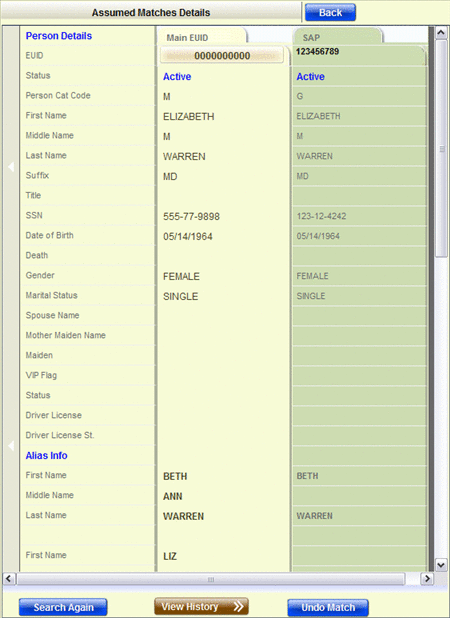
-
To view a transaction history of the profile, click View History at the bottom of the page.
-
To undo the assumed match transaction, follow the instructions provided under Reversing an Assumed Match on the MIDM.
- © 2010, Oracle Corporation and/or its affiliates
