 To View the Results of a Search
To View the Results of a Search
-
Using one of the searches described in Searching for Object Profiles on the MIDM, perform a search for the object whose profile you want to access.
If more than one record matches the criteria, the search results list appears below the criteria.
-
In the results list, view the information presented for each returned profile to determine which profile you want to view.
-
To view additional address or telephone information for a profile, click the address component or telephone number you want to view.
A popup window appears, as shown in the following figures.
Figure 14 Address Information Popup
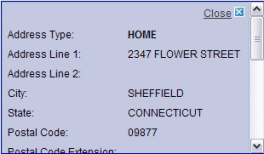
Figure 15 Telephone Information Popup
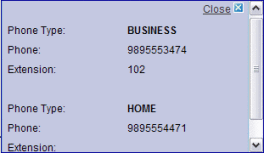
-
When you are finished viewing the additional address or telephone information, click Close.
-
To navigate through the results list pages, do any of the following:
-
To select a profile to display on the Record Details page in view mode, click the EUID of that profile or select the check box next to the EUID and click Compare.
-
To select multiple profiles to compare on the Record Details page, select the check boxes next to the EUIDs you want to compare, and then click Compare.
-
To return to the Search Results list from the Record Details page, click Back.
-
To perform a new search, click Clear in the search criteria section of the page.
-
To print the results in a report, click Print.
- © 2010, Oracle Corporation and/or its affiliates
