Configuring Java CAPS Environment Components for Application Adapters
The adapter environment configuration properties contain parameters that define how the adapter connects to and interacts with other Java CAPS components within the environment. The environment properties are accessed from the NetBeans IDE Services window. The following sections provide instructions on how to configure Java CAPS component environment properties and lists the environment properties for the various application adapters.
What You Need to Know
This topic provides information you should know to start configuring the environment properties. Using the Environment Properties Editor.
What You Need to Do
These topics provide configuration information used to set the application adapter environment properties.
-
Configuring Oracle Applications Adapter Environment Properties.
-
Configuring the PeopleSoft HTTP Client Adapter Environment Properties.
-
Configuring the SWIFT Alliance Gateway Adapter Environment Properties.
Using the Environment Properties Editor
The Adapter Environment Configuration properties contain parameters that define how the adapter connects to and interacts with other Java CAPS components within the Environment. The Environment properties are accessed from the NetBeans IDE Services window.
 To Configure the Environment Properties
To Configure the Environment Properties
-
From the NetBeans Services window, expand the CAPS Environment node.
-
Expand the Environment created for your project and locate the External System for your specific adapter.
-
Right-click the External System and select Properties from the popup menu. The Environment Configuration Properties window appears.
Figure 1 Adapter Environment Configuration Properties Editor
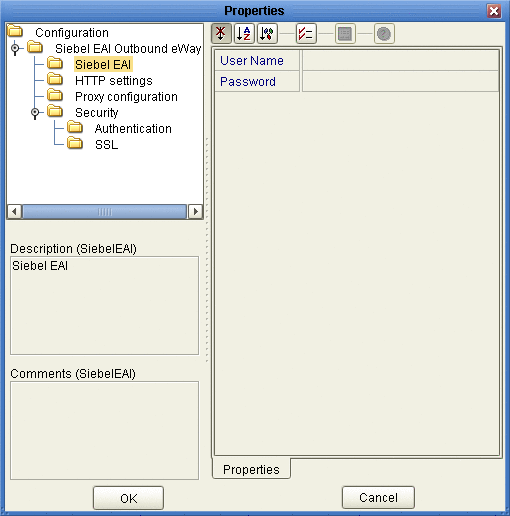
-
From the Properties Editor, click on any folder to display the default configuration properties for that section.
-
Click on any property field to make it editable.
-
Once you have finished modifying the properties, click OK to save your changes and close the editor.
Configuring Oracle Applications Adapter Environment Properties
The Oracle Applications Adapter configuration parameters, accessed from the Environment Explorer tree, are organized into the following sections:
Outbound Oracle Applications Adapter Properties
The Outbound Oracle Applications Adapter properties, accessed from the Environment Explorer tree, are organized into the following sections:
JDBC Connector Settings
The JDBC Connector Settings section of the Outbound Oracle Applications Environment contains the top-level parameters displayed in the following table.
Table 1 Outbound Adapter Environment JDBC Connector Settings|
Name |
Description |
Required Value |
|---|---|---|
|
Description |
Enter a description for the database. |
A valid string. |
|
ServerName |
Specifies the host name of the external database server. |
Any valid string. |
|
DatabaseName |
Specifies the name of the database instance used on the Server. |
Any valid string. |
|
PortNumber |
Specifies the I/O port number on which the server is listening for connection requests. |
A valid port number. The default is 1521. |
|
User |
Specifies the user name that the Adapter uses to connect to the database. |
Any valid string. |
|
Password |
Specifies the password used to access the database. |
Any valid string. |
|
DriverProperties |
Use the JDBC driver that is shipped with this Adapter. Often times the DataSource implementation needs to execute additional methods to assure a connection. You must identify the additional methods in the Driver Properties. |
Any valid delimiter. Valid delimiters are: “<method-name-1>#<param-1>#<param-2>##.........<param-n>##<method-name-2>#<param-1>#<param-2>#........<param-n>##......##” For example: to execute the method setURL, give the method a String for the URL “setURL#<url>##”. |
|
Delimiter |
This is the delimiter character to be used in the DriverProperties prompt. |
The default is #. |
|
TNSEntry |
Specifies the TNS name for the Oracle instance specified in TNSNAMES.ORA. If a TNS name is specified, then the OCI driver is used, which further requires installation of the Oracle client. If a TNS name is not specified, then the thin driver is used. |
A valid TNS name if using the OCI driver; otherwise do not enter any value. |
|
MinPoolSize |
The minimum number of physical connections the pool keeps available at all times. 0 (zero) indicates that there are no physical connections in the pool and new connections are created as needed. |
A valid numeric value. The default is 2. |
|
MaxPoolSize |
The maximum number of physical connections the pool keeps available at all times. 0 (zero) indicates that there is no maximum. |
A valid numeric value. The default is 10. |
|
MaxIdleTime |
The maximum number of seconds that a physical connection may remain unused before it is closed. 0 (zero) indicates that there is no limit. |
A valid numeric value. |
Connection Retry Settings
The Connection Retry Settings section of the Outbound Oracle Applications Environment contains the top-level parameters displayed in the following table.
Table 2 Outbound Adapter Environment Connection Retry Settings|
Name |
Description |
Required Value |
|---|---|---|
|
ConnectionRetries |
Specifies the number of retries to establish a connection with the Oracle database upon a failure to acquire one. |
An integer indicating the number of attempts allowed to establish a connection. The configured default is 0. |
|
ConnectionRetry Interval |
Specifies the configured length of the pause before each reattempt to access the destination file. This property is used in conjunction with the property ConnectionRetries. |
An integer indicating the configured length of the time (in milliseconds) before each reattempt to access the destination file. The configured default is 1000 (1 second). |
Outbound Oracle Adapter Properties with XA support
The Outbound Oracle Applications Adapter properties with XA support, accessed from the Environment Explorer tree, are organized into the following sections:
JDBC Connector Settings (with XA support)
The JDBC Connector Settings section of the Outbound XA Oracle Applications Environment contains the top-level parameters displayed in the following table.
Table 3 Outbound XA Adapter Environment JDBC Connector Settings|
Name |
Description |
Required Value |
|---|---|---|
|
Description |
Enter a description for the database. |
A valid string. |
|
ServerName |
Specifies the host name of the external database server. |
Any valid string. |
|
PortNumber |
Specifies the I/O port number on which the server is listening for connection requests. |
A valid port number. The default is 1521. |
|
DatabaseName |
Specifies the name of the database instance used on the Server. |
Any valid string. |
|
User |
Specifies the user name that the Adapter uses to connect to the database. |
Any valid string. |
|
Password |
Specifies the password used to access the database. |
Any valid string. |
|
DriverProperties |
Use the JDBC driver that is shipped with this Adapter. Often times the DataSource implementation needs to execute additional methods to assure a connection. You must identify the additional methods in the Driver Properties. |
Any valid delimiter. Valid delimiters are: “<method-name-1>#<param-1>#<param-2>##.........<param-n>##<method-name-2>#<param-1>#<param-2>#........<param-n>##......##” For example: to execute the method setURL, give the method a String for the URL “setURL#<url>##”. |
|
Delimiter |
This is the delimiter character to be used in the DriverProperties prompt. |
The default is #. |
|
TNSEntry |
Specifies the TNS name for the Oracle instance specified in TNSNAMES.ORA. If a TNS name is specified, then the OCI driver is used, which further requires installation of the Oracle client. If a TNS name is not specified, then the thin driver is used. |
A valid TNS name if using the OCI driver; otherwise do not enter any value. |
|
MinPoolSize |
The minimum number of physical connections the pool keeps available at all times. 0 (zero) indicates that there are no physical connections in the pool and new connections are created as needed. |
A valid numeric value. The default is 2. |
|
MaxPoolSize |
The maximum number of physical connections the pool keeps available at all times. 0 (zero) indicates that there is no maximum. |
A valid numeric value. The default is 10. |
|
MaxIdleTime |
The maximum number of seconds that a physical connection may remain unused before it is closed. 0 (zero) indicates that there is no limit. |
A valid numeric value. |
Connection Retry Settings (with XA support)
The Connection Retry Settings section of the Outbound XA Oracle Applications Environment contains the top-level parameters displayed in the following table.
Table 4 Outbound XA Adapter Environment Connection Retry Settings|
Name |
Description |
Required Value |
|---|---|---|
|
ConnectionRetries |
Specifies the number of retries to establish a connection with the Oracle database upon a failure to acquire one. |
An integer indicating the number of attempts allowed to establish a connection. The configured default is 0. |
|
ConnectionRetry Interval |
Specifies the configured length of the pause before each reattempt to access the destination file. This property is used in conjunction with the property ConnectionRetries. |
An integer indicating the configured length of the time (in milliseconds) before each reattempt to access the destination file. The configured default is 1000 (1 second). |
Configuring the PeopleSoft HTTP Client Adapter Environment Properties
This task describes how to set the environment map properties of the PeopleSoft Adapter.
The PeopleSoft HTTP Client Adapter properties, accessed from the Environment Explorer tree, are organized into the following sections:
HTTP Settings
The HTTP Settings section of the PeopleSoft HTTP Client Adapter Environment properties contains the top-level parameters displayed in the following table.
Table 5 Environment Configuration - HTTP Settings
Proxy Configuration
The Proxy configuration section of the PeopleSoft HTTP Client Adapter Environment properties contains the top-level parameters displayed in the following table.
Table 6 Environment Configuration - Proxy configuration|
Name |
Description |
Required Value |
|---|---|---|
|
Proxy host |
Specifies the hostname of the HTTP proxy server. |
The hostname (string) of the HTTP proxy server. |
|
Proxy port |
Specifies the port of the HTTP proxy host. |
The port number of the HTTP proxy server. The configured default is 8080. |
|
Proxy username |
Specifies the username for accessing the HTTP proxy server. |
A user name (login) for the HTTP proxy server. |
|
Proxy password |
Specifies the password required for accessing the HTTP proxy host. |
A password for the HTTP proxy server. |
Security and Authentication
The Security and Authentication section of the PeopleSoft HTTP Client Adapter Environment properties contains the top-level parameters displayed in the following table.
Table 7 Environment Configuration - Security and Authentication|
Name |
Description |
Required Value |
|---|---|---|
|
Http username |
Specifies the username used to authenticate the Web site specified by the URL. |
A user name with access permission. |
|
Http password |
Specifies the password used to authenticate the Web site specified by the URL. |
A password linked to the user name. |
Security and SSL
The Security and SSL section of the PeopleSoft HTTP Client Adapter Environment properties contains the top-level parameters displayed in the following table.
Note –
SSL is not currently supported for the PeopleSoft Adapter. This section is reserved for future product enhancement.
Table 8 Environment Configuration - Security and SSL
|
Name |
Description |
Required Value |
|---|---|---|
|
Protocol SSL |
Specifies the Secure Sockets Layer (SSL) or Transport Layer Security (TLS) protocol used when establishing an SSL connection with the server. |
Select the appropriate protocol. The options are:
The configured default is No SSL. |
|
JSSE Provider Class |
Specifies the fully qualified name of the JSSE provider class. |
The name of the JSSE provider class. The configured default value is com.sun.net.ssl.internal.ssl.Provider. |
|
X509 Algorithm Name |
Specifies the X509 algorithm name to use for the trust and key manager factories. |
The X509 algorithm name to use for the trust and key manager factories. The configured default is SunX509. |
|
Verify hostname |
Specifies whether hostname verification is done on the server certificate during the SSL handshake. |
True or False. True indicates that hostname verification is performed on the server certificate during the SSL handshake. The configured default is False. |
|
KeyStore type |
Specifies the keystore type for the keystore used for key/certificate management when establishing SSL connections. |
The keystore type. The configured default is JKS. |
|
KeyStore |
Specifies the keystore used for key/certificate management when establishing SSL connections. |
The keystore used for key/certificate management. |
|
Keystore username |
Specifies a username for accessing the keystore used for key/certificate management when establishing SSL connections. |
A user name (login) with permission to access the keystore. |
|
Keystore password |
Specifies the password for accessing the keystore used for key/certificate management when establishing SSL connections. |
A password associated with the KeyStore username to access the keystore. |
|
TrustStore type |
Specifies the truststore type of the truststore used for CA certificate management when establishing SSL connections. |
The truststore type. The configured default is JKS. |
|
TrustStore |
Specifies the truststore used for CA certificate management when establishing SSL connections. |
The name of the truststore. |
|
TrustStore password |
Specifies the password for accessing the truststore used for CA certificate management when establishing SSL connections. |
A password that permits access to the truststore. |
PeopleSoft Settings
The PeopleSoft Settings section of the PeopleSoft HTTP Client Adapter Environment properties contains the top-level parameters displayed in the following table.
Table 9 Environment Configuration - PeopleSoft Settings|
Name |
Description |
Required Value |
|---|---|---|
|
PeopleTools Version |
Specifies the version of PeopleTools installed. The value options are:
|
Select 8.13 or 8.42. The configured default is 8.42. |
PeopleSoft Settings and PeopleTools 8.42 Settings
The PeopleSoft Settings and PeopleTools 8.42 Settings section of the PeopleSoft HTTP Client Adapter Environment properties contains the top-level parameters displayed in the following table.
The PeopleTools settings must match the configurations for the PeopleSoft server.
At minimum, you must specify the following properties:
-
MessageName
-
DestinationNode
-
RequestingNode
-
MessageVersion
|
Name |
Description |
Required Value |
|---|---|---|
|
MessageName |
Specifies the name of the message. |
The name of the message. |
|
MessageType |
Specifies the type of message being sent. The type options are:
|
Select sync, async, or ping. |
|
RequestingNode |
Specifies the name of the node sending the request. |
The name of the node sending the request. |
|
DestinationNode |
Specifies the name of the node that receives the message. This parameter is optional when you specified a default target node using the Default Application Server Jolt connect string properties in the integrationGateway.properties file. |
The name of the node that receives the message. |
|
FinalDestina-tion |
Specifies the name of the node that ultimately receives the message. This is common when a PeopleSoft Integration Broker hub is used. |
The name of the node that ultimately receives the message. |
|
MessageVersion |
Specifies the message version. |
The message version. |
|
NonRepudiation |
Specifies whether the message content in the request should be processed using nonrepudiation logic. |
True or False. True indicates that nonrepudiation logic will be used to process the message content of the request. |
|
OrigNode |
Specifies the name of the node that started the process. This property is optional. |
The name of the node that started the process. |
|
OrigProcess |
Specifies the originating process by which the message was initially generated. |
The originating process by which the message was initially generated. |
|
OrigUser |
Specifies the user ID for the user from which the message was initially generated. This property is optional. |
The user ID for the user from which the message was initially generated. |
|
Password |
Specifies the password as entered in the target node’s definition for the source node. The target node authenticates the password when it receives the message. This parameter is only required if password authentication is enabled for the source node definition in the target database. |
The password, as it is presented in the target node’s definition for the source node. |
PeopleSoft Settings and PeopleTools 8.13 Settings
The PeopleSoft Settings and PeopleTools 8.13 Settings section of the PeopleSoft HTTP Client Adapter Environment properties contains the top-level parameters displayed in the following table.
The PeopleTools settings must match the configurations for the PeopleSoft server.
At minimum, you must specify the following properties:
-
MessageVersion
-
FromNode
-
ToNode
-
Channel
-
PublicationProcess
-
Subject
|
Name |
Description |
Required Value |
|---|---|---|
|
MessageVersion |
Specifies the message version. |
The message version. |
|
ToNode |
Specifies the name of the node for which the message is intended. This must correspond to an entry in the node lookup table on the gateway servlet, and the name of the local node (node definition) on the receiving PeopleSoft system. |
The name of the node for which the message is intended. |
|
FromNode |
Specifies the name of the node from which messages originate. The node name must match the node definition for the third party system as defined in the receiving PeopleSoft system. |
The name of the node from which the messages originate. |
|
Channel |
Specifies the name of the message channel containing the message. |
The name of the message channel. |
|
PublicationProcess |
Specifies the application-defined name of the program that generated the message. This may be required by the application. |
The application-defined name of the program that generated the message. |
|
Password |
Specifies the password associated with the destination node. This value is stored in the PeopleSoft database and must be communicated to the system administrators for the publishing system. If the node definition on the sending system has a node group defined, the password will be present. If the node definition on the receiving system has a node group defined, the password must be present and must match the node group password. |
The password associated with the destination node. |
|
DefaultDataVersion |
Specifies the default message version for the sending system. |
The default message version. |
|
OriginatingNode |
Specifies the name of the node that originally published the message. This property is used to prevent circular publishing. If not in the XML file, the system sets it to the publishing node name. |
The name of the node that originally published the message. |
|
PublicationID |
Specifies the system generated identifier for the publication. The fields, FromNode, Channel, and PublicationID, uniquely identify the publication. If the FromNode is specified and the Publication ID is omitted, the publication ID is set to the next available publication ID on that channel within the subscribing PeopleSoft database. |
The system generated identifier for the publication. |
|
Publisher |
Specifies the application-defined operator ID class that published the message. This may be required by the application. |
The application-defined operator ID class that published the message. |
|
SubChannel |
Specifies the name of the subchannel that contains the message. Messages in the same channel, but in different subchannels, are assumed to refer to distinct objects (for example, different POs or different employees), and are processed in parallel if possible. This field contains the concatenated values that represent the subchannel. For example, if the subchannel is Business Unit, Journal ID, then the value of this field is M04123456789 where Business Unit = M04 and Journal ID = 123456789. Include this field if the subscribing PeopleSoft system has a defined subchannel, otherwise, it may be omitted. |
The name of the subchannel that contains the message. See the description for the naming format. |
|
Subject |
Specifies the name of the message as defined in the PeopleSoft system. |
The name of the message as defined in the PeopleSoft system. |
|
SubjectDetail |
Specifies the application defined subtype of the message name. |
The application defined subtype of the message name. |
Configuring SAP BAPI Adapter Environment Properties
The SAP BAPI Environment System consists of the following properties categories.
Inbound SAP BAPI Adapter
The inbound Adapter Environment properties include server connection parameters that are required to implement the project, and are configured in the inbound Adapter Environment Properties window.
The Inbound SAP BAPI Adapter includes the following configuration section:
Server Connection Settings
The following are the Server Connection Settings.
Table 12 Inbound SAP BAPI Adapter—Server Connection Settings|
Name |
Description |
Required Value |
||
|---|---|---|---|---|
|
Specifies the gateway hostname of the SAP application server. |
An alphanumeric string. Do not omit leading zeros. There is no default setting. |
|||
|
Specifies the router string needed to access the SAP Application Server. This property is optional; use it only to gain access to an SAP system that is behind a firewall. The string is composed of the hostnames or IP addresses of all the SAP routers that are in between this application server and the SAP gateway host. For example, if there are two routers, saprouter1, and saprouter2, in order, from the application server to the SAP, as follows:
The router string in this case is as follows:
Do not omit the “/H/” tokens to begin, separate, and end the routers. |
A valid router string. There is no default setting. |
|||
|
Specifies the gateway service of SAP The gateway service of the SAP system sends transactions. |
The SAP recommended value is the string sapgw concatenated with the SAP system number. For example, if the system number is 00, the gateway service is sapgw00. There is no default setting. |
|||
|
Program ID |
Specifies the Program ID used to register the SAP JCo server of the Adapter with SAP. |
Program ID is shown in the SAPGUI transaction SM59. This entry must match the SAPGUI exactly; this entry is case sensitive. There is no default setting. |
||
|
Specifies the host name of the SAP application server. |
Any valid Hostname. There is no default setting. |
|||
|
Specifies the system number of the SAP application server. Use this property when you are not using SAP load balancing. |
Any numeric value. The default setting is 00. |
|||
|
Specifies the SAP client number used to access the system. |
An alphanumeric string. Do not omit leading zeros. There is no default setting. |
|||
|
Specifies the user ID used to log on to the SAP system. |
Any alphanumeric value. There is no default setting. |
|||
|
Specifies the password for the logon user. |
An alphanumeric string. There is no default setting. |
|||
|
Specifies the logon language used for SAP access by the Adapter. |
A base language is required. Languages include:
|
|||
|
Specifies the system ID of the SAP instance. |
Any valid SAP System ID. There is no default setting. |
|||
|
Sets the character encoding of the connecting SAP system. |
Unicode or Non-unicode. The default value is Non-unicode. |
Server Security Settings
The following Server Security Settings are used.
Table 13 Inbound SAP BAPI Adapter—Server Security Settings|
Name |
Description |
Required Value |
|---|---|---|
|
Enable SNC |
Specifies whether the SNC is enabled or not. |
Yes or No. The default is No. |
|
SNC Level of Protection |
Specifies the level of protection to use for the connection. |
Possible values:
There is no default setting. |
|
SNC Library Path |
Specifies the path and file name of the external library. |
The default is the system-defined library as defined in the environment variable SNC_LIB. |
|
SNC My Name |
Specifies the SNC My Name. |
There is no default setting. |
MDB Settings
The following MDB Settings are used.
Table 14 Inbound SAP BAPI Adapter—MDB Settings|
Name |
Description |
Required Value |
|---|---|---|
|
Max Pool Size |
Specifies the maximum number of physical connections the pool should keep available at all times. 0 (zero) indicates that there is no maximum. |
Any numeric value. The default is 1000. |
Outbound SAP BAPI Adapter
The outbound Adapter Environment properties include client connection parameters that are required to implement the project using the Adapter in outbound mode communication. These parameters are configured in the outbound Adapter Environment Properties window.
The Outbound SAP BAPI Adapter includes the following configuration sections:
Client Connection Settings
The following Client Connection Settings are used.
Table 15 Outbound SAP BAPI Adapter— Client Connection Settings|
Name |
Description |
Required Value |
||
|---|---|---|---|---|
|
Specifies the host name of the SAP application server. |
Any valid Hostname. There is no default setting. |
|||
|
Specifies the system number of the SAP application server. Use this property when you are not using SAP load balancing. |
Any numeric value. The default setting is 00. |
|||
|
Specifies the SAP client number used to access the system. |
An alphanumeric string. Do not omit leading zeros. There is no default setting. |
|||
|
Specifies the user ID used to log on to the SAP system. |
Any alphanumeric value. There is no default setting. |
|||
|
Specifies the password for the logon user. |
An alphanumeric string. There is no default setting. |
|||
|
Specifies the logon language used for SAP access by the Adapter. |
There are no required values.
|
|||
|
Specifies the System ID of the SAP instance. |
Any valid SAP System ID. There is no default setting. |
|||
|
Specifies an Gateway host name for the Application Server. This parameter is optional and should be configured when NOT using SAP Load Balancing. Note – Do not specify any optional Router String here, as the value is prepended to the Gateway Hostname. |
An alphanumeric string. Do not omit leading zeros. There is no default setting. |
|||
|
Specifies an Gateway Service for the Application Server. This parameter is optional and should be configured when NOT using SAP Load Balancing. |
The SAP recommended value is the string sapgw concatenated with the SAP system number. For example, if the system number is 00, the gateway service is sapgw00. There is no default setting. |
|||
|
Message Server Hostname |
Specifies the host name of the Message Server IF using Load Balancing. Note – Do not specify any optional Router String here, as the value will be prepended. |
There is no default value. |
||
|
Specifies the name of the group of SAP Application Servers that will be sharing the workload. This parameter should be configured ONLY when using SAP Load Balancing. |
There are no required values. There is no default setting. |
|||
|
Specifies the router string needed to access the SAP Application Server. This property is optional; use it only to gain access to an SAP system that is behind a firewall. The string is composed of the hostnames or IP addresses of all the SAP routers that are in between this application server and the SAP gateway host. For example, if there are two routers, saprouter1, and saprouter2, in order, from the application server to the SAP, as follows:
The router string in this case is as follows:
Do not omit the “/H/” tokens to begin, separate, and end the routers. |
A valid router string. There is no default setting. |
Client Security Settings
The following Client Security Settings are used.
Table 16 Outbound SAP BAPI Adapter — Client Security Settings|
Name |
Description |
Required Value |
|---|---|---|
|
Enable SNC |
Specifies whether the SNC is enabled or not. |
Yes or No. The default is No. |
|
SNC Partner Name |
Specifies the AS ABAP SNC name. |
You can find the application server SNC name in the profile parameter snc/identity/as. For example: p:CN=ABC, O=MyCompany, C=US |
|
SNC Level of Protection |
Specifies the level of protection to use for the connection. |
Possible values:
There is no default setting. |
|
SNC Library Path |
Specifies the path and file name of the external library. |
The default is the system-defined library as defined in the environment variable SNC_LIB. |
|
X.509 Certificate |
Specifies the X.509 certificate information. |
There is no default setting. |
|
SNC My Name |
Specifies the SNC My Name. |
There is no default setting. |
Connection Retry Settings
The following Connection Retry Settings are used.
Table 17 Outbound SAP BAPI Adapter — Connection Retry Settings|
Name |
Description |
Required Value |
|---|---|---|
|
Connection Retries |
Number of retries to establish a connection upon failure to acquire one. |
The default is 0. |
|
Connection Retry Interval |
Milliseconds of pause before each reattempt to access the SAP system. Used in conjunction with the Connection Retry Count setting. |
The default is 1000. |
Connection Pool Settings
The following Connection Pool Settings are used by the external database.
Table 18 Outbound SAP BAPI Adapter — Connection Pool Settings|
Name |
Description |
Required Value |
|---|---|---|
|
Steady pool size |
The minimum number of physical connections the pool should keep available at all times. 0 (zero) indicates that there should be no physical connections in the pool and that new connections should be created as needed. |
The default number of connections is 2. |
|
Maximum pool size |
The maximum number of physical connections the pool should contain. 0 (zero) indicates that there is no maximum. |
The default number of connections is 10. |
|
Max Idle Timeout in Seconds |
A timer thread periodically removes unused connections. This parameter defines the interval at which this thread runs. This thread removes unused connections after the specified idle time expires. It allows the user to specify the amount of time a connection can remain idle in the pool. When this is set to greater than 0, the container removes or destroys any connections that are idle for the specified duration. A value of 0 specifies that idle connections can remain in the pool indefinitely. |
The default is 300. |
Configuring the Siebel EAI Adapter Environment Properties
This task describes how to set the environment properties of the Siebel EAI Adapter.
The Adapter Environment Configuration properties contain parameters that define how the adapter connects to and interacts with other Java CAPS components within the Environment. When you create a new Siebel EAI External System, you may configure the type of External System required.
Available External System properties include:
Siebel EAI
Siebel EAI includes the configuration parameters listed in the table.
Table 19 Environment Configuration — Siebel EAI|
Name |
Description |
Required Value |
|---|---|---|
|
User Name |
Specifies the user name. |
No default value. |
|
Password |
Specifies the user password. |
No default value. |
HTTP Settings
HTTP Settings includes the configuration parameters listed in the table.
Table 20 Environment Configuration — HTTP Settings|
Name |
Description |
Required Value |
|---|---|---|
|
URL |
Specifies the default URL to be used for establishing an HTTP or HTTPS connection. If HTTPS protocol is specified, SSL must be enabled. |
http://siebel/eai_enu/start.swe Note – The URL property does not support LDAP entries. |
Proxy Configuration
Proxy Configuration includes the configuration parameters listed in the table.
Table 21 Environment Configuration — Proxy Configuration|
Name |
Description |
Required Value |
|---|---|---|
|
Proxy Host |
The host name of the HTTP proxy. This specifies the HTTPS proxy host to which requests to an HTTP server or reception of data from an HTTP server may be delegated to a proxy. This sets the proxy port for secured HTTP connections. |
A valid HTTPS proxy host name. |
|
Proxy Port |
The port of the HTTPS proxy. |
A valid HTTP proxy port. The default is 8080. |
|
Proxy Username |
Specifies the user name required for authentication to access the web site specified by the URL property. |
A valid user name. Note – The user name is required by URLs that require HTTP basic authentication to access the web site. Be sure to enter a value for this property before you enter a value for the Proxy password properties. |
|
Proxy Password |
Specifies the password required for authentication to access the web site specified by the URL property. |
The appropriate password. Note – Be sure to enter a value for the Proxy username properties before entering this property. |
Security
The Environment Configuration Security properties are used to perform HTTP authentication and SSL connections. They include the following configuration sections:
Authentication
Details for the Authentication settings used for HTTP authentication are detailed in the table.
Table 22 Environment Configuration — Security and Authentication|
Name |
Description |
Required Value |
|---|---|---|
|
HTTP Username |
Specifies the user name for authenticating the web site specified by the URL. |
A valid user name. Note – Enter a value for this property before you enter a value for the HTTPpassword properties. |
|
HTTP Password |
Specifies the password used for authenticating the web site specified by the URL. |
A valid password. Note – Be sure to enter a value for the HTTPusernameproperties before entering this property. |
SSL
Details for the SSL settings used for SSL connections are detailed in the table.
Table 23 Environment Configuration — Security and SSL|
Name |
Description |
Required Value |
|---|---|---|
|
Protocol SSL |
The SSL protocol to use when establishing an SSL connection with the server. If the protocol is not set by this method, the default protocol type, TLS (Sun JSSE), is used. |
If you are using the default Sun JSSE provider, choose one of the following settings: TLSv1 TLS SSLv2 SSLv3 SSL If you are running the Sun Application Server on AIX, choose one of the following settings: SSL-TLS TLSv1 TLS SSLv3 SSLv2 SSL For details on these settings, see the appropriate JSSE documentation. |
|
JSSE Provider Class |
Specifies the fully qualified name of the JSSE provider class. For more information, see the Sun Java Web site at: |
The name of a valid JSSE provider class. The default is com.sun.net.ssl.internal.ssl.Provider If you are running the Sun Application Server on AIX, specify com.ibm.jsse.IBMJSSEProvider. |
|
X509 Algorithm Name |
Specifies the X509 algorithm name to use for the trust and key manager factories. |
The name of a valid X509 algorithm. The default is SunX509. If you are running the Sun Application Server on AIX, specify IbmX509. |
|
Verify Hostname |
See Verify hostname for further information. | |
|
KeyStore Type |
Specifies the default KeyStore type. The keystore type is used for key/certificate management when establishing an SSL connection. If the default KeyStore type is not set by this method, the default KeyStore type, JKS, is used. | |
|
KeyStore |
Specifies the default KeyStore file. The keystore is used for key/certificate management when establishing SSL connections. |
A valid package location. There is no default value. |
|
KeyStore Username |
The username for accessing the keystore used for key/certificate management when establishing SSL connections. Note – If the keystore type is PKCS12 or JKS, the keystore username properties is not used. PKCS12 and JKS keystore types require passwords for access but do not require user names. If you enter a value for this property, it is ignored for PKCS12 and JKS. | |
|
KeyStore Password |
Specifies the default KeyStore password. The password is used to access the KeyStore used for key/certificate management when establishing SSL connections. |
There is no default value. |
|
TrustStore Type |
The TrustStore type of the TrustStore used for CA certificate management when establishing SSL connections. If the TrustStore type is not set by this method, the default TrustStore type, JKS, is used. |
A valid TrustStore type. |
|
TrustStore |
Specifies the default TrustStore. The TrustStore is used for CA certificate management when establishing SSL connections. |
A valid TrustStore name. There is no default value. |
|
TrustStore Password |
Specifies the default TrustStore password. The password is for accessing the TrustStore used for CA certificate management when establishing SSL connections. |
A valid TrustStore password. There is no default value. |
Additional SSL Section Notes
Following are additional notes related to the properties in the SSL section.
Verify hostname
Description
Determines whether the host name verification is done on the server certificate during the SSL handshake.
You can use this property to enforce strict checking of the server host name in the request URL and the host name in the received server certificate.
Required Values
True or False; the default is False.
Additional information
Under some circumstances, you can get different Java exceptions, depending on whether you set this property to True or False. This section explains what causes these exceptions.
For example, suppose the host name in the URL is localhost, and the host name in the server certificate is localhost.stc.com. Then, the following conditions apply:
-
If Verify hostname is set to False:
Host name checking between the requested URL and the server certificate is turned off.
You can use an incomplete domain host name, for example, https://localhost:444, or a complete domain host name, for example, https://localhost.stc.com:444, and get a positive response in each case.
-
If Verify hostname is set to True:
Host name checking between the requested URL and the server certificate is turned on.
Note –If you use an incomplete domain host name, for example, https://localhost:444, you can get the exception java.io.IOException: HTTPS hostname wrong.
You must use a complete domain host name, for example, https://localhost.stc.com:444
Note –If the Java Software Developer’s Kit (SDK) version used by the application server and the corresponding application server property setting do not match, you can get the exception java.lang.ClassCastException.
Adapter Environment Properties
Adapter External System properties must be configured from within the Environment. Until you have successfully configured all adapters for your Java CAPS project, your project cannot be properly executed or deployed. The following list identifies the Siebel EAI adapter properties. There are four Environment Configuration categories that the Siebel EAI adapter implements.
Configuring the SWIFT Alliance Gateway Adapter Environment Properties
A Project’s environment properties can be modified after the adapters have been created in the Connectivity Map and the External Systems have been added to the Project’s Environment.
 To Configure the SWIFT AG Adapter Environment Properties
To Configure the SWIFT AG Adapter Environment Properties
-
From the Environment Explorer tree, right-click the SAG External System and select Properties from the shortcut menu. The Properties Editor appears.
-
Make any necessary modifications to the Environment parameters of the SWIFT AG Adapter, and click OK to save the settings.
SWIFT AG Adapter Environment Properties
The SWIFT Alliance Gateway Adapter Environment properties are organized into the following sections:
Transport
The Transport section of the SWIFT AG Adapter Environment properties contains the top-level properties displayed in the table.
Table 24 Environment Configuration - Transport|
Name |
Description |
Required Value |
|---|---|---|
|
Specifies the manner in which you provide the transport information. You can get RA transport information in two ways:
|
Any one of the following:
|
|
|
Specifies the name or IP address of the host to which you are connecting. |
The host name or IP address. |
|
|
Specifies the port number of the SAG host to which the RA connects. |
The port number of the SAG host to which the RA connects. The configured default is 48002. |
|
|
Specifies the Ftla port number, the number of the port on the SAG host through which File Transfers will take place. |
The Ftla port number. The configured default is 48003. |
|
|
Specifies the Server DN, Distinguished Name used for SWIFT Alliance Gateway authentication. |
The Server DN. |
|
|
Specifies the file that contains the Certification Authority (CA) certificate. |
The CA Certificate. |
|
|
Specifies whether the current connection is using data encryption (SSL). |
True or False depending upon whether data encryption is used. True indicates that encryption is used. The configured default is True. |
Connection Pool Settings
The Connection Pool Settings section is specific for the RA connection pool of Sun Java System Application Server only. Please refer to the corresponding documentations along with your product for more details.
The Connection Pool Settings section of the SWIFT AG Adapter Environment properties contains the top-level properties displayed in the table.
Table 25 Environment Configuration - Connection Pool Settings|
Name |
Description |
Required Value |
|---|---|---|
|
Specifies the steady pool size. The steady pool size represents the minimum number of RA connections to be maintained. When it is set to greater than 0, the container not only pre-populates the RA connection pool with the specified number, but also attempts to ensure that there is always this many RA connections in the free pool. This ensures that there are enough RA connections in the ready to serve state to process user requests. This parameter does not necessarily guarantee that no more than steady-pool-size instances exist at a given time. It only governs the number of instances that are pooled over a long period of time. For example, suppose an idle stateless session container has a fully-populated pool with a steady-pool-size of 10. If 20 concurrent requests arrive for the RA connection component, the container creates 10 additional instances to satisfy the burst of requests. The advantage of this is that it prevents the container from blocking any of the incoming requests. However, if the activity dies down to 10 or fewer concurrent requests, the additional 10 instances are discarded. |
An integer indicating the steady pool size. The configured default is 1. |
|
|
Specifies the maximum pool size. This number represents the maximum number of RA connections in the pool. A value of 0 indicates that the pool is unbounded. |
An integer indicating the maximum pool size. A value of 0 indicates that the pool is unbounded. The configured default is 32. |
|
|
Specifies the maximum wait time in milliseconds. If an RA connection is not available, the caller must wait this long before another RA connection is created. A value of 0 indicates that an exception is thrown if there is no RA connection available. If the pool is completely utilized and the timer expires, an exception will be delivered to the application. Note – This element is deprecated for the bean pool container for Sun Java System Application Server. |
An integer indicating the maximum wait time in milliseconds. The configured default is 60000. |
|
|
Specifies the pool idle timeout in seconds. This serves as a hint to the server. A timer thread periodically removes unused RA connections. This parameter defines the interval at which this thread runs. This thread removes unused RA connection that have an expired timeout. This allows you to specify the amount of time that an RA connection instance can be idle in the pool. When pool-idle-timeout-in-seconds is set to greater than 0, the container removes or destroys any RA connection instance that is idle for this specified duration. It is the maximum time that a component can remain idle in the pool. After this amount of time, the pool can remove this bean. A value of 0 specifies that idle RA connections can remain in the pool indefinitely. |
An integer indicating the pool idle timeout in seconds. A value of 0 indicates that an idle RA connection may remain in the pool indefinitely. When the value is greater than 0, the container removes or destroys any RA connection instance that is idle for this specified duration. The configured default is 300. |
Configuring Websphere MQ Adapter Environment Properties
The WebSphere MQ Adapter parameters, accessed from the Environment Explorer tree, are organized into the following sections:
-
Inbound MQSeries Adapter — Inbound Adapter Environment Configuration.
-
Outbound MQSeries Adapter (XA) — Outbound Adapter Environment Configuration.
-
Outbound MQSeries Adapter — Outbound Adapter Environment Configuration.
Inbound MQSeries Adapter — Inbound Adapter Environment Configuration
The Inbound MQSeries Adapter — Inbound Adapter Environment Configuration section of the WebSphere MQ Adapter Environment properties contains the top-level parameters displayed in the following table.
Table 26 Inbound MQSeries Adapter — Inbound Adapter Environment Configuration|
Name |
Description |
Required Value |
|---|---|---|
|
Specifies name of the computer on which the queue manager resides. This property must be left blank to cause the Adapter to use Bindings mode rather than Client mode. Bindings mode allows the Adapter to communicate directly with queue manager without a TCP/IP connection. In this mode, the Adapter and the queue manager need to be installed on the same machine. When using a Client mode connection, the Adapter communicates with the queue manager using a TCP/IP-based connection. |
The name of the specific queue manager host. Leave the value blank to cause the Adapter to use Bindings mode. |
|
|
Specifies the number of the listen port on which the queue manager is bound. |
A number indicating the port on which the queue manager is bound. |
|
|
Specifies the name of the local queue manager to which the Adapter connects. Note – Use only a local queue manager name in the Adapter Environment Configuration, whether bindings or Client mode is used. See Accessing Non-Local Queue Managers and Non-Local Queues. |
The name of the local queue manager. |
|
|
Specifies the name of the channel being used. |
The name of the channel. |
|
|
Specifies the Client Coded Character Set ID (CCSID). When left blank, the Adapter uses a default, platform-dependent CCSID. The Adapter must use a Client CCSID compatible with the queue manager’s CCSID, in order that character-based data sent to or received from the queue manager is encoded/decoded properly. If, for any reason, it becomes necessary to send character data that utilizes a different CCSID than the one specified by this setting to a queue manager, then you may invoke the Adapter OTD’s MsgHeader.setCharacterSet method from the Collaboration to temporarily override the setting. |
A supported CCSID (integer) value, or none at all (blank). For a table of supported CCSID, please see the entry for the variable, MQEnvironment.CCSID in IBM document SC34-6066-00, WebSphere MQ Using Java, of your WebSphere MQ software installation. |
|
|
Specifies the user ID required to access the queue manager. If none is required, leave this parameter blank. |
A User ID required to access the queue manager. |
|
|
Specifies the user password required to access the queue manager. If a password is not required, leave this parameter blank. |
A user password that grants access to a specific queue manager. |
|
|
SSL Enabled |
When SSL is enabled, all communications are sent over a secure channel. |
Yes or No. The configured default is No. |
Outbound MQSeries Adapter (XA) — Outbound Adapter Environment Configuration
The Outbound MQSeries Adapter (XA) — Outbound Adapter Environment Configuration section of the WebSphere MQ Adapter Environment properties contains the top-level parameters displayed in the following table.
Table 27 Outbound MQSeries Adapter (XA) — Outbound Adapter Environment Configuration|
Name |
Description |
Required Value |
|---|---|---|
|
Specifies name of the computer on which the queue manager resides. This property must be left blank to cause the Adapter to use Bindings mode rather than Client mode. Bindings mode allows the Adapter to communicate directly with queue manager, without a TCP/IP connection. In this mode, the Adapter and the queue manager need to be installed on the same machine. When the Adapter is configured to use a Client mode connection, the Adapter communicates with the queue manager using a TCP/IP-based connection. |
The name of the specific queue manager host. Leave the value blank to cause the Adapter to use Bindings mode. Note – WebSphere MQ Adapter (outbound) support for XA requires Bindings mode. The Adapter’s HostName and Channel Name property values must be left blank for the Adapter to operate in Bindings mode. |
|
|
Specifies the number of the listen port on which the queue manager is bound. |
A number indicating the port on which the queue manager is bound. |
|
|
Specifies the name of the local queue manager to which the Adapter connects. Note – Use only a local queue manager name in the Adapter Environment Configuration, whether bindings or Client mode is used. See Accessing Non-Local Queue Managers and Non-Local Queues. |
The name of the local queue manager. |
|
|
Specifies the name of the channel being used. |
The name of the channel. |
|
|
Specifies the Client Coded Character Set ID (CCSID). When left blank, the Adapter uses a default, platform-dependent CCSID. The Adapter must use a Client CCSID compatible with the queue manager’s CCSID, in order that character-based data sent to or received from the queue manager is encoded/decoded properly. If, for any reason, it becomes necessary to send character data that utilizes a different CCSID than the one specified by this setting to a queue manager, then you may invoke the Adapter OTD’s MsgHeader.setCharacterSet method from the Collaboration to temporarily override the setting. |
A supported CCSID (integer) value, or none at all (blank). For a table of supported CCSID, please see the entry for the variable, MQEnvironment.CCSID in IBM document SC34-6066-00, WebSphere MQ Using Java, of your WebSphere MQ software installation. |
|
|
Specifies the user ID required to access the queue manager. If none is required, leave this parameter blank. |
A User ID required to access the queue manager. |
|
|
Specifies the user password required to access the queue manager. If a password is not required, leave this parameter blank. |
A user password that grants access to a specific queue manager. |
|
|
SSL Enabled |
When SSL is enabled, all communications are sent over a secure channel. |
Yes or No. The configured default is No. |
Outbound MQSeries Adapter (XA) — Connection Retry Settings
The Outbound MQSeries Adapter (XA) — Connection Retry Settings section of the WebSphere MQ Adapter Environment properties provides parameters for retrying outbound Adapter connection establishment. This section contains the top-level parameters displayed in the following tables.
Table 28 Environment Configuration - Outbound MQSeries Adapter (XA) - Connection Retry Settings|
Name |
Description |
Required Value |
|---|---|---|
|
Connection Retry Count |
Specifies the maximum number of attempts made to connect to the destination queue manager. If the queue manager cannot be accessed for any reason, this setting specifies how many reattempts are made to complete the processing. |
An integer indicating the maximum number of connection attempts. The configured default is 0. |
|
Connection Retry Interval |
Specifies the amount of time (in milliseconds) between attempts to connect to the destination queue manager or queue. This is the pause between each reattempt to access the destination queue manager. Used in conjunction with the Connection Retry Count setting. |
An integer indicating the wait time in milliseconds between connection attempts. The configured default is 1000. |
Outbound MQSeries Adapter (XA) — Connection Pool Settings
The Outbound MQSeries Adapter (XA) — Connection Pool Settings section of the WebSphere MQ Adapter Environment properties provides parameters for controlling the outbound Adapter’s connection pool size. This section contains the top-level parameters displayed in the following table.
Table 29 Environment Configuration - Outbound MQSeries Adapter (XA) - Connection Pool Settings|
Name |
Description |
Required Value |
|---|---|---|
|
Steady Pool Size |
Specifies the minimum number of physical connections the pool will keep available at all times. A value of 0 (zero) indicates that there will be no physical connections in the pool and that new connections will be created as needed. |
An integer indicating the maximum number of connection kept available. The configured default is 2. |
|
Specifies the maximum number of physical connections the pool can contain. A value of 0 (zero) indicates that there is no maximum. |
An integer indicating the maximum pool size. The configured default is 10. |
|
|
Max Idle Timeout |
Specifies the amount of time, in seconds, before an unused connection is removed from the pool. When this is set to greater than 0, the container removes or destroys any connections that are idle for the specified duration. A value of 0 indicates that idle connections can remain in the pool indefinitely. 0 (zero) indicates that there is no maximum. |
An integer indicating the idle time in seconds. The configured default is 300. |
Outbound MQSeries Adapter — Outbound Adapter Environment Configuration
The Outbound MQSeries Adapter — Outbound Adapter Environment Configuration section of the WebSphere MQ Adapter Environment properties contains the top-level parameters displayed in the following table.
Table 30 Environment Configuration - Outbound MQSeries Adapter — Outbound Adapter Environment Configuration|
Name |
Description |
Required Value |
|---|---|---|
|
Specifies name of the computer on which the queue manager resides. This property must be left blank to cause the Adapter to use Bindings mode rather than Client mode. Bindings mode allows the Adapter to communicate directly with queue manager, without a TCP/IP connection. In this mode, the Adapter and the queue manager need to be installed on the same machine. When the Adapter is configured to use a Client mode connection, the Adapter communicates with the queue manager using a TCP/IP-based connection. |
The name of the specific queue manager host. Leave the value blank to cause the Adapter to use Bindings mode. Note – WebSphere MQ Adapter (outbound) support for XA requires Bindings mode. The Adapter’s HostName and Channel Name property values must be left blank for the Adapter to operate in Bindings mode. |
|
|
Specifies the number of the listen port on which the queue manager is bound. |
A number indicating the port on which the queue manager is bound. |
|
|
Specifies the name of the queue manager to which the Adapter connects. Note – Use only a local queue manager name in the Adapter Environment Configuration, whether bindings or Client mode is used. See Accessing Non-Local Queue Managers and Non-Local Queues. |
The name of the local queue manager. |
|
|
Specifies the name of the channel being used. |
The name of the channel. |
|
|
Specifies the Client Coded Character Set ID (CCSID). When left blank, the Adapter uses a default, platform-dependent CCSID. The Adapter must use a Client CCSID compatible with the queue manager’s CCSID, in order that character-based data sent to or received from the queue manager is encoded/decoded properly. If, for any reason, it becomes necessary to send character data that utilizes a different CCSID than the one specified by this setting to a queue manager, then you may invoke the Adapter OTD’s MsgHeader.setCharacterSet method from the Collaboration to temporarily override the setting. |
A supported CCSID (integer) value, or none at all (blank). For a table of supported CCSID, please see the entry for the variable, MQEnvironment.CCSID in IBM document SC34-6066-00, WebSphere MQ Using Java, of your WebSphere MQ software installation. |
|
|
Specifies the user ID required to access the queue manager. If none is required, leave this parameter blank. |
A User ID required to access the queue manager. |
|
|
Specifies the user password required to access the queue manager. If a password is not required, leave this parameter blank. |
A user password that grants access to a specific queue manager. |
|
|
SSL Enabled |
When SSL is enabled, all communications are sent over a secure channel. |
Yes or No. The configured default is No. |
Outbound MQSeries Adapter — Connection Retry Settings
The Outbound MQSeries Adapter — Connection Retry Settings section of the WebSphere MQ Adapter Environment properties provides parameters for retrying outbound Adapter connection establishment. This section contains the top-level parameters displayed in the following table.
Table 31 Environment Configuration - Outbound MQSeries Adapter - Connection Retry Settings|
Name |
Description |
Required Value |
|---|---|---|
|
Connection Retry Count |
Specifies the maximum number of attempts made to connect to the destination queue manager. If the queue manager cannot be accessed for any reason, this setting specifies how many reattempts are made to complete the processing. |
An integer indicating the maximum number of connection attempts. The configured default is 0. |
|
Connection Retry Interval |
Specifies the amount of time (in milliseconds) between attempts to connect to the destination queue manager. This is the pause between each reattempt to access the destination queue manager or queue. Used in conjunction with the Connection Retry Count setting. |
An integer indicating the wait time in milliseconds between connection attempts. The configured default is 1000. |
Outbound MQSeries Adapter — Connection Pool Settings
The Outbound MQSeries Adapter — Connection Pool Settings section of the WebSphere MQ Adapter Environment properties provides parameters for controlling the outbound Adapter’s connection pool size. This section contains the top-level parameters displayed in the following table.
Table 32 Environment Configuration - Outbound MQSeries Adapter - Connection Pool Settings|
Name |
Description |
Required Value |
|---|---|---|
|
Steady Pool Size |
Specifies the minimum number of physical connections the pool will keep available at all times. A value of 0 (zero) indicates that there will be no physical connections in the pool and that new connections will be created as needed. |
An integer indicating the maximum number of connection kept available. The configured default is 2. |
|
Specifies the maximum number of physical connections the pool can contain. A value of 0 (zero) indicates that there is no maximum. |
An integer indicating the maximum pool size. The configured default is 10. |
|
|
Max Idle Timeout |
Specifies the amount of time, in seconds, before an unused connection is removed from the pool. When this is set to greater than 0, the container removes or destroys any connections that are idle for the specified duration. A value of 0 indicates that idle connections can remain in the pool indefinitely. 0 (zero) indicates that there is no maximum. |
An integer indicating the idle time in seconds. The configured default is 300. |
Outbound MQSeries Adapter — Connection Establishment Mode
The Outbound MQSeries Adapter — Connection Establishment Mode section of the WebSphere MQ Adapter Environment properties contains the top-level parameters displayed in the following table.
Table 33 Environment Configuration - Outbound MQSeries Adapter - Connection Establishment Mode|
Name |
Description |
Required Value |
|---|---|---|
|
Connection Mode |
Specifies whether the Adapter automatically connects to the external system upon startup or connects using manual mode. When set to Manual, the Adapter will not connect to the external system on startup, and instead expects the user to initiate the connection by invoking the MQ Adapter OTD’s connectToQueueManager method. Manual mode is only available when using Java Collaboration Definitions. This allows you to dynamically connect to different Queue Managers. Any parameters assigned in the Java Collaboration will override the same parameters specified in the Connectivity Map or Environment properties. |
Automatic or Manual. The configured default is Automatic. |
Accessing Non-Local Queue Managers and Non-Local Queues
When used with alias queues and remote queues, the WebSphere MQ Adapter functions with several restrictions. Alias queues and remote queues with local queue definitions may be accessed in the same way as actual local queues, through the use of the Adapter OTD’s accessQueue(String) method. Remote queues without local queue definitions need to use the accessQueue(String, String) method instead.
Also, when alias queues or remote queues are used, the Adapter cannot proactively verify the connection (and reconnect, if necessary) before each OTD operation. This is because the Adapter verifies connections by querying queue objects, and it is not possible to query alias queues and remote queues. This means that when alias queues or remote queues are used with the Adapter, the Collaboration is responsible for recovering connection failures itself, including reestablishing the queue manager and queue connections as needed. For more information, refer to the WebSphere MQ Adapter Javadoc.
Connecting to a Remote WebSphere MQ Queue
When an Adapter connects to a local queue manager and accesses one of its queues, that queue is a local queue. When an Adapter connects to a remote queue manager and accesses one of its queues, then that queue, is also a local queue. In WebSphere MQ terms, a remote queue is a queue that is managed by a queue manager other than the one to which the application (in this case, the Adapter) is connected.
For example, say that there are two queue managers, QM1 and QM2. QM1 manages a queue (Q1) and runs on Host1. QM2 manages a queue (Q2) and runs on Host2.
Furthermore, say that need to send messages to Q2, but the Adapter may only communicate with Host1 (that is, Host2 is unreachable from the system in which the Adapter is executing). By creating the appropriate channels and a remote queue definition (R1 on QM1), messages sent to R1 can be shuttled automatically to Q2 on QM2.
For this example, the Queues and the Adapter are configured as follows:
 Creating a Channel and Remote Queue Definition
Creating a Channel and Remote Queue Definition
-
If either QM1 or QM2 do not have a transmission queue defined, create one. Both queue managers require one transmission queue each. In this example, assume that both queue managers have the transmission queue ’xmit’.
-
Create a Sender Channel for QM1 that points to Host2 and transmission queue xmit. The name of the channel must match the Receiver Channel created in the next step.
-
Create a Receiver Channel for Q2. The name of the channel must match the Sender Channel created in the previous step.
-
In QM1, create a Remote Queue Definition (R1). Designate Q2 as its remote queue, QM2 as its remote queue manager, and xmit as its transmission queue.
-
Configure the MQ Adapter to connect to Host1, QM1, and have it put messages into queue R1.
Note –Messages cannot be read/GET from remote queues, only PUT. In the example situation above, to read the messages placed in QM2:Q2 through R1, an Adapter needs to connect directly to QM2 (Host2), thereby interacting with Q2 as a local queue.
- © 2010, Oracle Corporation and/or its affiliates
