Installing the Sun JCA Adapters
There are three components to install for the Sun JCA Adapters: design–time components in NetBeans, runtime components in GlassFish, and third-party JAR files.
Perform the following steps to install the Adapters:
Installing the NetBeans Modules
This topic describes installation instructions for the NetBeans modules. A common library package (contained in the commonLib directory) is a prerequisite before installing any individual components.
 Installing the Modules Pack
Installing the Modules Pack
-
Extract the contents of the AdapterPack.zip file to a local directory.
-
To install the common library modules (NBMs) launch NetBeans.
-
Click the Tools menu and then select Plugins.
-
Click on the Downloaded tab, and then click Add Plugins.
-
Navigate to the ZipFile\AdapterPack\NetBeansModules\CommonLib directory, where ZipFile is the directory where the AdapterPack.zip file was extracted, and select all the available NBM files.
Note –If you are installing the NBMs into a Java CAPS environment, you should only need to install com-sun-soabi-common-wizard-library.nbm. The remaining libraries should be pre-installed.
-
Right-click in the Plugins list and click Select All.
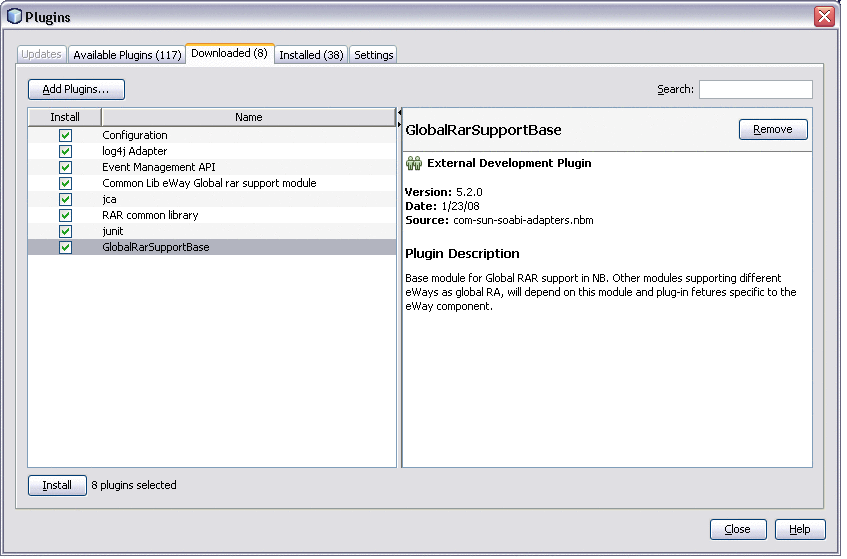
-
Click Install at the bottom of the window.
-
Follow the steps on the NetBeans IDE Installer. Ignore any warnings that may appear.
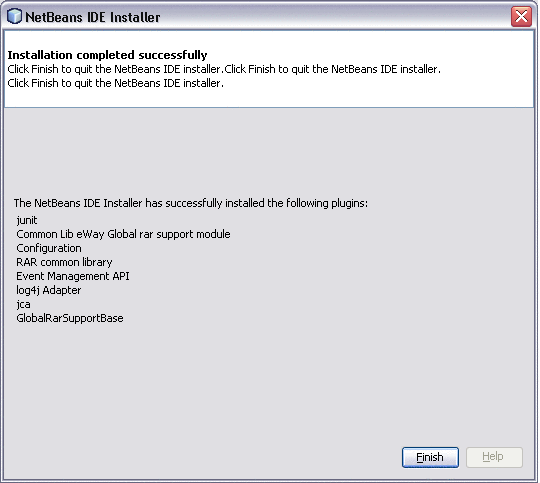
-
Repeat the above steps, selecting all the NBM files in ZipFile\AdapterPack\NetBeansModules directory, where ZipFile is the directory where the AdapterPack.zip file was extracted.
This installs the necessary Wizards and tools. The image below shows the Oracle OTD Wizard, for example.
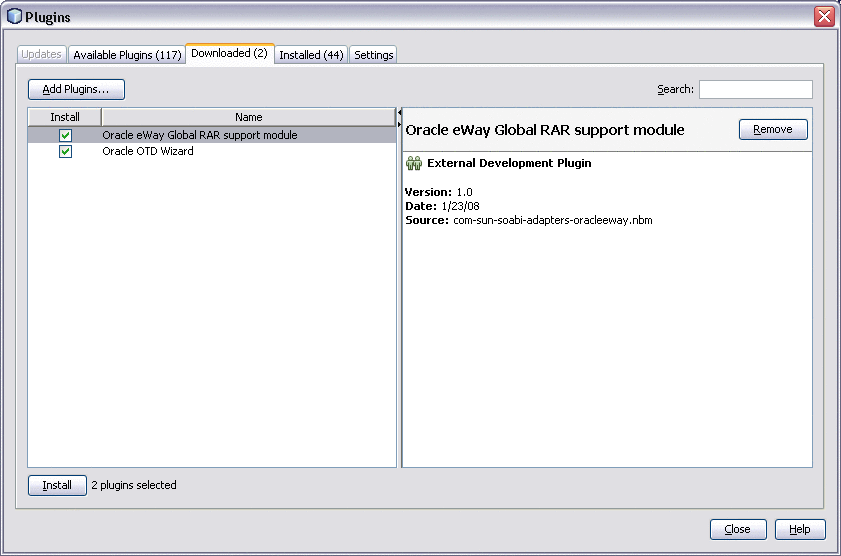
Note –If you are installing the JCA Adapters into a Java CAPS environment, many of the NBMs in this directory are pre-installed; however, you do need to install the wizards and certain support modules. If you select all NBMs to add, the installer will only install the ones that are not already installed.
Installing the Runtime Components for Sun JCA Adapters
Follow the instructions below to install the required base components for Sun JCA Adapters.
 To Install Runtime Components
To Install Runtime Components
Before You Begin
Make sure you have GlassFish Server installed. You can access GlassFish downloads from https://glassfish.dev.java.net/public/downloadsindex.html#top.
-
Stop all running GlassFish domains.
-
Extract the contents of the AdapterPack.zip file to a local directory.
-
Download the JBI core installer from http://download.java.net/jbi/binaries/open-esb/main/nightly/latest/CORE/jbi-core-installer.jar or use the jbi-core-installer.jar file available in your GlassFish installation.
-
Run the JBI Core Installer by executing the following command:
java -jar jbi-core-installer.jar GlassfishHome install
where GlassFishHome is the full path to the GlassFish directory.
-
Start the GlassFish Server.
-
In the directory where you extracted the Adapter Pack, navigate to Runtime/install and open install.properties in a text editor.
-
Modify the properties for your GlassFish installation, and then save and close the file. Be sure to uncomment the line that specifies your operating system.
-
Run the following command from GlassFishHome/bin:
asant -f AdapterPack/Runtime/install.xml
where AdapterPack is the directory where you extracted the Adapter Pack.
Installing Third-Party JAR Files
JCA Adapters for certain systems, such as SAP and Siebel, require that third-party JAR files be installed. The Adapter Pack provides a JAR file installer that you can access by extracting com-sun-adapters-thirdpartylib-installer.zip. The extracted files include a readme file to help you through the installation You can also find additional information and instructions at Installing Third-Party JAR Files.
- © 2010, Oracle Corporation and/or its affiliates
