 Installing the Modules Pack
Installing the Modules Pack
-
Extract the contents of the AdapterPack.zip file to a local directory.
-
To install the common library modules (NBMs) launch NetBeans.
-
Click the Tools menu and then select Plugins.
-
Click on the Downloaded tab, and then click Add Plugins.
-
Navigate to the ZipFile\AdapterPack\NetBeansModules\CommonLib directory, where ZipFile is the directory where the AdapterPack.zip file was extracted, and select all the available NBM files.
Note –If you are installing the NBMs into a Java CAPS environment, you should only need to install com-sun-soabi-common-wizard-library.nbm. The remaining libraries should be pre-installed.
-
Right-click in the Plugins list and click Select All.
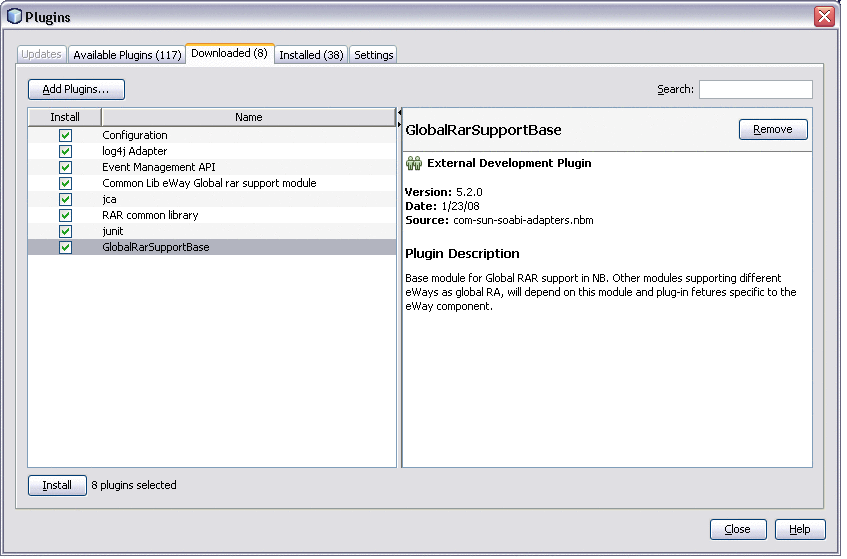
-
Click Install at the bottom of the window.
-
Follow the steps on the NetBeans IDE Installer. Ignore any warnings that may appear.
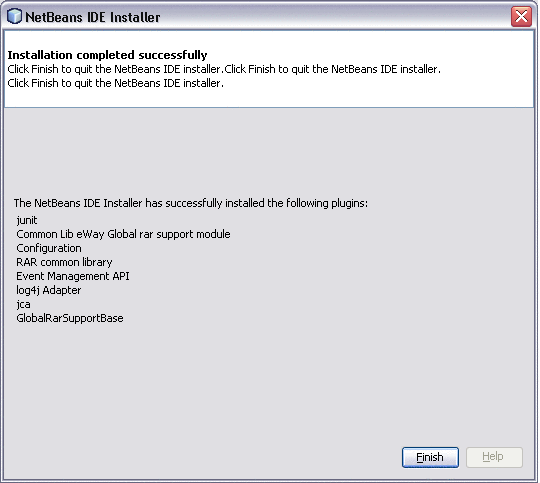
-
Repeat the above steps, selecting all the NBM files in ZipFile\AdapterPack\NetBeansModules directory, where ZipFile is the directory where the AdapterPack.zip file was extracted.
This installs the necessary Wizards and tools. The image below shows the Oracle OTD Wizard, for example.
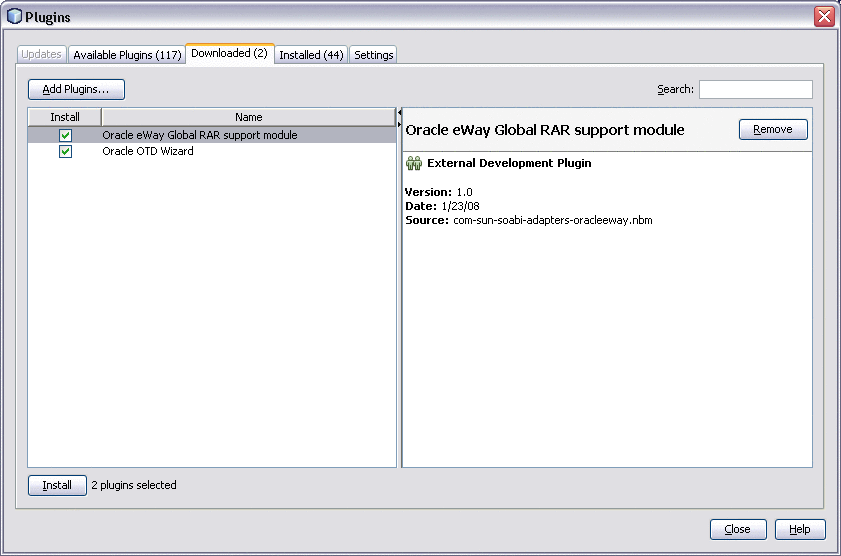
Note –If you are installing the JCA Adapters into a Java CAPS environment, many of the NBMs in this directory are pre-installed; however, you do need to install the wizards and certain support modules. If you select all NBMs to add, the installer will only install the ones that are not already installed.
- © 2010, Oracle Corporation and/or its affiliates
