 To Create an Admin Object Resource
To Create an Admin Object Resource
For this example, the message is being received from Queue1, so you need to create the corresponding JMS Queue object resource in GlassFish.
-
Start the GlassFish server and use a browser to connect to the Admin Console.
The URL for the Admin Console is http://HostName:PortNumber. The default port number is 4848.
-
In the left navigation bar, expand Resources and Connectors and then select Admin Object Resources.
Figure 1 Admin Object Resources
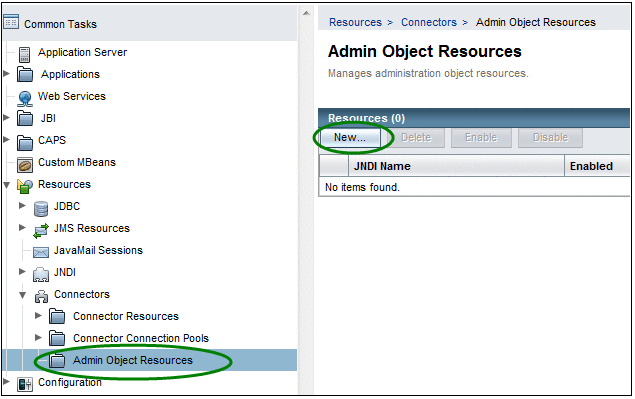
-
Click New.
The New Admin Object Resource window appears (Step 1 of 2).
-
Fill in the required fields.
For the purposes of this exercise, use the following values:
-
JNDI Name = jms/Queue1
-
Resource Type = javax.jms.Queue
-
Resource Adapter = sun-jms-adapter
Figure 2 New Admin Object Resources (Step 1 of 2)
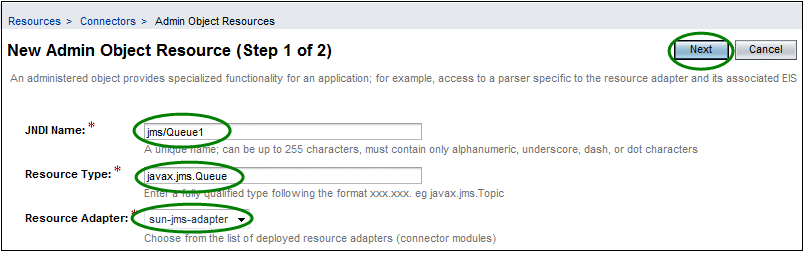
-
-
Click Next.
-
Enter a name for the resource.
For this exercise, enter Queue1. This is the physical destination name of the resource.
Figure 3 New Admin Object Resources (Step 2 of 2)
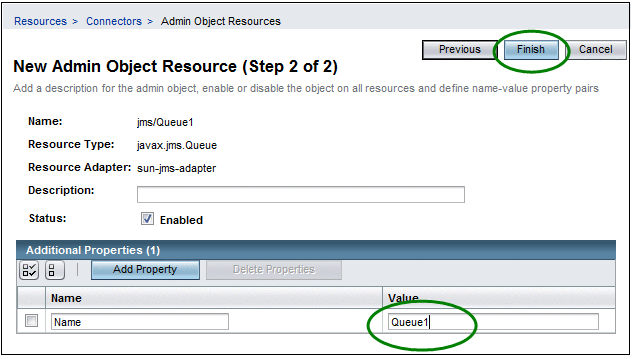
-
Click Finish.
- © 2010, Oracle Corporation and/or its affiliates
