Adding Business Rules to the Design Elements
Business Rules define the relationship between the input and output Attributes of the elements.
 To Add Business Rules
To Add Business Rules
-
Right-click the link between BatchInbound.receive and BatchLocalFile.read Activities and select Add Business Rule from the context menu.

-
From the Business Process Designer toolbar, click the Display Business Rules Designer icon.
The Business Rule Designer opens in the lower half of the Business Process Designer window.
-
Click the Business Rule icon between the BatchInbound.receive and BatchLocalFile.read Activities.
The Business Rule Attributes appear in the Business Rule Designer.
-
To create the BatchInbound.receive⇒BatchLocalFile.read Business Rule, in the Business Rules Designer, click GUIDFileName and drag it to targetFileName.
A link appears between the two nodes.
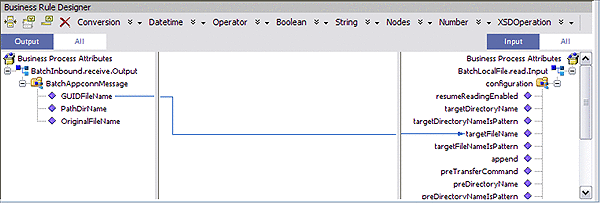
-
Right-click the link between the BatchLocalFile.read and BatchFTP.put Activities, and select Add Business Rule from the context menu.
-
Double-click the new Business Rule.
-
From the Business Rule Designer, under BatchLocalFile.read.Output, map payload in the Output pane to payload under BatchFTP.put.Input in the Input pane.
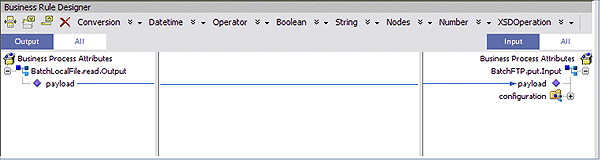
-
From the Business Process Designer toolbar, click the Synchronize Graphical Model and Business Process Code icon.
This synchronizes the graphical interface to the Business Process code.
-
Click Save All.
- © 2010, Oracle Corporation and/or its affiliates
