 To Create the jcdBatch_Inbound_FTPIn_LocalFileOut
Collaboration Business Rules
To Create the jcdBatch_Inbound_FTPIn_LocalFileOut
Collaboration Business Rules
Be careful to open all nodes specified in the directions to connect the correct items.
-
From the Project Explorer tree, double-click jcdBatch_Inbound_FTPIn_LocalFileOut.
The Java Collaboration Editor opens to the jcdBatch_Inbound_FTPIn_LocalFileOut Collaboration.
-
To create comments for the Business Rules, from the Business Rules toolbar, click the Comment icon.
The Enter a Comment dialog box appears. The comment is placed on the Business Rules tree under the last selected item.
-
Enter the comment and click OK.
Once the comment is created, you can move it by clicking the comment and dragging it up or down the Business Rules tree to a new location.
-
Create the BatchFTP_1.Client.get rule:
The BatchFTP_1.Client.get rule gets the file from the FTP Client.
-
Create the Copy BatchFTP_1.Client.Payload to BatchLocalFile_1.Client.Payload rule:
The Copy BatchFTP_1.Client.Payload to BatchLocalFile_1.Client.Payload rule writes the contents of the retrieved file to the payload of the BatchLocalFile.
-
Click rule on the Business Rules toolbar to add a new rule in the Business Rules pane.
-
Right-click Client under BatchLocalFile_1 in the left pane of the Business Rules Designer and choose Select Method to Call from the popup menu, and select setPayload(byte[] arg0)from the select method box.
The setPaylod method box appears.
-
Map Payload under BatchFTP_1 ⇒ Client in the left pane of the Business Rules Designer, to the arg0 (byte[]) input node of the setPayload method box. To do this, click Payload under BatchFTP_1 ⇒ Client in the left pane of the Business Rules Designer, and drag your cursor to the arg0 (byte[]) input node of the setPayload method box.
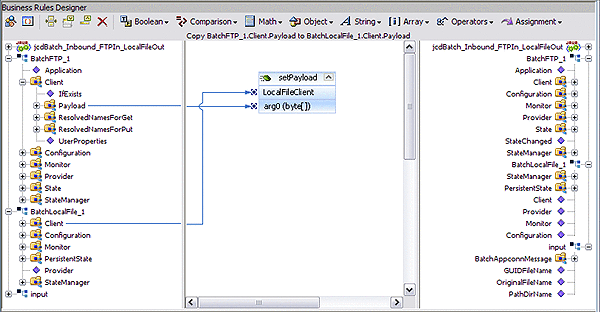
-
-
Create the Copy input.GUIDFileName to BatchFTP_1.Configuration.TargetFileName rule:
The Copy input.GUIDFileName to BatchLocalFile_1.Configuration.TargetFileName rule gives a GUID to the target file, BatchLocalFile Adapter.
-
Click rule on the Business Rules toolbar to add a new rule in the Business Rules pane.
-
Right-click Configuration under BatchLocalFile_1 in the left pane of the Business Rules Designer and choose Select Method to Call from the popup menu.
-
Double-click setTargetFileName(String arg0)from the select method box.
The setTargetFileName method box appears.
-
Map GUIDFileName under input in the left pane of the Business Rules Designer, to the String arg0 input node of the setTargetFileName method box.
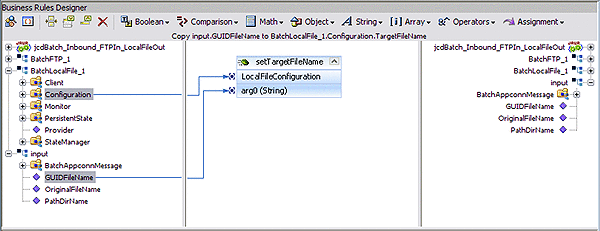
-
-
Create the BatchLocalFile_1.Client.put rule:
The BatchLocalFile_1.Client.put rule publishes the file to a local directory.
-
Click rule on the Business Rules toolbar to add a new rule in the Business Rules pane.
-
Under the BatchLocalFile_1 node in the left pane of the Business Rules Designer, right-click Client, and choose Select method to call from the context menu.
The method selection window appears.
-
Select put() from the method selection window.
The put method box appears in the Business Rules Designer canvas.
-
-
From the editor’s toolbar, click Validate to check the Collaboration for errors.
-
Save the Project.
- © 2010, Oracle Corporation and/or its affiliates
