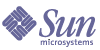
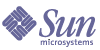
| |
| Sun[TM] Identity Manager 8.0 Installation Guide | |
Chapter 11
Installing Identity Manager ManuallyIf you do not want to install Identity Manager through the installation interface, use these alternate, manual installation procedures.
Installation StepsFollow these general installation and configuration steps, located in this appendix and other chapters:
Step 1: Install the Application Server software
The application server installation and configuration process differs by type. Refer to previous application server-specific installation chapters for more information on their installation and configuration.
Step 2: Install the Application Software
Follow these procedures to install the software.
On Windows
Enter the following series of commands:
set JAVA_HOME=Path to JDK
cd ApplicationDeploymentDirectorywhere ApplicationDeploymentDirectory is the directory where your application server is deployed. For example, for a Tomcat installation, change directory to c:\tomcat-5.5.3\webapps.
mkdir idm (or any other directory name)
cd idm
set WSHOME=ApplicationDeploymentDirectory\idm
jar –xvf %CDPATH%\idm.war
Note
Make sure the value of the WSHOME environment variable does NOT contain the following:
Do not use quotation marks, even if the path to the application deployment directory contains spaces.
ON UNIX
Enter the following series of commands:
PATH=$JAVA_HOME/bin:$PATH
cd $TOMCAT_HOME/webapps
cd ApplicationDeploymentDirectorywhere ApplicationDeploymentDirectory is the directory where your application server is deployed. For example, for a Tomcat installation, change directory to /tomcat-5.5.3/webapps.
mkdir idm (or any other directory name)
cd idm
WSHOME=ApplicationDeploymentDirectory/idm;export WSHOMEjar –xvf /cdrom/cdrom0/idm.war
Change directory to $WSHOME/bin then set permissions on the files in the directory so that they are executable.
Before You Continue
If you plan to use an index database, you may need to copy one or more files to the idm/WEB-INF/lib directory. For example, you may need to place a JAR file containing a JDBC driver (for a DriverManager connection) or a JAR file containing a JNDI InitialContextFactory (for a DataSource connection). To determine the steps you may need to perform before you go on, see Index Database Reference.
When finished, continue with Step 3.
Step 3: Configure the Identity Manager Index Database Connection
The ServerRepository.xml file is an encrypted file that defines how to connect to the index repository. Use one of the following procedures to configure the repository XML file.
Windows or Xwindows (UNIX) Environments
If you are running on Windows or in an Xwindows-capable environment:
- Enter one of the following commands to launch the setup interface.
On Windows
cd %WSHOME%\bin
lh setupOn UNIX
cd $WSHOME/bin
lh setupThe installer displays a welcome page. Click Next to display the Locate the Repository panel.
- Select an index database from the list provided. Depending on your selection, setup prompts for additional setup information.
Depending on your selection, setup prompts for additional setup information.
Note
See Index Database Reference, for selections and setup instructions.
- Click Next to display the Continue Identity Manager Demo Setup? panel. Follow all subsequent prompts as directed.
Non-Xwindows Environments
If you are not running in an Xwindows-capable environment, follow these steps.
- Set your index repository with the following series of commands:
cd $WSHOME/bin
chmod 755 *- Run the setRepo command, using the appropriate location flags required to connect to the database.
Note
For complete setRepo usage and options, see setRepo Reference.
- Start the application server.
- Load the initial database values. Follow these general steps:
Step 4: Install the Sun Identity Manager Gateway
If you plan to set up Windows Active Directory, Novell NetWare, Domino, Remedy, or RSA ACE/Server resources, you should install the Sun Identity Manager Gateway. Follow the procedures in Install the Sun Identity Manager Gateway.