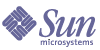
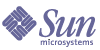
| |
| Sun[TM] Identity Manager 8.0 Tuning, Troubleshooting, and Error Messages | |
Chapter 1
Performance TuningYou can significantly improve Identity Manager performance across nearly all activities with the proper tuning. In addition to changing settings within the software, you can make performance improvements by tuning the application server, Java Virtual Machine (JVM), hardware, operating system, and network topology.
Additionally, you can use several tools to diagnose and monitor performance. Several of these tools exist within Identity Manager, such as trace and method timers. You can also use other Sun Microsystems and third-party tools to debug performance issues with Identity Manager.
This chapter describes tools, methodologies, and references you can use to improve performance and debug performance-related issues.
This chapter covers the following topics:
Before You BeginReview the information in these sections before starting to tune Identity Manager:
Intended Audience
This chapter is intended for application server and database administrators, front line support engineers, and partners who are interested in optimizing Identity Manager performance.
Before tuning Identity Manager, you must
Important Notes
You should be aware of the following information before trying to tune Identity Manager performance:
Related Documentation and Web Sites
In addition to the information provided in this chapter, consult the publications and web sites listed in this section for information related to tuning Identity Manager.
Recommended Reading
See the following publications for information related to performance tuning.
Table 1-1 Related Documentation
Publication Title
Description
IBM Developer Kit and Runtime Environment, Java Technology Edition, Version 5.0 Diagnostics Guide
Explains how to use AIX JVM to diagnose performance problems. Go to the following web site:
http://download.boulder.ibm.com/ibmdl/pub/software/dw/jdk/diagnosis/diag50.pdf
Java Tuning White Paper
Contains information, techniques, and pointers related to Java performance tuning. Go to the following web site:
http://java.sun.com/performance/reference/whitepapers/tuning.html
Oracle MetaLink: Note:114671.1: Gathering Statistics for the Cost Based Optimizer
Explains how to use system statistics and Oracle’s Cost-Based Optimizer. This publication is available to Oracle Metalink subscribers from the following web site:
Note: Registration is required.
Solaris Dynamic Tracing Guide
Sun Java™ System Application Server Performance Tuning Guide
Describes how to obtain optimal performance from your Sun Java System Application Server. Go to the Sun Microsystems Documentation web site:
Tuning Garbage Collection with the 5.0 JavaTM Virtual Machine
Describes how to tune your garbage collector application by using JVM. Go to the following web site:
http://java.sun.com/javase/technologies/hotspot/gc/index.jsp
Turbo-charging Java HotSpot Virtual Machine, v1.4.x to Improve the Performance and Scalability of Application Servers
Explains how to download and use the PrintGCStats script and how to collect statistics to derive optimal JVM tunings. Go to the following web site:
http://java.sun.com/developer/technicalArticles/Programming/turbo/#PrintGCStats
Understanding System Statistics
Describes how Oracle’s Cost-Based Optimizer (CBO) uses system statistics. Go to the following web site:
http://www.oracle.com/technology/pub/articles/lewis_cbo.html
Using JConsole to Monitor Applications
Describes how to use JConsole to monitor applications that run on the Java platform. Go to the following web site:
http://java.sun.com/developer/technicalArticles/J2SE/jconsole.html
Useful Web Sites
The following table describes some web sites you might find useful when trying to tune Identity Manager performance.
Table 1-2 Useful Web Sites
Web Site URL
Description
Sun web site containing diagnostic tools, forums, features and articles, security information, and patch contents.
Note: The information on this site is partitioned into three areas,
Sun Developer Network (SDN) web site where you can browse forums and post questions.
JRat web site that describes how to use the Java Runtime Analysis Toolkit, an open source performance profiler for the Java platform.
Oracle’s internal forum site that contains information about tuning Oracle databases.
Note: You must be a Oracle Metalink subscriber to access the information provided on this site.
http://performance.netbeans.org/howto/jvmswitches/index.html
NetBeans web site containing information about tuning JVM switches for performance.
Identity Manager link on Sun’s Share Space.
Note: You must sign up for a Share Space ID to access information provided on this site.
Identity Manager FAQ on Sun’s Share Space.
Note: You must sign up for a Share Space ID to access this FAQ.
SLAMD Distributed Load Generation Engine web site.
OpenSolaris Community: DTrace web page.
http://www.solarisinternals.com/
Web sites containing information related to tuning Solaris.
Tuning Roadmap
How well your Identity Manager solution performs can depend on the following deployment-specific settings:
- Resource configuration
- How many resources are connecting
- What type of resources are connecting
- How attributes are mapped on the resources
- Exact resource version
- Network topology
- Number (and distribution) of domain controllers
- Number of installed Identity Manager Gateways
- Number of concurrent settings
- Number of concurrent processes (running workflows)
- Number of concurrent users
- Number of concurrent Identity Manager administrators
- Total number of users under management
When you are trying to debug performance problems, start by analyzing and describing the problem. Ask yourself the following questions:
- Where do you see the performance issue? In reconciliation, workflows, custom workflows, GUI page loading, provisioning, Access Review?
- Are you CPU bound, memory bound, resource bound, or network bound?
- Have you examined your configuration (hardware, network, parameters, and so forth) for problems?
- Have you recently changed anything in your deployment environment?
- Have you tried profiling troublesome resources natively to see if the problem is on the resource side and not with Identity Manager?
- What size are the views?
- Are you provisioning to several resources?
- Are resources on slow networks connecting to Identity Manager?
- Are you running additional applications on the server with Identity Manager?
- Do your organizations have a Rule-Driven Members rule?
- Have you run a series of thread dumps to see if there is a consistent pattern?
- Have you recently turned on tracing?
- Have you checked your JVM garbage collection?
- Have you added organizations that are adding load to memory management?
Tuning Your Deployment EnvironmentThis section provides information about tuning your deployment environment, including
Tuning Your Java EE Environment
This section describes some tuning suggestions you can use to optimize your Java EE environment.
These tuning suggestions were derived from a series of experiments in which a considerable increase in throughputs was observed for the use cases tested. The increases were attributed to JVM sizing and to switches that affected Garbage Collector behavior.
Suggestions for tuning your Java EE environment are organized into the following sections:
Tuning Java
For information, best practices, and examples related to Java performance tuning, see the Java Tuning White Paper provided at the following location:
http://java.sun.com/performance/reference/whitepapers/tuning.html
Tuning the JVM
The following tuning scripts were used to derive the tuning suggestions noted in this section. These scripts were added to the domain.xml file (located in the domain configuration directory, which is typically domain-dir/config) on a Sun Java™ System Application Server.
For more information about how to use this script and garbage collection statistics to derive optimal JVM tunings, see the following web site:
http://java.sun.com/developer/technicalArticles/Programming/turbo/#PrintGCStats
To improve JVM performance
- Be sure to use the required Java version (as noted in the “Supported Software and Environments” section of the Sun Java™ System Identity Manager Release Notes) to ensure you are using the most current features, bug fixes, and performance enhancements.
- Be sure you are using a newer version of garbage collection.
- If you deployed Identity Manager on Sun Java System Application Server,
- Increase throughput by adding garbage collection elements to the deployed Identity Manager instance server.xml file.
- If you expect a peak load of more than 300 users, try modifying the following settings to increase performance:
- Because the static content of most Identity Manager deployments is not projected to change frequently, you can edit the File Cache settings (on the File Cache Configuration page) for static content. Specify a high number (such as the number of seconds in 24 hours) for the maximum age of content within the file cache before the content is reloaded.
Tuning Your Application Server
The following guidelines are provided to help you tune your application server:
Tuning a Sun Java System Application Server
The “Tuning the Application Server” chapter, in the latest Sun Java™ System Application Server Performance Tuning Guide, contains information about tuning a Sun Java™ System Application Server. This publication is available from
- In addition, if you are using Sun Java System Application Server 8.2 Enterprise Edition, the following changes solve “concurrent mode failures,” and should give you better and more predictable performance:
For example, 500 Mbytes is considered a modest size, so increasing this value to 3 Gbytes might improve performance.
With a 2 Gbytes young generation collection, each scavenge promotes about 70 Mbytes. Consider giving this 70 Mbytes at least one more scavenge before promoting. For example, you might need a SurvivorRatio of
2 GB/70 M X 2 = 4096/70 = 55
Where
-XX:SurvivorRatio=32 -XX:MaxTenuringThreshold=1
This ratio prevents premature promotion and the added problem of “nepotism,” which can degrade scavenge performance.
- If you are using the Sun Fire T2000 Server, large-heap DTLBs (data Translation Look-aside Buffers) can become a scarce resource. Using large pages as follows for the Java heap often helps performance:
Tuning a WebSphere Application Server
If you are tuning Identity Manager on an IBM WebSphere� application server, consider limiting how much memory is allocated for the heap because heap memory can affect the memory used by threads.
If many threads are created simultaneously and the heap size increases, the application’s space limit can be quickly impacted and the following error results:
JVMCI015:OutOfMemoryError
Tuning Your Repository Database
Identity Manager relies on the repository database to store and manage its identity and configuration data. For this reason, database performance can greatly influence Identity Manager’s performance.
This section characterizes the Identity Manager application and provides general information about the nature of Identity Manager data and its typical usage patterns to help you plan, tune, and manage your databases. This information is organized into the following sections:
Repository Table Types
The Identity Manager repository contains three types of tables, and each table has slightly different usage characteristics. Information about these tables is organized into the following sections:
Attribute Tables
Attribute tables enable you to query for predefined single-valued or multivalued object attributes.
For most object types, stored attributes are hard-coded.
When you search for objects based on attribute conditions, Identity Manager accesses attribute tables in joins with the corresponding object tables. Some form of join (such as a JOIN, an EXISTS predicate, or a SUB-SELECT) occurs for each attribute condition.
The number of rows in the attribute table are proportional to the number of rows in the corresponding object table. The values distribution might exhibit skew, where multivalued attributes have a row per value and some objects might have more attributes or more attribute values than others. Typically, there is a many-to-one relation between rows in the attribute table and rows in the object table.
Attribute tables have ATTR in the table name.
Change Tables
Identity Manager uses a change table to track changes made to a corresponding object table. These table sizes are proportional to the rate of object change, but the tables are not expected to grow without bound. Identity Manager automatically truncates change tables.
Change tables can be highly volatile because the lifetime of a row is relatively short and new rows can be created frequently.
Access to a change table is typically performed by a range scan on the time-stamp field.
Change tables have CHANGE in the table name.
Object Tables
The Identity Manager repository uses object tables to hold serialized data objects, such as Large Objects (LOBs). Object tables can also hold commonly queried, single-valued object attributes.
For most object types, stored attributes are hard-coded.
The number of rows in an object table equals the number of objects being stored. The number of objects stored in each object table depends on which object types are being stored in the table. Some object types are numerous, while other types are few.
Generally, Identity Manager accesses an object table by object ID or name, though Identity Manager can also access the table by using one of the attributes stored in the table. Object IDs and names are unique across a single object type, but attribute values are not unique or evenly distributed. Some attributes have many values, while other attributes have relatively few values. In addition, several object types can expose the same attribute. An attribute may have many values for one object type and few values for another object type. The uneven distribution of values might cause an uneven distribution of index pages, which is a condition known as skew.
Object tables are tables that do not have ATTR or CHANGE suffixes in the table name.
XML Columns
Every object table contains an XML column, which is used to store each serialized object — with the exception of the LOG table-set. Certain LOG table-set optional attributes are stored in the XML column if these attributes are present. For example, if digital signing is enabled.
Data Classes
You can roughly divide Identity Manager data into a number of classes that exhibit similar properties with respect to access patterns, cardinality, lifetime, volatility, and so forth. Each of the following classes corresponds to a set of tables in the repository.
User Data
User data consists of user objects.
You can expect this data to grow quite large because there is an object for each managed identity. After an initial population phase, you can expect a proportionally small number of creates because the majority of operations will be updates to existing objects.
User objects are generally long-lived and they are removed at a relatively low rate.
User data is stored in USEROBJ, USERATTR, and USERCHANGE tables.
Role Data
Role data consists of Role objects, including Roles subtypes such as Business Roles, IT Roles, Applications, and Assets.
Role data is similar to organization data, and these objects are relatively static after a customer deploys Identity Manager.
Generally, the number of role objects is small when compared to the number of identity objects such as users (assuming that multiple users share each role), but this depends on how each enterprise defines its roles.
Role data is stored in the ROLEOBJ, ROLEATTR, and ROLECHANGE tables.
Account Data
Account data solely consists of account objects in the Account Index.
As with user data, you expect account data to become rather large, with an object for each known resource account. Account objects are generally long-lived, removed at a relatively low rate, and after initial population, are created infrequently. Unless you frequently add or remove native accounts, or enable native change detection, account objects modifications occur infrequently.
Identity Manager stores account data in ACCOUNT, ACCTATTR, and ACCTCHANGE tables.
Compliance Violation Data
Compliance Violation data contains violation records that indicate when the evaluation of an Audit Policy failed. These violation records exist until the same Audit Policy is evaluated against the same User and policy passes. Violation records are created, modified, or deleted as part of an Audit Policy Scan or as part of an Access Review.
The number of violation records is proportional to the number of Audit Policies that are used in scans and the number of Users. An installation with 5000 users and 10 Audit Policies might have 500 violation records (5000 x 10 x 0.01), where the 0.01 multiplier depends on how strict the policies are and how user accounts are changed.
Identity Manager stores Compliance Violation records in OBJECT, ATTRIBUTE, and OBJCHANGE tables.
Entitlement Data
Entitlement data predominately consists of user entitlement objects, which are only created if you are doing compliance access reviews.
Entitlement records are created in large batches, modified slowly (days) after initial creation, and are then untouched. These records are deleted after an Access Review is deleted.
Identity Manager stores entitlement data in ENTITLE, ENTATTR, and ENTCHANGE tables.
Organization Data
Organization data consists of object group or organization objects.
Object group data is similar to configuration data, and this data is relatively static after being deployed. Generally, the number of objects is small (one for each defined organization) when compared to task objects or to identity objects such as users or accounts, but the number can become large compared to other configuration objects.
Organization data is stored in ORG, ORGATTR, and ORGCHANGE tables.
Task Data
Task data consists of objects that are related to tasks and workflows, including state and result data.
The data contained in these tables is short-lived compared to other classes because objects are created, modified, and deleted at a high rate. The volume of data in this table is proportional to the amount of activity on the system.
Task data is stored in TASK, TASKATTR, and TASKCHANGE tables.
Configuration Data
Configuration data consists of objects related to Identity Manager system configuration, such as forms, roles, and rules.
Generally, Configuration data is:
Identity Manager stores configuration data in ATTRIBUTE, OBJCHANGE, and OBJECT tables.
Export Queue Data
If you enable Data Exporting, some records are queued inside Identity Manager until the export task writes those records to the Data Warehouse. The number of records that are queued is a function of Data Exporting configuration and the export interval for all queued types. The following data types are queued by default, and all other data types are not:
The number of records in these tables will grow until the export task drains the queue. The current table size is visible through a JMX Bean.
Records added to this table are never modified. These records are written during other Identity Manager activities, such as Reconciliation, Provisioning, and Workflow Execution. When the Data Exporter export task runs, the task drains the table.
Identity Manager stores Export Queue Data records in QUEUE, QATTR, and QCHANGE tables.
Log Data
Log data consists of audit and error log objects. Log data is write-once only, so you can create new audit and error log objects, but you cannot modify these objects.
Log data is long-lived and can potentially become very large because you can only purge log data by explicit request. Access to log data frequently relies on attributes that are stored in the object table instead of in the attribute table. Both the distribution of attribute values and queries against the log specifically depend on how you are using Identity Manager.
For example, the distribution of attribute values in the log tables depends on
The pattern of queries against the log table also depends on which Identity Manager reports, which custom reports, or which external data mining queries a customer runs against the log table.
Identity Manager stores audit log records in LOG and LOGATTR tables and error log records in SYSLOG and SLOGATTR tables. This data does not have corresponding change tables.
Object IDs
Identity Manager generates globally unique identifiers (GUIDs) for objects by using the VMID class provided in the JDK.
These GUID values exhibit a property that gets sorted by their string representations, based on order in which the objects are created. For example, when you create new objects with Identity Manager, the newer objects have object IDs that are greater than the older objects. Consequently, when Identity Manager inserts new objects into the database, the index based on object ID can encounter contention for the same block or blocks.
Prepared Statements
Generally, Identity Manager uses prepared statements for activities (such as inserting and updating database rows), but does not use prepared statements for queries.
If you are using Oracle, this behavior can create issues with the library cache. In particular, the large number of statements versions can cause contention on the library cache latch.
To address this contention, change Oracle’s CURSOR_SHARING parameter value from EXACT to SIMILAR. Changing this value causes Oracle to replace literals in SQL statements with bind variables, thereby reducing the number of versions.
Character Sets and Encodings
Identity Manager does not restrict which encoding the database uses because Identity Manager is a Java application that generally reads and writes character data rather than bytes.
Identity Manager only requires that the data is sent and returned correctly. For example, the data does not become corrupted when written or re-read.Use an encoding that supports multibyte characters and is appropriate for the customer's data. Generally, UTF-8 encoding is sufficient, but enterprises with a large number of true multibyte characters, such as Asian or Arabic, might prefer UTF-16.
Most database administrators prefer to use an encoding that supports multibyte characters because
General Tuning Guidelines
This section describes some general guidelines for tuning a repository database:
The default RepositoryConfiguration object looks like the following example:
<RepositoryConfiguration ... >
<TypeDataStore Type="User" ... attr1="MemberObjectGroups", attr2="lastname" attr3="firstname" attr4="" attr5="">
</TypeDataStore>
</RepositoryConfiguration>
Each of the attr1, attr2, attr3, attr4, and attr5 XML attributes specifies a single-valued attribute to be copied into the waveset.userobj table. The waveset.userobj table can contain up to five inline attributes. The attribute value named by attr1 in RepositoryConfiguration will be copied into the “attr1” database column in this table.
Using inline attributes improves the performance of repository queries against those attributes. (Because inline attributes reside in the main “object” table, queries against inline attributes are faster than those against non-inline attributes, which are stored in the child “attribute” table. A query condition against a non-inline attribute requires a “join” to the attribute table.)
By default, Identity Manager inlines MemberObjectGroups, lastname, and firstname.
- If you do not need lastname or firstname, you can remove them or replace them with other attributes.
- Do not remove MemberObjectGroups. Identity Manager uses this attribute internally to speed up authorization checks.
Note
For more information about which object types are stored in each set of tables, see Data Classes.
Vendor-Specific Database Tuning Guidelines
This section describes some vendor-specific guidelines for tuning Oracle and SQL Server repository databases.
Oracle Databases
This section describes guidelines for tuning Oracle repository databases:
- The Identity Manager application does not require Oracle database features or options.
- If you are using an Oracle repository database and Service Provider or Identity Manager, you might encounter problems with object table fragmentation because Identity Manager uses LONG (rather than LOB), data types by default. Using LONG data types can result in large amounts of “unallocated” extent space, which cannot be made into usable space.
To mitigate this problem
- Take EXPORT dumps of the Object table and reimport them to free up unallocated extent space. After importing, you must stop and restart the database.
- Use LOB data types and DataDirect Technologies’ Merant drivers, which provide a standard LOB implementation for Oracle.
- Use Locally Managed Tablespaces (LMTs), which offer automatic free space management. LMTs are available in Oracle 8.1.5.
Of the Identity Manager tables, the TASK table-set comes closest to having transaction-processing characteristics. The LOG and SYSLOG table-sets are also exceptional because these tables do not store serialized objects.
Note
See Repository Table Types and Data Classes for descriptions of the tables, the object types stored in each table, and the general access pattern for each table.
For example, Identity Manager is configured to perform a full table-scan when an index is available for use. These issues are often visible in Automated Workload Repository (AWR) reports provided in the SQL by the buffer gets table. You can also view issues in the Enterprise Manager tool.
Performance problems typically appear to be the result of bad or missing database table statistics. Addressing this problem improves performance for both the database and Identity Manager.
The following articles (available from Oracle) are a good source of information about the cost-based optimizer (CBO) in Oracle:
You might also investigate using SQL Profiles, which are another method for choosing the best query plans. You can use the SQL Advisor within Enterprise Manager to create these profiles when you identify poorly performing SQL.
- If you detect unexpected growth in the Oracle redo log, you might have workflows that are caught in an infinite loop with a Manual Action. The loop causes constant updates to the repository, which in turn causes the size of the TaskInstances to grow substantially. The workflow errors are caused by improper handling of WF_ACTION_TIMEOUT and users closing their browser in the middle of a workflow.
Identity Manager uses prepared statements for some activities (such as inserting and updating database rows), but does not use these statements for most queries.
When you use Oracle, this behavior can cause issues with the library cache. In particular, the large number of statements versions can create contention on the library cache latch. Changing CURSOR_SHARING to SIMILAR causes Oracle to replace literals in SQL statements with bind variables, which greatly reduces the number of versions.
Note
See Prepared Statements for more information.
SQL Server Databases
Some customers who used a SQL Server 2000 database as a repository reported that as concurrency increased, SQL Server 2000 reported deadlocking problems that were related to SQL Server's internal use of pessimistic locking (primarily lock escalation).
These deadlock errors display in the following format:
To prevent or address deadlocking problems,
- Use the SQL Server 2005 database.
- Configure the READ_COMMITTED_SNAPSHOT parameter. Format the command as as follows:
ALTER DATABASE waveset SET READ_COMMITTED_SNAPSHOT ON
Enabling the READ_COMMITTED_SNAPSHOT parameter
Tuning Identity Manager PerformanceSuggestions for optimizing Identity Manager’s performance are organized into the following areas:
General Performance Tunings
In general, you can optimize Identity Manager performance if you
- Turn off tracing (such as Java class, userform, and workflow tracing). Tracing can add substantial overhead.
- Run Identity Manager’s built-in Audit Log Maintenance Task and System Log Maintenance Task to configure log record expirations. Log records can grow without bound, so use these tasks to prevent the repository database from running out of space. For information, see Identity Manager Administration.
- Check the README file in Identity Manager updates (formerly called service packs or installation packs) to see if any performance improvements have been made to the product. If so, schedule an upgrade.
- Consider the performance impact when fetching data from one or more remote systems, including the Identity Manager repository.
- Increase the number of application server instances running Identity Manager, either on the same server or by adding servers, and use a load-balancing tool to distribute the requests between instances.
- Keep the size of files referenced in a binary attribute as small as possible. Loading extremely large graphics files, for example, can decrease Identity Manager performance.
- Write robust and readable XML code that minimizes duplication (for example, refactored), that uses memory efficiently, and mitigates the impact to overall system performance.
- Configure Identity Manager system monitoring to track events in real-time.
You can view these events in dashboard graphs to quickly assess system resources, spot abnormalities, understand historical performance trends (based on time of day, day of week, etc.), and interactively isolate problems before looking at audit logs. Dashboards do not provide as much detail as audit logs, but can provide hints about where to look for problems in the logs.
For more information about dashboards, see the “Reporting” chapter in Identity Manager Administration.
Tuning Active Sync Adapter Performance
Because synchronization is a background task, how you configure an Active Sync adapter can affect server performance.
Use the Resources list to manage Active Sync adapters. Choose an Active Sync adapter and access start, stop, and status refresh control actions from the Synchronization section of the Resource Actions list.
To improve Active Sync adapter performance,
The polling interval determines when the Active Sync adapter will start processing new information. For example, if the adapter reads in a large list of users from a database and updates these users in Identity Manager each time, you could run this process in the early morning every day. Some adapters have a quick search for new items to process and can be set to run every minute.
Synchronization logs capture information about the resource that is currently processing. Each resource has its own log file, path, and log level. The amount of detail captured by the adapter log depends on the specified logging level. You specify these values in the Logging section of the Synchronization Policy for the appropriate user type (Identity Manager or Service Provider).
Tuning Bulk Loading
To improve performance during bulk load operations,
- Simplify default workflows to improve processing time (especially for bulk processing actions such as Active Sync, bulk actions, and reconciliation) by removing the callout to the Approval subprocess.
- Keep user forms that are assigned to administrators as simple as possible. For example,
- When creating a form for data loading, remove any code that is designed to display data.
- When using bulk add actions, be sure your CSV file defines basic attributes such as firstname and lastname. You can then remove these attributes from the administrator’s user form.
Note
Do not modify the default forms provided with Identity Manager. Instead, make a copy of the form, give the copy a unique name, and modify the renamed copy. This approach prevents your customized forms from being overwritten during upgrades and product updates.
See the “Identity Manager Forms” chapter in Identity Manager Workflows, Forms, and Views for more information about creating and editing forms.
- Implement the following features in deployment environments where you have an NIS (Network Information Service) implemented:
- Add an account attribute named user_make_nis to the schema map and use this attribute in your reconciliation or other bulk provisioning workflow. Specifying this attribute causes the system to bypass the step of connecting to the NIS database after each user update on the resource.
- To write the changes to the NIS database after provisioning has completed, create a ResourceAction named NIS_password_make in the workflow.
Tuning Configurable XML Objects
Configurable XML objects offer a broad spectrum of user interface specifications that enable you to define how data is presented to users for different tasks and automate complex business processes. However, this same flexibility can affect efficiency, performance, and reliability.
This section describes some guidelines for tuning Identity Manager’s configurable XML objects, which consist of forms, rules, and workflows. The information is organized into the following sections:
Tuning Forms
You can use Identity Manager forms to define interfaces to interact with views or variable contexts in an executing task. Forms also provide an execution context for business and transformation logic on a set of data elements. Although you can create very powerful, dynamic forms that perform a variety of tasks, reducing the complexity of the form increases efficiency.
The following sections describe some methods for improving the performance of your customized forms
Optimizing New Forms
When designing new Identity Manager forms, system integrators can optimize a form’s performance by
Optimizing Admin Forms
To improve the performance of Admin forms:
- Specify TargetResources that only fetch specific resources for editing. (See Tuning Workflows for more information.)
- Use cacheList and cacheTimeout caching parameters for objects that change infrequently if you are working with FormUtil.getResourceObjects or FormUtil.listResourceObjects.
- Store the results of time-consuming calculations and fetches in <Field> elements and evaluate in the <Default> expression to help ensure an operation occurs only one time.
- Use update.constraints to limit which resources are fetched at runtime (see Dynamic Tabbed User Form)
- Use background approval (ManualAction with different owners and one-second timeouts) for faster page submissions.
- Be aware that Identity Manager refreshes all fields defined on all panels of a Tab Panel Form when the page reloads, regardless of which panel is selected.
Optimizing End User Forms
To improve the performance of End User forms:
- Use TargetResources to limit view checkouts to just those resource accounts of interest, which reduces fetch time for view and the memory consumed by TaskInstance and WorkItems
- Consider using Session.getObject(Type, name) to return a WSUser if just the view properties and attributes of the Identity Manager user object are of interest (useful for managing multiple deferred task triggers).
- Be aware that End User tasks typically have more WorkItems than Provisioning tasks, so End User tasks are especially susceptible to WorkItem size.
- Consider using temporary generic objects for “view” editing that is constructed on view checkout then merged back into a full view for check in.
- Consider using scalable forms instead of the default Create and Edit User interfaces.
When you use the default User forms to edit a user, Identity Manager fetches the resources owned by that user the moment you start editing the user’s account. In deployment environments where users have accounts on many resources, this potentially time-intensive operation can result in performance degradation.
Optimizing Expressions in Form Fields
Some activities performed in forms call resources that are external to Identity Manager. Accessing these resources can affect Identity Manager performance, especially if the results contain long lists of values, such as compiling a list of groups or email distribution lists.
To improve performance during these calls, follow the guidelines in “Using a Java Class to Obtain Field Data” in Identity Manager Workflows, Forms, and Views.
Also, avoid using JavaScript in performance-critical expressions such as <Disable> expressions. Short XPRESS expressions are easier to debug if you use the built-in tracing facilities. Use JavaScript for complex logic in workflow actions.
If a form is slow to display, you can use the debug/Show_Timings.jsp page to determine the problem. Look for calls to Formconvert.convertField(). This method shows how long each field took to compute its value.
Tuning Rules
You use Identity Manager rules to encapsulate constants and XPRESS logic that can be reused in forms, workflows, and other configurable components in the product.
When writing rules, use the following guidelines (as applicable) to obtain optimal performance:
- Use static declarations to return a constant value.
- Use <defvar>s to implement algorithms with temporary values for incremented values or for values that are referenced only one time.
- Use putmap, setlist, or setvar methods for complex or expensive calculations whose value must be returned multiple times. Be sure to eventually set the value to <null>.
Tuning Workflows
You customize Identity Manager workflows to facilitate and automate complex business processes with various human and electronic touchpoints.
You can use the following methods to improve custom workflow performance:
- Simplify default workflows to improve processing time (especially for bulk processing actions such as Active Sync, bulk actions, and reconciliation) by removing the callout to the Approval subprocess.
- Ensure that no infinite loops exist in your workflows. In particular, be sure break flags are updated and properly checked in the loops that exist in approval subprocesses.
- Put fetched objects into a variable for use later if you must contact the repository for the same object multiple times.
- Use resultLimit (in seconds) in the TaskDefinition, or set this option during task execution to quickly dispose of completed tasks. Large numbers of TaskInstances impact
- Set the following options as needed:
- delete (preferred option): Causes an older TaskInstance of the same name to be deleted before the new task begins execution.
- wait: Suspends the current TaskInstance until the older TaskInstance is deleted or expired due to reaching its resultLimit.
- rename: Inserts a time stamp into the TaskInstance name to avoid naming collisions.
- terminate: Deletes an older TaskInstance of the same name.
Any currently executing TaskInstances of the same name are terminated.Tuning WorkItems (ManualActions)
The number and size of WorkItems (indicated by ManualActions in a workflow) can affect memory and system performance significantly.
By default, Identity Manager copies an entire workflow context into a WorkItem, then writes the workflow context back out after submission.
To improve performance for ManualActions and WorkItems:
- Change the confirmation page and background processing to improve user interface response time:
- Optimize memory use by setting large attribute values (such as value maps and lists) to <null> on submission or instantiate them as Activity-scoped variables that quickly pass out of scope.
- Shorten the lifetime of finished tasks
- Prevent dead-end tasks by ensuring that each WorkItem specifies a Timeout and the workflow anticipates a Timeout for each WorkItem.
- Consider using resultLimit and resultOption options in the TaskDefinition to determine how the Scheduler handles a task after the task completes.
- Use resultLimit to control how many seconds a task is allowed to live after the task has completed. The default is zero (0), which means the task instance will be deleted immediately after task completion.
- Use resultOption to specify what action to take when repeated instances of a task are started (such as wait, delete, rename, or terminate). Default is delete.
If you want to immediately delete tasks that complete successfully, but you also want to keep tasks containing errors long enough to debug, you can conditionally delete finished tasks.
Set a resultLimit in the TaskDefinition to a sufficient time period to debug issues. You can set resultLimit to zero (or a small value) if no errors are reported at runtime (such as WF_ACTION_ERROR is <null/>) after a WorkflowServices call.
- Evaluate and fix poorly scoped variables. Scope variables according to where they are declared:
- Do not specify synchronous execution (syncExec=’true’) for the last page in a wizard workflow.
Tuning Database Statistics
As a database administrator, you should frequently run statistics to monitor your repository database.
Performance problems are often caused by bad or missing database table statistics. Fixing this problem improves performance for both the database and Identity Manager performance.
See the following Oracle articles for more information. Website locations are provided in Table 1-1:
Also consider using SQL Profiles, which is another method for choosing the best query plans. You can use the SQL Advisor within Enterprise Manager to create these profiles when you identify poorly performing SQL.
Tuning Data Exporter
Data Exporter enables you to export new, changed, or deleted Identity Manager data to an external repository that is suitable for reporting or analytic work. The actual exporting of data is done in batches, where each type of data to be exported is able to specify its own export cycle. The data to be exported comes from the Identity Manager repository and, depending on the length of the export cycle and the amount of changed data, the volume of exported data can be large.
Some Identity Manager data types are queued into a special table for later export. Specifically, WorkflowActivity and ResourceAccount data is queued because this data is not persisted otherwise. Any persisted data type can also be queued if the warehouse needs to see all changes to the type, or if the type has a lifecycle that does not correspond to the export cycle, such as TaskInstance and WorkItem data.
To maximize performance, only queue and export the types of data that you require in the warehouse. Data exporting is disabled by default, but if you enable data exporting, it exports all data types. Turn off any data types that you do not need.
When the export task exports data, the task attempts to complete the export as quickly as possible, using multiple threads to achieve as much throughput as possible. Depending on the I/O speed of the Identity Manager repository and the warehouse, the export task can fully utilize the processors on the Identity Manager server, which causes any interactive performance to suffer. Ideally, the export should occur on a machine dedicated to that task or at least occur during periods when there is no interactive activity on the machine.
The export task supports the following tuning parameters:
The drain thread count is the most important throughput. If there is a large number of records in the queue table, increasing the number of threads (up to 24) tends to increase throughput. However, if the queue is dominated by one type of record, fewer drain threads might actually be faster. The export task attempts to divide the queue table contents into as many sets as there are threads allocated, and give each thread a set to drain. Note that these threads are in addition to the drain threads that are draining the other repository tables.
Tuning the General XML
You can usually optimize the general XML by using static XMLObject declarations wherever possible. For example, use
Also, depending on the context, you might have to wrap objects instead of using the <o></o> element.
Tuning Identity Manager Service Provider
You can use Identity Manager dashboard graphs to quickly assess the current system, spot abnormalities, and understand historical trends (such as concurrent users or resource operations over a time period) for Identity Manager Service Provider.
Note
Service Provider does not have an Administrative interface. You use Identity Manager’s Administrative interface to perform almost all administrative tasks (such as viewing dashboard graphs).
For more information about tuning Sun Java™ System Identity Manager Service Provider (Service Provider) see the latest version of Identity Manager Service Provider Deployment, which is available from the following location:
http://docs.sun.com/app/docs/prod/ident.mgr#hic
Tuning the Identity Manager Web Interface
When you are working with the Identity Manager Web Interface, you can optimize performance by using the OpenSPML toolkit that is co-packaged with Identity Manager.
Note
Using the openspml.jar file from the http://openspml.org/ web site might cause memory leaks.
Tuning Initial Loads
To improve performance during a large, initial user load:
Tuning Memory Requirements
You must determine your memory needs and set values in your application server's JVM by adding maximum and minimum heap size to the Java command line. For example
java -Xmx512M -Xms512M
To improve performance
max.post.memory.size value
Note
The max.post.memory.size specifies the maximum number of bytes that a posted file (for example., by using an HTML FileSelect control) might contain without being spooled to the disk. For cases where you do not have permission to write to temp files, increase the max.post.memory.size to avoid having to spool to the disk. The default value is 8 Kbytes.
Tuning Operating System Kernels
For information about tuning Solaris and Linux operating system kernels, see the “Tuning the Operating System” chapter in the Sun Java System Application Server Enterprise Edition 8.2 Performance Tuning Guide.
For information about tuning Oracle operating system kernels, see the product documentation provided with your Oracle system.
Tuning Provisioner
Network latency tends to be a popular cause for performance issues when dealing with view provisioning. Tracing individual resource adapters can help you determine what is causing performance problems.
To improve provisioner performance
- Configure quota settings in the Waveset.properties file to control the number of concurrent operations (such as reprovisioning) a user can execute for a specific task. Increasing the number of concurrent actions can help more operations complete faster, but trying to process too many actions at once might cause bottlenecks.
You can create configuration sets on a per-pool basis. For example, if you create configuration A, configuration B, and configuration C, when you create a TaskDefinition (workflow), you can assign a specific pool configuration to the workflow from the configurations that you defined.
The following example shows the quota settings that limit user bob to running one reprovisioning task at a time:
Code Example 1-1 Limiting Concurrent Operations
Quota.poolNames=ReProvision,Provision
Quota.pool.ReProvision.defaultLimit=1
Quota.pool.ReProvision.unlimitedItems=Configurator
Quota.pool.ReProvision.items=bob,jan,ted
Quota.pool.ReProvision.item.bob.limit=1To enforce the task quota, reference poolName in a TaskDefinition. The format is as follows:
<TaskDefinition ... quotaName=’{poolName}’..>
Most users start only one task at a time. For proxy administrators who perform reconciliation or Active Sync tasks, set the task quota higher.
Tuning Reconciliation
The Reconciler is the Identity Manager component that performs reconciliation. This section suggests methods for improving Reconciler performance, including
General Tuning Suggestions
In general, you can improve Reconciler performance if you
- Use information on the Reconciler status page (debug/Show_Reconciler.jsp) to decide which settings to adjust based on queue sizes, available system resources, and performance benchmarks. Be aware that these settings are dependent on the environment.
- Use the System Memory Summary page (debug/Show_Memory.jsp) to see how much total and free memory is available. Reconciliation is a memory-intensive function, and you can use this information to determine whether there is sufficient memory allocated to the JVM. You can also use this page to launch garbage collection or to clear unused memory in the JVM for investigating heap usage.
- When you assign user forms to proxy administrators who are performing reconciliations, keep the user forms as simple as possible and only use essential fields. Depending on the schema map, including a field that calculates the waveset.organization attribute is generally sufficient.
Note
Administrators who need to view or edit the Identity Manager schema for Users or Roles must be in the IDM Schema Configuration AdminGroup and must have the IDM Schema Configuration capability.
- Use per-account workflows judiciously. The reconciliation process does not start provisioning tasks for performance reasons by default.
Tuning the Reconciler Server Settings
Although the default settings are usually adequate, you can sometimes improve Reconciler performance if you adjust the following settings on the Edit Server Settings page:
- Minimum Worker Threads: Specifies the number of processing threads that the Reconciler always keeps open.
- Maximum Worker Threads: Specifies the maximum number of processing threads that the Reconciler can use. The Reconciler starts only as many threads as the workload requires, which places a limit on that number. Worker threads automatically close if they are idle for a short duration.
During idle times, the threads stop if they have no work to do, but only down to the minimum number of threads specified. As the load increases, the Reconciler adds more threads until the maximum number of threads is reached. The Reconciler never has less than the minimum number of threads or more than the maximum.
Generally, more threads allow more concurrency; but at some point, too many threads can put too much load on the machine or just do not provide additional benefit.
Note
Recommending generic, optimal settings is not possible because deployments are so different. Reconciler settings must be adjusted differently for each deployment environment.
To change the Reconciler server settings:
Tuning Reconciliation for Multiple Resources
If you are configuring reconciliation for multiple resources in Identity Manager, you have several options:
An ideal solution does not exist for this configuration because deployments are so different. You might have to mix and match these options to find an acceptable solution for your deployment.
Preparing a usage survey, based on the business reasons behind this functionality might help you decide how to proceed. Ask yourself these questions:
- Why are you reconciling these resources?
- Do you have the same the goal for each of these resources?
- Are each of these resources equally important (or critical)?
- Must all resources be reconciled on the same schedule, or can you spread out the reconciliations?
- How often must each resource be reconciled?
Also, remember that the reconciliation server does not have to be one of the pools that handles web traffic. You can add a server that you never interact with directly because this server exists solely for transaction processing. Having a server dedicated to transaction processing might make the first option more attractive for very large systems.
Tuning Resource Queries
Note
Network latency tends to be a popular cause of performance issues during view provisioning. Tracing individual resource adapters can help you determine what is causing performance problems.
You can improve resource query performance if you use FormUtil.getResourceObjects to implement the query.
Use one of the following methods to cache query results:
Tuning the Scheduler
The Scheduler component controls task scheduling in Identity Manager. This section suggests methods for improving Scheduler performance, including:
General Tuning Suggestions
The following TaskDefinition options determine how the Scheduler handles tasks after they are completed:
- resultLimit: Controls how many seconds a task is allowed to live after the task has completed. The default setting varies for different tasks. A setting of zero immediately removes tasks after completion.
- resultOption: Controls what action is taken when repeated instances of a task are started. The default setting is delete, which removes extra task instances.
These default settings are designed to optimize memory by shortening the lifetime of finished Scheduler tasks. Unless there is a compelling reason to change these settings, leave the default values set.
If you want to immediately delete tasks that completed successfully, but you also want to keep tasks containing errors long enough to debug, you can
Tuning the Scheduler Server Settings
You can sometimes improve Scheduler performance by adjusting the following settings on the Edit Server Settings page:
When more tasks are ready to run than the Maximum Concurrent Tasks setting allows, the extra tasks must wait until there is room available or they are run on another server.
If too many tasks are being swapped out of memory and sharing CPU time, the overhead slows down performance. Alternatively, setting the maximum too low results in idle time. The Scheduler checks for available tasks every minute, so a waiting task waits at least a minute before being run.
The default Maximum Concurrent Tasks setting (100) is usually adequate. You can decide whether to adjust this setting up or down based on which tasks are being run in the deployment and by profiling the runtime behavior after the deployment is otherwise complete.
In some cases, you may want to suspend or disable the Scheduler. For example, if you want a server dedicated to handling the End User interface, disabling the Scheduler will prevent tasks from running on that server. The server would only serve the End User interface pages and store launched tasks for other servers to execute.
To change the Scheduler server settings:
Tuning Sessions
Identity Manager maintains a least recently used (LRU) cache of authenticated sessions for use by authenticated users. By using existing authenticated sessions, you can speed up repository access for objects and actions that require a session.
To optimize the authentication pool size, change the session.userPoolSize value in the Waveset.properties file to the maximum number of expected, concurrent user sessions on the server.
Tuning the Sun Identity Manager Gateway
The Sun Identity Manager Gateway generates a thread for each connection, and uses a different pool for each unique combination of resource type, Gateway host, and Gateway port. The Gateway checks for idle connections every five minutes and when a connection has been idle for 60 seconds, the Gateway closes and removes that connection from the pool.
When the Gateway receives a request,
You must configure the maximum number of connections on the resource, and you must configure these connections the same way for all resources of the same type, that are using the same Gateway. For that resource type, the first connection made to the Gateway on a given host and port uses that resource's maximum connections value.
Note
When you change the maximum number of connections on a resource, you must start and stop the server for the change to take effect.
The following example shows how connections, requests, and Gateway threads are related:
If you set the maximum number of connections to ten on an Active Directory resource, and you are using two Identity Manager servers, then you can have up to 20 simultaneous connections (ten from each Identity Manager server) to the Gateway for that Active Directory resource. The Gateway can have ten simultaneous requests outstanding from each server, and the Gateway processes each request on a different thread. When the number of simultaneous requests exceeds the maximum number of Gateway connections, additional requests are queued until the Gateway completes a request and returns the connection to the pool.
Note
Although the Gateway code is multithreaded, this characteristic does not address the APIs or services being used by the Gateway. For Active Directory, the Gateway uses the ADSI interface provided by Microsoft. No investigation has been done to determine whether this interface handles Gateway requests in parallel.
Other methods for improving Gateway performance, include:
Increased throughput results have been noted for basic reconciliations with no custom workflows and in which there are no attribute reconciliations are being performed. Initially, the Gateway does consume more system memory, but this memory is eventually released.
Be aware that there is a diminishing return. At some point, larger block sizes do not result in proportionately increased performance. For example, the following data shows the speed observed for a Load from Resource of 10,000 users from an Active Directory resource. Also, the peak memory usage for the Gateway process during the load is included.
- For Exchange Server 2007, the PowerShellExecutor performs actions for Exchange Server 2007. You can modify the following registry settings to change the behavior of the PowerShellExecutor inside the gateway:
Note
Both settings can have a large impact on the behavior and memory usage of the gateway. Changes to these parameters should only be considered after careful testing.
Content: Timeout for Powershell actions (registry type REG_DWORD)
Default: 60000 ms (1 minute)
When the powerShellTimeout setting times out, any RunSpace actions are interrupted and cancelled to prevent runaway actions in the PowerShell environment that cause the gateway to become unresponsive.
Decreasing the powerShellTimeout value to a small value can prematurely cancel actions, and can prevent the RunSpace initialization from finishing correctly. Observed start-up times for the first RunSpace in the pool range from 2-5 seconds.
The powerShellTimeout value is read-only on start-up, and you cannot change without restarting the gateway.
Content: Number of RunSpaces in the pool (registry type REG_DWORD)
Default: 5
Minimum: 5
Maximum: 25
The number of RunSpaces in the pool allow for parallel execution of PowerShell actions by the gateway. One provisioning action or update of a user in Exchange 2007 can result in multiple PowerShell actions being executed.
A started RunSpace can consume a large amount of memory. For the first RunSpace, the typical size is approximately 40 MB, subsequent RunSpaces normally use between 10-20 MB.
Note
The preceding figures can differ in specific environments and are only given as guidelines, so be careful when changing this value.
The runSpacePoolSize value is read-only on start-up, and you cannot change the pool size value without restarting the gateway.
Tuning the Task Bar
The Administrative interface task bar displays links to previously performed provisioning tasks, which causes the interface to render more slowly when there are a large number of tasks.
To improve interface performance, remove the taskResults.jsp link from all JSPs by deleting the <List>...</List> element from the UserUIConfig object.
The following example shows <List>...</List> entries within <TaskBarPages>:
Code Example 1-2 Modifying the UserUIConfig Object
<TaskBarPages>
<List>
<String>account/list.jsp</String>
<String>account/find.jsp</String>
<String>account/dofindexisting.jsp</String>
<String>account/resourceReprovision.jsp></String>
<String>task/newresults.jsp</String>
<String>home/index.jsp</String>
</List>
</TaskBarPages>
Debugging Performance IssuesThis section describes the different Identity Manager and third-party debugging tools you can use to debug performance issues. The information is organized into the following sections:
Working with Identity Manager Debug Pages
Note
Tracing affects system performance. To help ensure optimal performance, specify the minimum tracing level or turn tracing off after debugging the system.
This section provides instructions for accessing the Identity Manager debug pages describes how to use these pages to identify and debug Identity Manager performance issues. See the following sections for information:
Accessing the Debug Pages
Note
You must have the Debug, Security Administrator, or the Waveset Administrator capabilities to access and execute operations from the Identity Manager Debug pages. Administrators and the Configurator are assigned this capability by default.
If you do not have the Debug capability, an error message results.
To access the Identity Manager debug pages:
- Open a browser and log in to the Identity Manager Administrative interface.
- Type the following URL into the browser:
http://host:port/idm/debug
Where:
- When the System Settings page displays, type the .jsp file name for the debug page you want to open. For example
http://host:port/idm/debug/pageName.jsp
Control Timings (callTimer.jsp)
Use the Control Timings page to collect and view call timer statistics for different methods. You can use this information to track bottlenecks to specific methods and invoked APIs. You can also use options on the Call Timings page to import or export call timer metrics.
To view call timer statistics
- Open the Control Timing page, and click Start Timing & Tracing to enable trace and timing.
- To stop the timing, click Stop Timing & Tracing or click Stop Timing.
The page redisplays and populates the Show Timings table with a list of methods for which statistics are available and the methods’ aggregate call timer statistics (not broken down by caller). This table contains the following information:
- To clear the list, click Clear Timing.
Edit Trace Configuration (Show_Trace.jsp)
Use the Edit Trace Configuration page to enable and configure tracing for the Java classes provided with your Identity Manager installation.
Specifically, you can use this page to configure the following trace settings:
- Choose methods, classes, or packages to trace and specify the level of trace you want to capture.
- Send trace information to a file or to standard output.
- Specify the maximum number of trace files to be stored and the maximum size for each file.
- Specify how dates and times are formatted in the trace output file.
- Specify the maximum number of methods to be cached.
- Indicate how to write data to the trace file.
Host Connection Pool (Show_ConnectionPools.jsp)
If you are not using a data source, you can use the Host Connection Pool page to view connection pool statistics. These statistics include the pool version, how many connections were created, how many are active, how many connections are in the pool, how many requests were serviced from the pool, and how many connections were destroyed.
You can also use the Host Connection Pool page to view a summary of the connection pools used to manage connections to the Gateway. You can use this information to investigate low-memory conditions.
List Cache Cleared (Clear_XMLParser_Cache.jsp)
Use the List Cache Cleared page to clear recently used XML parsers from the cache and to investigate low memory conditions.
Method Timings (Show_Timings.jsp)
Use the Method Timings page to quickly detect and assess hotspots at a method level. The following information is gathered from Identity Manager methods and displayed on the Method Timings page:
The Method Timings page also contains a table with the following links (click these links to view additional information):
Object Size Summary (Show_Sizes.jsp)
Use the Object Size Summary page to detect problematically large objects that can affect your system.
The Object Size Summary page shows information about the size of objects (in characters) stored in the repository. These objects are listed by type, along with the total number of objects of each type, and the objects’ total combined size, average size, maximum size, and minimum size.
Click entries in the Type column to view additional size information about each specific object type. For example, click Configuration to view the ID, name, and size of the largest configuration objects in the repository.
You can also access this size information from the console command line.
Provisioning Threads for Administrator Configurator (Show_Provisioning.jsp)
Use the Provisioning Threads for Administrator Configurator to view a summary of the provisioning threads in use by the system (a subset of the information available in Show_Threads.jsp).
System Cache Summary (Show_CacheSummary.jsp)
Use the System Cache Summary page to view information about the following items to help you investigate low-memory conditions:
System Memory Summary (Show_Memory.jsp)
Use the System Memory Summary page to view how much total and free memory you have available in Mbytes. When you are using memory-intensive functionality such as Reconciliation, this information can help you determine whether there is sufficient memory allocated to the JVM.
You can also use this page to launch garbage collection or to clear unused memory in the JVM for investigating heap usage.
System Properties (SysInfo.jsp)
This page also provides information about your environment, including software versions, paths and environmental variables.
System Threads (Show_Threads.jsp)
Use the System Threads page to see which processes are running so you can verify that automated processes (such as reconciliation or Active Sync) are running.
This page includes information about the process type, process name, its priority, if the process is a daemon and if the process is still alive (running).
User Session Pool Cleared (Clear_User_Cache.jsp)
Use the Session Pool Clearer page to clear all of the cached sessions for users who have recently logged in and to investigate low memory conditions.
Waveset Properties (Show_WSProp.jsp)
Use the Waveset Properties page to view and temporarily edit properties in the Waveset.properties file. You can test different property settings for a particular server on which the Waveset.properties file resides without having to restart the server to pick up the changes. The edited property settings only remain in effect until the next time you restart the server.
XML Resource Adapter Caches Flushed and Cleared (Clear_XMLResourceAdapter_Cache.jsp)
Use the XML Resource Adapter Caches Flushed and Cleared page to clear test XML resource adapters from the cache and to investigate low memory conditions.
Working With Other Debugging Tools
You can use the following Sun Microsystems’ and third-party tools to identify potential performance bottlenecks — especially if your deployment uses custom Java classes:
Identity Manager Profiler
Identity Manager provides a Profiler utility to help you troubleshoot performance problems in your deployment.
Customized forms, Java, rules, workflows, and XPRESS can cause performance and scale problems. The Profiler profiles how much time is spent in these different areas, enabling you to determine whether these forms, Java, rules, workflows, or XPRESS objects are contributing to performance and scale problems and, if so, which parts of these objects are causing the problems.
Note
For more information about JProfiler, see “Working with the Identity Manager Profiler” in the Identity Manager 8.0 Release Notes.
DTrace
DTrace is a dynamic tracing framework for the Solaris 10 operating environment that enables you to monitor JVM activity.
DTrace provides more than 30,000 probes and uses integrated user- and kernel-level tracing to give you a view into your production system. You can also trace arbitrary data and expressions by using the D language (similar to C or awk).
The DTrace facility
The following example shows how to write a DTrace script:
Code Example 1-3 Example DTrace Script
#!/usr/sbin/dtrace -Zs
#pragma D option quiet
hotspot$1:::
{
printf("%s\n", probename);
}
In this example, you would replace $1 with the first argument to the script, which is the PID of the Java process you want to monitor. For example
# ./all-jvm-probes.d 1234
Use the following commands to enable different DTrace probes:
Table 1-3 DTrace Commands
Command
Description
-XX:+DTraceMonitorProbes
Enables JVM support in Java 6 (patches for 1.4 and Java 5)
-XX:+ExtendedDTraceProbes
Provides the following information:
/usr/sbin/dtrace -n 'hotspot*:::'
Enables all JVM probes for all Java processes on the system
/usr/sbin/dtrace -n 'hotspot1234:::'
Enables all JVM probes for only the Java process with PID 1234
/usr/sbin/dtrace -n 'hotspot1234:::gc-begin'
Enables only the probe that starts when garbage collection for process 1234 begins
Note
Because DTrace causes additional work in the system, enabling this facility affects system performance. The effect is often negligible, but can become substantial if you enable many probes with costly enablings.
Instructions for minimizing the performance effect of DTrace are provided in the “Performance Considerations” chapter of the Solaris Dynamic Tracing Guide. You can view this publication from the following location:
http://docs.sun.com/app/docs/doc/817-6223
For more information about DTrace, see /usr/demo/dtrace and man dtrace.
JConsole
The Java Monitoring and Management Console (JConsole) is a Java Management Extension (JMX) technology-compliant graphical management tool that is co-packaged with JDK 5 (and later). JConsole connects to a running JVM and gathers information from the JVM MBeans in the connected JMX agent.
Specifically, you can use JConsole to
- Enable or disable garbage collection
- Enable or disable verbose tracing
- Monitor local and remote applications
- Monitor and manage MBeans including current heap memory use, non-heap memory use, and how many objects are pending for finalization
- View information about performance, resource consumption, and server statistics
- View information about operating system resources (Sun's platform extension), such as
- View summary information about the JVM and monitored values, threads running on the application, and loaded classes
Note
For more information about using JConsole to monitor applications on the Java platform, see the following Sun Developer Network (SDN) article:
http://java.sun.com/developer/technicalArticles/J2SE/jconsole.html
Identity Manager supplies some JMX Mbeans that provide information about:
JRat
You can use the Java Runtime Analysis Toolkit (JRat), an open-source performance profiler for the Java platform, to identify potential performance bottlenecks, especially if your deployment uses custom Java classes. JRat monitors your application’s execution and persists the application’s performance measurements.
For example, if you have a custom workflow for provisioning, you can use JRat to see which classes are being invoked and how much time is required to run your workflow compared to the default Identity Manager provisioning workflow.