| Skip Navigation Links | |
| Exit Print View | |

|
Oracle Hardware Installation Assistant 2.5 User's Guide for x86 Servers |
| Skip Navigation Links | |
| Exit Print View | |

|
Oracle Hardware Installation Assistant 2.5 User's Guide for x86 Servers |
Overview of the Oracle Hardware Installation Assistant User's Guide
Getting Started With Oracle Hardware Installation Assistant
What is Oracle Hardware Installation Assistant?
Supported Provisioning Tasks List
Launching the Application and Performing Provisioning Tasks
Local and Remote Media Launch Options for Sun Fire and Sun Blade Servers
How to Perform Provisioning Tasks
How to Install Windows Using Local or Remote Media
How to Install Linux Using Local or Remote Media
Updating System and Component Firmware
How to Update Expander Firmware
Recovering a Service Processor
How to Recover a Service Processor
Configuring Service Processor Settings
How to Configure Service Processor Identification Information Settings
How to Configure Network Information Settings
How to Manage Oracle ILOM User Accounts
Configuring BIOS Boot Device Settings
How to Set the Boot Device Order
How to Set the Boot Device for the Next Boot
Setting Up PXE-Based Oracle Hardware Installation Assistant
How to Set Up the PXE Infrastructure
Preparing the Oracle Hardware Installation Assistant PXE Image Files
Launching an Attended PXE-Based Session
Attended PXE-Based Session Overview
How to Create the Image for a PXE-Based Session
How to Launch an Attended Installation From a PXE Server
Performing Unattended PXE-Based Provisioning Tasks
Unattended PXE-Based Provisioning Tasks Requirements
Creating a State File for Unattended Installation
How to Prepare for an Unattended Installation of Linux
How to Prepare for an Unattended Installation of Windows Server
How to Prepare for an Unattended Firmware Update
How to Create the Application Image and Prepare for a PXE-Based Launch
How to Launch an Unattended Session From a PXE-Based Server
Observing Unattended PXE-Based Provisioning Tasks
Establishing a Viewing Connection Using a Virtual Console or Secure Shell (SSH) Connection
How to Set Up Root and VNC Passwords
How to Establish a Connection Using a VNC Viewer
How to Establish a Connection Using a Serial Console
Troubleshooting Oracle Hardware Installation Assistant
No Driver Found Message Appears During Oracle VM 2.2.1 Server Installation
Oracle Hardware Installation Assistant Can Go Into a Loop at Last OS Install Screen
Oracle Hardware Installation Assistant Error Messages
How to View the Application Log File
How to Debug a PXE Image That Does Not Boot
Launching Oracle Hardware Installation Assistant Using a USB Flash Drive
How to Get the Syslinux and Oracle Hardware Installation Assistant Software
Creating an Oracle Hardware Installation Assistant USB Flash Drive
How to Boot the USB Flash Drive and Launch Oracle Hardware Installation Assistant
How to Install Service Tags in Linux
Use the Oracle Hardware Installation Assistant application to update the system firmware.
Note - The Oracle Hardware Installation Assistant application can perform firmware updates only. It cannot downgrade firmware.
Before You Begin
The server must be able to access its management port over the network.
The Select a Task screen appears.
Note - The Select a Task screen only appears if your server supports additional tasks other than OS installation. It does not appear if the only available task is OS installation. Additionally, the Select a Task screen only lists task options supported for your server.
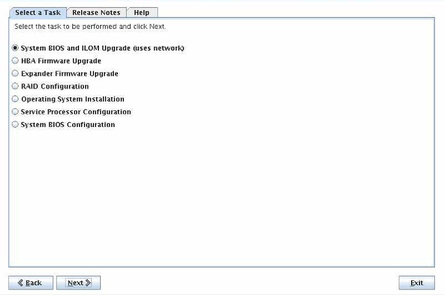
If your server supports inband upgrades (using the server's internal circuitry and not the network), then two system BIOS and Oracle ILOM upgrade options appear in the task list: System BIOS and ILOM Upgrades (uses inband interface) and System BIOS and ILOM Upgrades (uses network interface).
Note - An inband update can take up to 40 minutes to complete and is only recommended if your server's service processor is not connected, or not reachable over the network.
The Oracle Hardware Installation Assistant application compares and displays the existing system BIOS and Oracle ILOM versions against the latest available versions.
Note - The following screen capture is only a sample. The information for your server might be different.
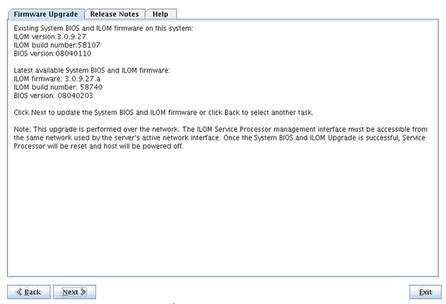
Note - If you performed an Oracle Hardware Installation Assistant Update during the current session (described in How to Launch Oracle Hardware Installation Assistant Using Local or Remote Media), the application obtained the latest BIOS and Oracle ILOM versions from the software download site.
If there is a later version of code available, the update begins.
 | Caution - Possible corruption of system BIOS and ILOM firmware. Do not interrupt the update process. The process can take up to 10 minutes to finish. |

When the update is finished, the SP resets. The connection with the Oracle ILOM Remote Console application is discontinued.
See Also