
|
|
| 1. |
These buttons allow you to highlight and
adjust items in the menu.  |
| 2. |
Use this button to Exit the active menu or
the OSD (On-Screen Display). |
| 3. |
Use this button to open the OSD and
activate a highlighted menu item. |
| 4. |
Use this button for auto adjustment direct
access, when
the menu system is not active. when
the menu system is not active. |
|
|
| |
|
 |
Brightness/Contrast |
|
 |
Brightness: Adjusts brightness
by using the buttons < or > (
 and and
 ). ). |
Contrast: Adjusts screen
contrast by using the buttons < or > (
 and and
 ). ). |
|
|
|
 |
Image Control |
|
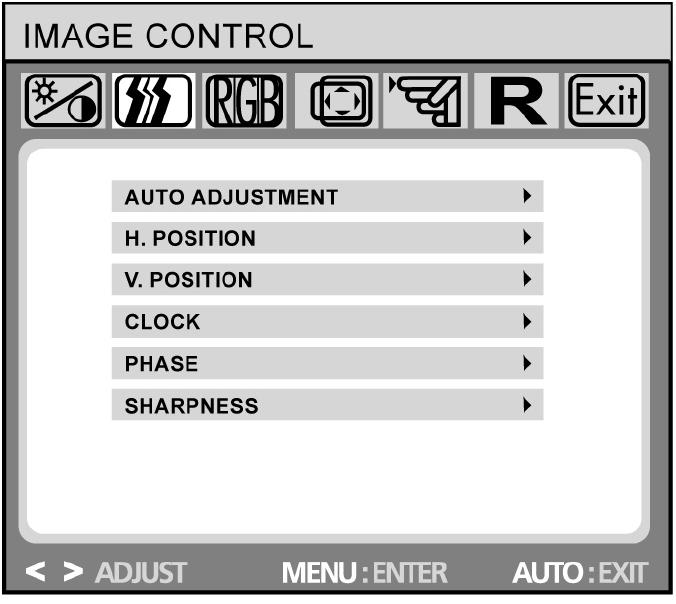 |
(not available in DVI digital mode)
Auto Adjustment:
Automatically selects the optimal settings for
image parameters
(image position, phase, etc.) by using the
button MENU ( ).
). |
| H. Position: Controls the
picture’s horizontal position. |
| V. Position: Controls the
picture’s vertical position. |
| Clock: Sets up the
internal clock. Larger values make the displayed
image appear wider;
ccccc smaller values make it appear
compressed. |
| Phase: Adjusts the
internal clock’s time lag in order to optimize
the screen image. |
| Sharpness: Controls image
sharpness (only for resolutions less than 1280 ×
1024 pixels). |
|
|
|
 |
Color |
|
|
|
This menu lets you select a
preset color temperature (9300K, 6500K or sRGB)
by pressing the OSD buttons < or > (
 and and ). Changes to the color temperature take
immediate effect on screen. If you wish to set
individual color values, select the Custom Color
option. Then press the MENU button (
). Changes to the color temperature take
immediate effect on screen. If you wish to set
individual color values, select the Custom Color
option. Then press the MENU button (
 )
to select the red, green and blue settings and
set the desired value using the OSD buttons < or
> ( )
to select the red, green and blue settings and
set the desired value using the OSD buttons < or
> (
 and and ).The current settings are automatically saved
when you return to the previous level or exit
the OSD menu.
).The current settings are automatically saved
when you return to the previous level or exit
the OSD menu. |
|
|
|
 |
OSD Control |
|
|
|
| H. OSD Position: Controls
the OSD menu’s horizontal position. |
| V. OSD Position: Controls
the OSD menu’s vertical position. |
| OSD Timeout: Determines how
long (in seconds) the OSD menu waits before closing
cc
automatically after no action has been performed. |
|
|
|
 |
Other |
|
|
|
| 1. |
Push the Menu button. |
| 2. |
Push the [-] button or [+] button until the Position screen is displayed. |
| 3. |
Push the Menu button and then press the [-] button or [+] button to open the H-Position screen. |
| 4. |
Push the Menu button again and use the [-] button or [+] button to change the horizontal position of the monitor's viewing area. |
| Note: |
Not Available
This function doesn't work in Digital input. |
|
|
|
 |
Reset |
|
|
|
| Yes: Resets the monitor to
original factory settings. |
| No: Exits the reset function
without changing the settings. reset |
| |
|
|
| |
| |