To Specify Record Options
You can specify audio quality, audio format, record volume, and input balance in the Options dialog box. You can also specify whether the set values will automatically be used when recording or if you will specify the values when you start recording. If the options are already set as you want them, go to "To Create a Recording".
-
Choose Record from the Options menu.
The Options dialog box is displayed, with Record selected as the Category. If the Options dialog box is already displayed, choose Record from the Category menu.
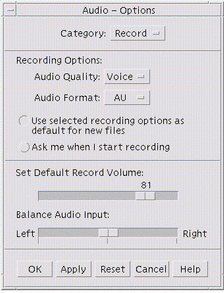
-
Choose Voice, CD, or DAT from the Audio Quality menu.
Voice, which is the default, is the lowest quality: 8000 Hz sample rate, u-law encoding. CD has compact disc quality: 44100 Hz sample rate, linear encoding. DAT has digital audio tape quality: 48000 Hz sample rate, linear encoding.
-
Choose AU, WAV, or AIFF from the Audio Format menu.
AU, which is the default, is Sun audio format. WAV is Microsoft PC format. AIFF is Macintosh audio format.
-
Determine whether to use the selected recording options as the default for new files.
-
To use the selected recording options as the default, click Use selected recording options as default for new files.
-
To specify recording options when you click Record Audio, click Ask me when I start recording.
-
-
Set default record volume and balance the audio input.
Position the mouse pointer over the slider and press mouse button 1 as you move the mouse to set the Default Record Volume and Balance Audio Input sliders to desired positions.
-
Click OK to apply the specified values and close the Options dialog box.
- © 2010, Oracle Corporation and/or its affiliates
