Creating New Files and Folders
You can create new files and folders in the file pane, which puts them in the folder where they are created.
To create a new file or folder, follow the steps below:
-
Check to be sure you are in the folder where you want to create the new file or folder.
If necessary, select another folder and click Open.
-
Choose either Create Document or Create Folder from the File menu.
An empty file called NewDocument (for a file) or NewFolder (for a folder) is created in the file pane. Subsequent new documents or folders are numbered in sequence. For example, if you create a file called NewDocument and a file with this name already exists, the new file will be called NewDocument.1. The next new document will be called NewDocument.2, and so forth. The name of the new document or folder is highlighted and underlined when it is first displayed, which means it is ready to be renamed. Figure 2-17 shows a new folder in the file pane.
Figure 2-17 New Folder in the File Pane
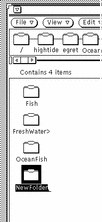
Naming a Document or Folder
When the name of a file or folder is highlighted and underlined, the name is an editable text field. You can change the name of any folder or file by clicking SELECT on its name to select it and display an editable text field. You can edit the contents of this text field in the same way you edit any other text field. When you have changed the file name, press Return or click SELECT on the background of the file pane. You can also change the name of a file using the Information popup window. See "File and Folder Information" for more information.
- © 2010, Oracle Corporation and/or its affiliates
