Appointment List and To Do List Views
In addition to displaying your schedule for a day, week, month, or year, you can also display separate windows of lists of all the Appointments and To Do items for a particular day, week, month, or year. (The appointments and To Do items also appear on your base window schedule.) Figure 5-7 shows a day view displayed along with the Appointment and To Do lists for that day.
Figure 5-7 Day View with an Appointment List and To Do List
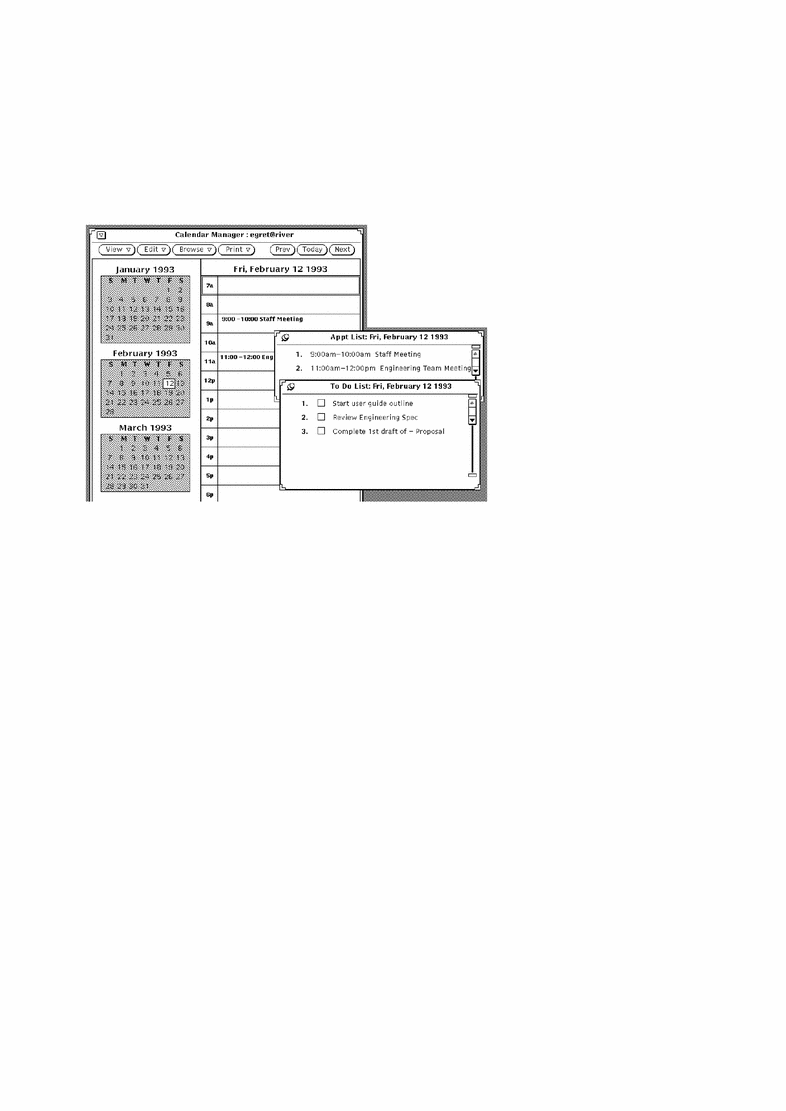
An Appointment List displays all the appointments for a particular time period, while a To Do list displays all the To Do items for a particular time period. To help you keep track of tasks that need to be done, the To Do list includes check boxes where you can check off an item when you have completed it. To check off a To Do item, click SELECT on the check box of the completed list item. To erase a check mark, click SELECT on the check box containing the check mark.
An appointment, such as a meeting, typically has a time associated with it, but it doesn't have to. A To Do item, such as "Create status report," typically does not have a time associated with it, but you can give it a time if you want to. It's entirely up to you which items on your calendar are Appointments and which are To Do items. See "Edit Menu" for information about creating and changing calendar items.
Displaying an Appointment or To Do List
To display an Appointment List or To Do list, follow these steps:
- © 2010, Oracle Corporation and/or its affiliates
