Setting the Calendar Manager Time Zone
When you browse another calendar, Calendar Manager automatically adjusts the times to your time zone. For example, if you are on the west coast of the United States, and you are browsing the calendar of someone on the East Coast, a 9:00 a.m. appointment will appear as 6:00 a.m. to you.
This is an important feature when using Multiple Calendars because it assures that all calendars are synchronized. If you are just browsing a single calendar, however, you might want to view the appointments in their native time zone. You can do this easily by using Time Zone from the View menu to change your time zone to that of the calendar you are browsing. If you change your time zone to something other than your own, the name of the time zone is displayed in the right side of the footer of the Calendar Manager base window. Figure 5-25shows the Time Zone menu with US Mountain Time selected.
Note -
If you change your time zone in order to browse another calendar, make sure to change it back to your native time zone when you are done. This is important in order to keep your appointment times synchronized with each other and your system. You can change back to your native time zone by selecting Time Zone from the View menu.
Figure 5-25 A portion of the Time Zone Menu
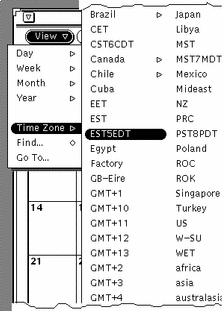
- © 2010, Oracle Corporation and/or its affiliates
