Performance Meter Displays
To start Performance Meter, choose Workspace -> Programs -> Performance Meter.
The Performance Meter icon is shown in Figure 9-1.
Figure 9-1 Performance Meter Icon
There are two types of display for the Performance Meter: dial and graph. The dial display, shown in Figure 9-2, is a speedometer-like dial with two needles.
Figure 9-2 Performance Meter Window with a Dial Display

The needles move as system conditions change. The short needle, or hour hand, tracks average performance over a 20-second interval, and the long one, or minute hand, tracks current performance over a 2-second interval. The display is updated every two seconds. You can change these default interval times from the Performance Meter Properties window. See "Customizing Performance Meters" for information about setting Performance Meter properties.
The name of the performance option being measured is displayed in the lower left corner of the window. Its maximum value is shown in the lower right corner. For example, if the Performance Meter measures percentage, the long hand pointing straight up would indicate 50 percent.
You can use the Performance Meter Properties window to change the display to a graph. See "Performance Meter Display Options". With a graph display, performance data is shown as a strip chart. Figure 9-3 shows an example of the Performance Meter window with a graph display.
Figure 9-3 Performance Meter Window with a Graph Display

The graph can be a line graph, as shown in Figure 9-3, or a solid graph. See "Performance Meter Display Options" for information about displaying a solid graph.
The window has resize corners that you can use to change the area of the window when you are displaying a graph. A resized Performance Meter window is shown in Figure 9-4.
Figure 9-4 Resized Performance Meter Window
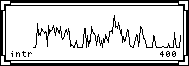
If there is not enough room to display all the text associated with a graph, as much of the text is displayed as possible, and the last character is a "-". This indicates that you should resize the window to be wider in order to see all the text.
- © 2010, Oracle Corporation and/or its affiliates
