Filing Options
You use the File menu to load, save, and print icons.
Loading and Saving a File
For information on loading and saving files, refer to Chapter 1, Introduction to the Solaris User Environment.
Saving a New Icon
If you have drawn a new icon image, you can save it to a new file as follows:
-
Choose File Save As.
You see the Save As window.
-
Save the file.
For complete information on saving a file, refer to Chapter 1, Introduction to the Solaris User Environment.
Saving a Modified Icon
If you have modified an existing icon image, you can save it to a new file, which preserves the original image, or save it to the same file. For complete information on saving files, refer to Chapter 1, Introduction to the Solaris User Environment.
The formats available for saving an icon are the following:
-
If your icon is in color, it will be saved as a color X pixmap image. This type of icon might be used for some XView applications.
-
If your icon is black-and-white, you can use the Save menu to choose among saving the icon as a regular Xview icon, as an X bitmap, or as a Monochrome X pixmap image. Save the icon as an Xview icon if you want to display your icon in the File Manager by binding it to an application or data file using the Binder. See Chapter 16, Binder for more information. Save the icon as an X bitmap if you want to include it in a C program.
If a file of the same name already exists, a Notice is displayed asking you whether you want to overwrite the existing file or cancel the operation.
Clearing the Canvas
To clear the canvas for another drawing, choose Edit Clear.
Printing an Icon
Use the Print window, shown in Figure 15-15, to print icon files. This window displays when you choose Print from the File menu.
Figure 15-15 Icon Editor Print Pop-up Window
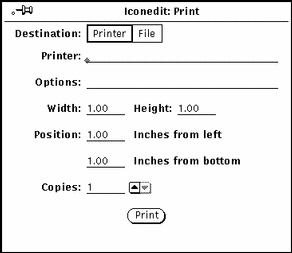
You can specify the following options from the Icon Editor Print window:
-
Destination of the printed output (Printer or File)
-
Printer name and printer options, or file destination and file name
If the Destination is Printer, as in Figure 15-15, a field called Options is displayed. You can type in UNIX commands in this field to customize your printer option defaults.
-
Width and height of the printed image
-
Left and bottom margins of the printed image
-
Number of copies to print
When you've chosen your Printer Settings, click SELECT on the Print button to print the icon.
- © 2010, Oracle Corporation and/or its affiliates
