Using Bookmarks Mode
Placing bookmarks helps you relocate pages of interest quickly. You can also use bookmarks to annotate a page with your comments. Note that bookmarks do not appear on the marked pages. When you put the Navigator in Bookmarks mode, you'll see a list of all the bookmarks you've created to date.
You can create a bookmark in any Navigator mode, but you must change the Navigator to Bookmarks mode if you want to read, edit, or delete bookmarks or print or display bookmarked pages. See "Viewing and Editing Your Bookmarks".
Creating a New Bookmark
To create a new bookmark for the page currently displayed in the Viewer, click SELECT on the New Bookmark button at the top of the Navigator.
Figure 19-13 New Bookmark Window
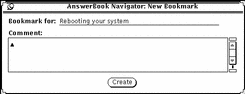
In the New Bookmark window, the text at the top specifies the current page. You can edit the text in the "Bookmark for" field, which is used in the Existing Bookmarks list when the Navigator is in Bookmarks mode. You can also type an annotation in the Comment pane.
Click SELECT on the Create button to create the new bookmark. Or, if you decide not to create a bookmark, dismiss the New Bookmark window.
Viewing and Editing Your Bookmarks
To see your list of bookmarks, click SELECT on Bookmarks.
Figure 19-14 AnswerBook Navigator in Bookmarks Mode
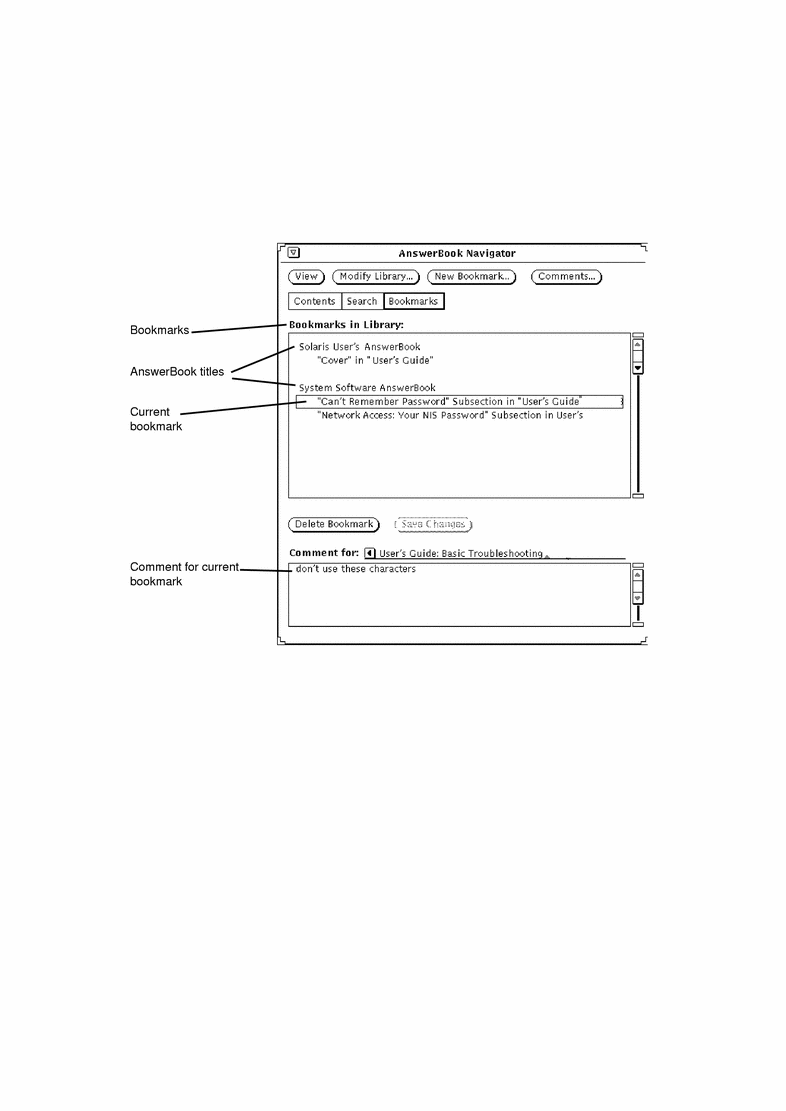
The Bookmarks list shows the Bookmark titles listed under the associated AnswerBook. To see the comment for a particular bookmark, select (highlight) it in the Bookmarks list.
Editing a Bookmark
You can edit a bookmark directly in the Bookmarks list. When you're done, save the bookmark changes.
Deleting a Bookmark
To delete a bookmark, select it and then click on the Delete Bookmark button. The Navigator asks for your confirmation before deleting. Note that you cannot undelete a deleted bookmark.
- © 2010, Oracle Corporation and/or its affiliates
