Advanced Settings
You can change the way File Manager behaves and the way it presents certain information by changing controls in the Advanced Settings window. To display the Advanced Settings window, choose Advanced Settings from Category.
The File Manager Tool Properties window is shown in Figure 2-46.
Figure 2-46 Tool Properties Window
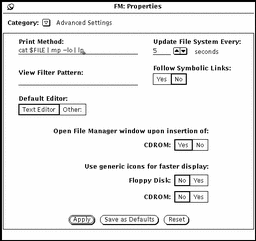
Print Method
The Print Method text field allows you to specify a default UNIX print script for files that are printed from File Manager that do not have a print method defined in the Binder database. The print script shown in Figure 2-46 prints your files in landscape mode on your default printer, using the mp PostScript pretty printer. If you want to change the print script, make sure to type $FILE in the script where the file name should be inserted.
View Filter Pattern
The View Filter Pattern text field allows you to specify that only files of a certain type are displayed in the file pane of File Manager. In the example shown in Figure 2-47, the filter pattern *.rs shows only the raster files in a directory, even though other files are there. Note that the header of the window shows you what filter pattern is set.
Figure 2-47 File Pane with a *.rs Filter Pattern Set
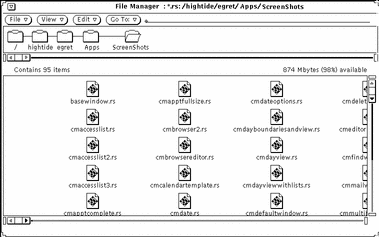
Default Editor
-
Use Default Editor to specify what default editor File Manager uses to display the text of files that are not specifically bound to another application. If you click SELECT on Other, a text field is displayed in which you can type the name of a different text editor application. If you specify a different text editor that does not display its own window, you must specify that a Shell Tool is started before the text editor.
Note -Running command line programs, such as rm or rlogin, without specifying a Shell Tool to run the program in can lead to unpredictable File Manager behavior. Unless a program starts with its own window (such as textedit or mailtool), prepend shelltool to the program in the Default Editor text field, as shown in Figure 2-45.
Update File System
You can set the number of seconds that File Manager checks to see if any items were added or deleted.
Follow Symbolic Links
If Symbolic Lines is set to No (the default), you see filenames just as you typed them. For example, in the Go To field. If Symbolic Links is set to Yes, you see links made across file systems.
Open File Manager Window
Automatically opens the CD window of the CD that has been inserted.
Use Generic Icons
When you insert a Floppy or CD, it can take some time for the icons to display. If it is not important to you what the icons look like, and/or if you want the them to display quickly, you can set Yes and a generic representation of the icon is displayed and is much quicker time.
- © 2010, Oracle Corporation and/or its affiliates
