Navigating through Handbooks
When you display a particular handbook, you have several choices. You can:
-
Page through the handbook.
-
Double-click SELECT on a topic to access that information quickly.
-
Return to the table of contents of help handbooks.
-
Return to a handbook's table of contents from within that handbook.
The following sections describe these operations.
Paging through a Handbook
The buttons at the top of the Help Viewer enable you to move backward or forward, page by page. Clicking SELECT on the Next Page and Previous Page buttons is equivalent to pressing the PgUp and PgDn buttons on your keyboard. Figure 1-40 shows the help handbook paging buttons.
Figure 1-40 Buttons for Paging Through the Handbooks
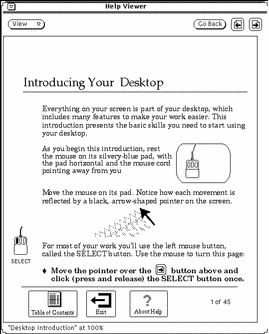
The Go Back button gives you the option to go back to the last page viewed. Click SELECT on the Go Back button to return to wherever you were last. If you have viewed pages in various parts of a handbook or in different handbooks, you can retrace your steps by choosing Go Back as many times as necessary.
The paging features are also available from the Viewer menu, shown in Figure 1-41.
Figure 1-41 The Viewer Menu
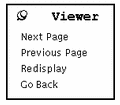
To use the Viewer menu:
-
Position the pointer in the Help Viewer window and press MENU.
The Viewer Menu appears.
-
Move the pointer to the pushpin and pin up the Viewer menu if you want to keep the menu up for repeated use.
When you release the mouse button, the menu remains.
-
Click SELECT on a menu item to page down, page up, redisplay (refresh) the window, or go back to your last location.
Alternatively, if you have not pinned the menu, just choose a menu item using the MENU mouse button.
Note -
As with any DeskSet application or pinned menu, you can move the Viewer menu by positioning the pointer on the menu outline, pressing SELECT and dragging the pointer to a new location.
Using the Handbook Hypertext Links
The help handbooks can be used in a non-linear fashion. When you see an outlined reference to more information, you can double-click SELECT on that portion of the text to go to the referenced location. The black outlines indicate hypertext links. From the main table of contents for the handbooks, you can access a handbook quickly by double-clicking SELECT on the handbook's title. Within a given handbook, you can double-click SELECT on one of the links within that book to go to that topic. Figure 1-42 shows the hypertext links in the table of contents for the Calendar Manager help handbook.
Figure 1-42 Table of Contents with Hypertext Links
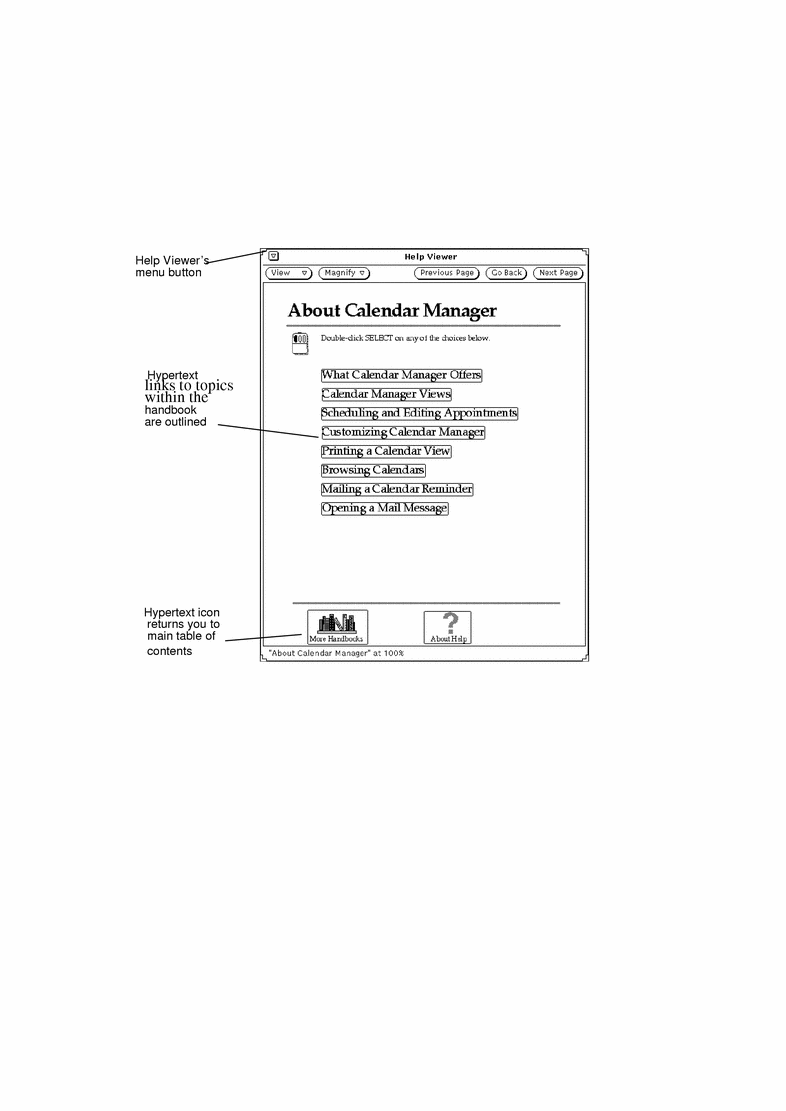
Returning to a Handbook's Table of Contents
When you have chosen a handbook, and selected a topic within that handbook, you can return to that handbook's table of contents by double-clicking SELECT on the Table of Contents icon (see Figure 1-43) at the bottom of the handbook.
Figure 1-43 The Table of Contents Icon in a Handbook
Returning to the Main Table of Contents
To return to the main table of contents for all the help handbooks, navigate to the first page of the current handbook and double-click SELECT on the More Handbooks icon at the bottom of a page (shown in Figure 1-42).
- © 2010, Oracle Corporation and/or its affiliates
