Renaming Mail Attachments
Follow these steps to rename a mail attachment in the View Message or Compose window Attachments pane:
-
Select the attachment that you want to rename.
You can only rename one attachment at a time.
-
Choose Rename from the Edit menu at the top of the Attachments pane.
The Rename Attachment popup window is displayed.
-
In the Rename Attachment popup window, type the new attachment name in the Name text field and click select on the Rename button, as shown in Figure 4-23.
The attachment in the Attachments pane is renamed.
Figure 4-23 Renaming an Attachment in the Rename Attachment Popup Window
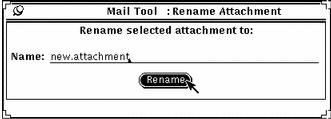
Note -The name of an attachment should never contain the slash (/) character. This can cause confusion between file and directory names.
- © 2010, Oracle Corporation and/or its affiliates
