The Trace Test Button
Use the System Call Tracing function to create a log of every system call made when a test is running. This feature logs the system calls using the standard truss UNIX command. The trace messages logged by this feature give you a powerful debugging tool when isolating the specific cause of an error. (See the truss(1) man page for more information.)
To Use the Trace Test Button
-
Choose one or more tests to be traced by selecting the test name from within the scrolling list (Figure 4-27).
Figure 4-27 OPEN LOOK Trace Test Pop-up Window
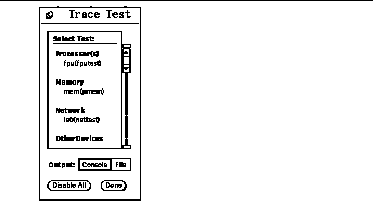
You can only select test names; you cannot select test group names. Once a test is selected, system call tracing is immediately enabled. Therefore, if the test is already running when you select it, tracing begins immediately.
When a test is selected, the test name is highlighted in the list. In addition, a capital letter "T" appears next to the test name in the SunVTS Status panel (Figure 4-28). This "T" lets you see which tests are being traced.
Figure 4-28 OPEN LOOK Selected Trace Tests
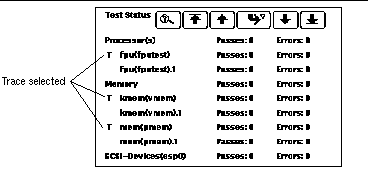
-
Click either Console or File at the Output selection switch in the Trace Test window.
Trace messages that are sent to a log file are placed in /var/opt/SUNWvts/logs.
The system call trace messages are immediately redirected to either the console window or the log file.
Note -Although you can select multiple tests, each traced test degrades system performance due to the large overhead involved when tracing a process. Consequently, select no more than three tests at one time. Be aware that if you decide to send the messages to the sunvts.trace log file, the log file size increases in size rapidly (approximately 1 Mbyte for each minute and a half of run time).
-
Click the highlighted test name in the list displayed by the Trace Test window (Figure 4-28) to deselect a test to trace.
When a test is deselected, system call tracing stops immediately. However, several trace messages may continue to be displayed until the message buffer has been emptied.
- © 2010, Oracle Corporation and/or its affiliates
