Chapter 1 SunVTS Quick Reference
Starting the SunVTS Software
Follow these steps to start SunVTS.
To Start SunVTS
-
Become superuser (root) and change directories to the SunVTS bin directory (/opt/SUNWvts/bin) by default.
-
If you have a local system type the following
# ./sunvts
-
If you have a remote machine running the SunVTS kernel, type the following:
# ./sunvts -h remote_hostname
Replace remote_hostname with the hostname of the remote machine.
To Start SunVTS Using OpenWindows(TM)
To Start SunVTS Using the SunVTS TTY Interface
-
# ./sunvts -t
Note -The SunVTS default graphical user interface (GUI) is Common Desktop Environment (CDE).
Table 1-1 describes the common TTY interface command keys.
Table 1-1 Common TTY Interface Command Keys|
Key |
Description |
|---|---|
|
Tab |
Selects another panel; the selected panel is surrounded by asterisks (*) |
|
Return |
Selects an option or displays a menu |
|
Space bar |
Toggles (enables/disables) a choice |
|
Arrow Keys |
Moves the cursor in a selected panel |
|
Escape |
Discards a pop-up menu or window |
|
Control-F |
Scrolls forward in option windows |
|
Control-B |
Scrolls backward in option windows |
|
Control-X |
Quits the TTY Interface, but leaves the SunVTS kernel running on the test machine |
SunVTS CDE Main Window
Figure 1-1 shows the SunVTS CDE main window.
Note -
See the SunVTS 3.0 User's Guide for information about using OpenLook.
Figure 1-1 SunVTS CDE Main Window
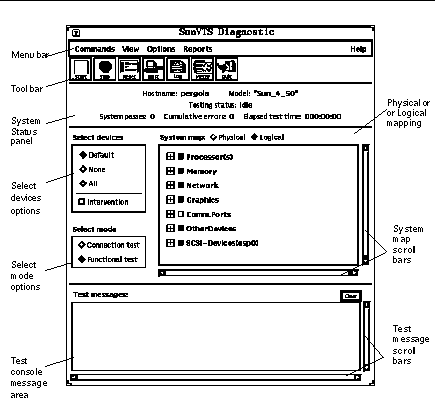
Note -
When accessed via Solstice SyMON, the Host, Log, and Meter icons do not appear. If the SUNWodu package is installed, a Periodic icon appears.
Figure 1-2 describes the SunVTS main window areas:
Figure 1-2 SunVTS Main Window Areas
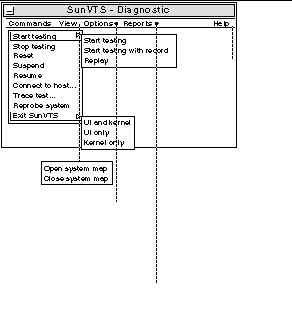
Commands Menu
The Commands menu has the following functions.
-
Start testing
-
Starts enabled tests
-
Starts enabled tests; records testing session
-
Replays a recorded testing session
-
-
Stop: Stops testing
-
Reset: Sets pass/error count to zero; pauses
-
Suspend: Pauses active tests
-
Resume: Resumes testing
-
Connect to Host: Connects to another machine running SunVTS kernel
-
Trace test: Traces enabled tests
-
Reprobe system: Probes system again
-
Quit SunVTS: Quits the following: UI and Kernel, UI only, Kernel only
View Menu
The view menu has the following options:
-
Open System map
-
Close System map
Options Menu
The Options menu has the following options:
-
Thresholds
-
Notify
-
Schedule
-
Test execution
-
Advanced
-
Option files
Reports Menu
The Reports menu contains the System Configuration menu which displays or prints System Configuration. It displays, prints, or removes log file information.
Help Menu
The Help menu shows the SunVTS version
Tool Bar Icons
-
Start: Starts enabled tests
-
Stop: Stops active tests
-
Reset: Resets pass and error counts to zero; pauses tests
-
Host: Connects to a machine running SunVTS
-
Log: Displays or prints log files
-
Meter: Displays system performance meter
Quit
Quits only the SunVTS user interface
System Status Panel
The system status panel displays the following:
-
Host name being tested
-
Model being tested
-
Testing status
-
System passes
-
Cumulative errors
-
Elapsed test time
System Map
You can select Physical or Logical from the System Map.
Select Devices
With the Select Devices menu you can select Default, None, All, or Intervention.
Select Mode
With the Select Mode option you can select Connection test or Functional test
Test Messages
Test messages are displayed in the SunVTS console window, which displays errors and status.
SunVTS CDE Option Menus
Figure 1-3 SunVTS CDE Option Menus
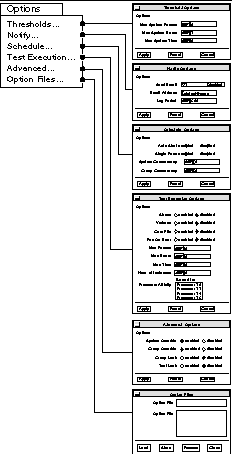
Auto Start--Begins testing when SunVTS is started; normally used with the Options Files option
Core File--When disabled, SunVTS sends messages instead of creating a core file
Email Address--Establishes an email address where testing status is sent
Group Concurrency--States the number of test groups you want to run concurrently
Group Lock--Protects test group options from being changed
Group Override--Overrides any test system options in favor of the group options on this window, unless System Override is enabled
Log Period--Indicates time, in minutes, between testing status email messages
Max Errors--Sets maximum number of errors a test will allow before stopping (0 means infinite)
Max Passes--Indicates maximum number of passes a test can be run
Max Time--Indicates time limit, in minutes, a test can run (0 means infinite)
Max System Errors--Indicates maximum number of errors before stopping all tests (default is 1)
Max System Passes--States maximum number of system passes before stopping all tests (0 means infinite)
Max System Time--Indicates maximum number of minutes to run all tests (0 means infinite)
Number of Instances--Sets number of instances for each scalable test
Options File Load/Store/Remove--Displays file name field where you can enter a file name to load, store, or remove
Processor Affinity--Lets you attach a process list to a specific processor
Run On Error--Continues testing until the maximum error number is reached for the system; each test can report up to three error messages per failure
Send Email--When selected, sends testing status to you through email
Single Pass--Runs only one pass of each selected test
Stress--Increases test performance; only available for some tests
System Concurrency--States the number of tests you want to run concurrently
System Override--Changes all test and group system options to match the options on this window (enabled by default)
Test Lock--Protects the test system options from being changed in this window, unless Group Override or System Override is enabled
Verbose--Displays verbose test messages in the SunVTS Console window
Note -
Use the up or down arrow keys to increase or decrease option menu values.
- © 2010, Oracle Corporation and/or its affiliates
