SunVTS CDE Main Window
Figure 1-1 shows the SunVTS CDE main window.
Note -
See the SunVTS 3.0 User's Guide for information about using OpenLook.
Figure 1-1 SunVTS CDE Main Window
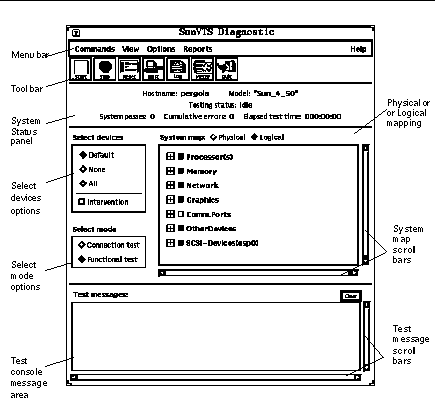
Note -
When accessed via Solstice SyMON, the Host, Log, and Meter icons do not appear. If the SUNWodu package is installed, a Periodic icon appears.
Figure 1-2 describes the SunVTS main window areas:
Figure 1-2 SunVTS Main Window Areas
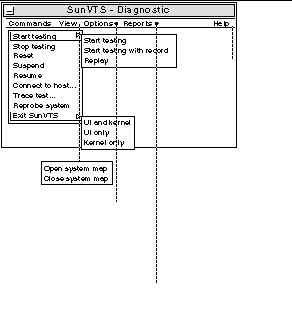
Commands Menu
The Commands menu has the following functions.
-
Start testing
-
Starts enabled tests
-
Starts enabled tests; records testing session
-
Replays a recorded testing session
-
-
Stop: Stops testing
-
Reset: Sets pass/error count to zero; pauses
-
Suspend: Pauses active tests
-
Resume: Resumes testing
-
Connect to Host: Connects to another machine running SunVTS kernel
-
Trace test: Traces enabled tests
-
Reprobe system: Probes system again
-
Quit SunVTS: Quits the following: UI and Kernel, UI only, Kernel only
View Menu
The view menu has the following options:
-
Open System map
-
Close System map
Options Menu
The Options menu has the following options:
-
Thresholds
-
Notify
-
Schedule
-
Test execution
-
Advanced
-
Option files
Reports Menu
The Reports menu contains the System Configuration menu which displays or prints System Configuration. It displays, prints, or removes log file information.
Help Menu
The Help menu shows the SunVTS version
Tool Bar Icons
-
Start: Starts enabled tests
-
Stop: Stops active tests
-
Reset: Resets pass and error counts to zero; pauses tests
-
Host: Connects to a machine running SunVTS
-
Log: Displays or prints log files
-
Meter: Displays system performance meter
Quit
Quits only the SunVTS user interface
System Status Panel
The system status panel displays the following:
-
Host name being tested
-
Model being tested
-
Testing status
-
System passes
-
Cumulative errors
-
Elapsed test time
System Map
You can select Physical or Logical from the System Map.
Select Devices
With the Select Devices menu you can select Default, None, All, or Intervention.
Select Mode
With the Select Mode option you can select Connection test or Functional test
Test Messages
Test messages are displayed in the SunVTS console window, which displays errors and status.
- © 2010, Oracle Corporation and/or its affiliates
