Removing a Hot-Pluggable Disk Drive
This section contains information on how to configure your system to remove a disk drive while the power is on and the operating system is running. Use the procedures in this chapter if you do not intend to replace the disk drive.
The way in which you remove a disk drive depends on the application you are using. Each application is different, but requires that you:
-
Select the disk drive
-
Remove the disk
-
Reconfigure the operating environment
In all cases you must select the disk and stop any activity or applications on it, unmount it, physically remove the drive, and configure the Solaris environment to recognize that the drive is no longer there. Then you must configure your application to operate without this device in place.
Identifying the Faulty Disk Drive
Disk errors may be reported in a number of different ways. Often you can find messages about failing or failed disks in your system console. This information is also logged in the /usr/adm/messages files. These error messages typically refer to a failed disk drive by its UNIX physical device name (such as /devices/pci@6,4000/scsi@4,1/sd@3,0) and its UNIX device instance name (such as sd14). In some cases, a faulty disk may be identified by its UNIX logical device name, such as c2t3d0. In addition, some applications may report a disk slot number (0 through 19) or activate an LED located next to the disk drive itself (see Figure 3-3).
Figure 3-3 Disk Slot Numbers and LED Locations
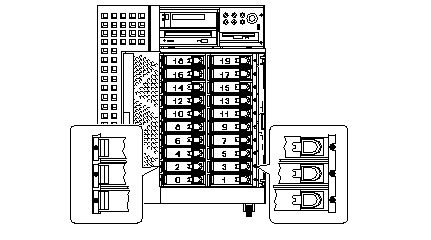
In order to perform a disk hot-plug procedure, you need to know the slot number of the faulty disk (0 through 19) and its logical device name (for example, c2t3d0). If you know the disk slot number, it is possible to determine the logical device name, and vice versa. It is also possible to determine both the disk slot number and the logical device name from a physical device name (such as /devices/pci@6,4000/scsi@4,1/sd@3,0).
To make the necessary translation from one form of disk identifier to another, see Chapter 4, Mapping Between Logical and Physical Device Names . Once you have determined both the disk slot number and logical device name, you are ready to continue with this procedure.
Removing a Disk Drive From Your Application
Continue the hot disk removal by following the instructions for your specific application:
UNIX File System (UFS)
The following procedure describes how to deconfigure a disk being used by one or more UFS file systems.
-
Type su and your superuser password.
-
Identify activities or applications attached to the device you plan to remove.
Commands to use are mount, showmount -a, and ps -ef. See the mount(1M), showmount(1M), and ps(1) man pages for more details.
For example, where the controller number is 1 and the target ID is 2:
# mount | grep c1t2 /export/home1 on /dev/dsk/c1t2d0s2 setuid/read/write on # showmount -a | grep /export/home1 cinnamon:/export/home1/archive austin:/export/home1 swlab1:/export/home1/doc # ps -f | grep c1t2 root 1225 450 4 13:09:58 pts/2 0:00 grep c1t2
In this example, the file system /export/home1 on the faulty disk is being remotely mounted by three different systems--cinnamon, austin, and swlab1. The only process running is grep, which has finished.
-
Stop any activity or application processes on the file systems to be deconfigured.
-
Back up your system.
-
Determine what file systems are on the disk:
# mount | grep cwtx
-
Unmount any file systems on the disk.
Note -If the file systems are on a disk that is failing or has failed, the umount operation may not complete. A large number of error messages may be displayed in the system console and in the /var directory during the umount operation. If the umount operation does not complete, you may have to restart the system.
For each file system returned, type:
# umount filesystem
where filesystem is the first field for each line returned in Step 1.
# umount /export/home # umount /export/home2
Removing the Disk Drive
Refer to the Sun Ultra 450 Workstation Owner's Guide or Ultra Enterprise 450 Server Owner's Guide for instructions on how to remove disk drives.
Solstice DiskSuite
The following procedure describes how to deconfigure a disk in use by Solstice DiskSuite. For more information, refer to the Solstice DiskSuite documentation.
-
Back up your system.
-
Type su and your superuser password.
-
Identify metadevices or applications using the device you plan to remove.
# metadb | grep c1t2d0 # metastat | grep c1t2d0 # mount | grep c1t2d0
-
Delete database replicas.
If there are database replicas on the disk, these must be deleted. For example:
# metadb -d c1t2d0s0
-
Replace slices or clear metadevices.
If any slices of the disk are in use by submirrors or within RAID metadevices, they can be replaced by other available slices. For example:
# metareplace d20 c1t2d0s1 c2t2d0s1
If there are no replacement slices available, the metadevices must be cleared. For example:
# metaclear d21
-
Replace slices or clear hotspares.
If any slices of the disk are used by hotspare pools, they can be replaced by other available slices.
# metahs -r all c1t2d0s1 c2t2d0s1
For example: -
Unmount any file systems on the disk.
Note -If the file system(s) are on a disk that is failing or has failed, the umount operation may not complete. A large number of error messages may be displayed in the system console and in the /var directory during the umount operation. If the umount operation does not complete, you may have to restart the system.
# umount filesystem
# umount /export/home # umount /export/home2
Refer to the Solstice DiskSuite documentation for more information.
Removing the Disk Drive
Refer to the Sun Ultra 450 Workstation Owner's Guide or Ultra Enterprise 450 Server Owner's Guide for instructions on how to remove disk drives.
- © 2010, Oracle Corporation and/or its affiliates
