Updating the Flash PROM
This section describes the following:
-
Capturing configuration variable settings
-
Installing the Solaris 7 operating environment
-
Making the flash PROM write-enabled
-
Steps to perform before updating the flash PROM
-
Updating the flash PROM
Note -For step-by-step instructions, follow the procedures beginning with "To Capture the Configuration Variable Settings".
After installing the Solaris 7 operating environment, on your hardware set the write-protect/enable flash PROM jumper to the write-enable position (Sun Ultra 1 and Ultra 2 systems) before you attempt to update the firmware in the flash PROM. To change the write protection state of the Sun Enterprise 450 system, turn the external front panel keyswitch.
Refer to the recovery procedure covered later in this chapter if there is a power interruption during the update process.
Return the write-protect/enable jumper (Sun Ultra 1 and Ultra 2 systems) to the write-protect position after updating the firmware in the flash PROM.
When your system has been updated to the proper firmware revision, you can run the Solaris 7 software in 64-bit mode.
Capturing Configuration Variable Settings
While the Solaris operating environment is still running, capture the NVRAM configuration variable settings before you install the Solaris 7 operating environment or begin the flash PROM update process. This will enable you to restore customized settings if there is a problem during the flash PROM upgrade.
To Capture the Configuration Variable Settings
-
Using the eeprom utility, capture the system's configuration variable settings in a file. The filename is any file name you choose.
% eeprom > filename
Note -If you have custom values installed in oem-logo or keymap, those values cannot be displayed or printed properly by the eeprom utility because the contents contain binary information. If it is necessary to restore these values after a power loss, you should determine the original method by which these values were placed into NVRAM and use that method to restore the values.
-
Print out the values captured by the eeprom command. You must have a printed copy of the configuration values before you install the Solaris 7 operating environment and begin to update the flash PROM. Type the following:
lp filename
To Install the Solaris 7 Operating Environment
-
Install the Solaris 7 operating environment on your system.
Refer to the Installation Library shipped in your Solaris 7 media kit. As the Solaris 7 operating environment is installed, you will be notified whether the flash PROM in your system needs updating. Installing this Solaris release will provide the software that can upgrade your system's flash PROM to the required level.
Making the Flash PROM Write-Enabled
Before you update the OpenBoot firmware contained in the flash PROM, you must set a jumper to the write-enable position (Sun Ultra 1 and Ultra 2 systems) or set the front panel keyswitch to the proper position (Sun Enterprise 450 system and the Sun Ultra 450 workstation).
The Sun Ultra 1 and Ultra 2 systems, which do not have a front panel keyswitch, are equipped with jumpers on their motherboards that allow the flash PROM to be either write-protected or write-enabled. The default position as shipped from the factory is for the flash PROM to be write-protected. In order for the flash PROM to be updated, you must change the jumper to the write-enable position.
Sun Ultra 1 and Ultra 2 Systems: To Change the Jumper to the Write-Enable Position
-
Shut down the system. Type the following:
% su Type your superuser password # init 0 System shutdown messages
-
Power off the system unit.
Refer to the installation guide or service manual for your system.
-
Remove the system access cover.
Refer to the installation guide or service manual for your system for this procedure.
-
Use proper grounding procedures such as wearing a wrist strap to avoid electrostatically damaging system components.
Refer to the installation guide or service manual for your system for this procedure.
-
Locate the flash PROM J2003 write-protect/enable jumper on the motherboard in your system:
-
See Figure 4-1 if you have a Sun Ultra 1 Series system.
-
See Figure 4-2 if you have a Sun Ultra 1 Creator Series system.
-
See Figure 4-3 if you have a Sun Ultra 2 system.
You may have to remove a plug-in card if the card is covering the flash PROM jumper. Refer to your service manual for your system to remove the card.
Figure 4-1 Sun Ultra 1 Series Write-Protect/Enable Jumper Location on Motherboard
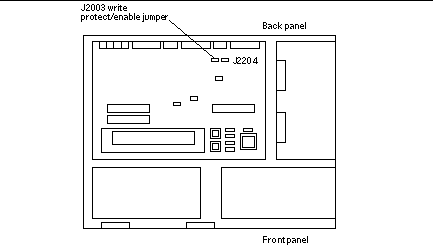
Figure 4-2 Sun Ultra 1 Creator Series Write-Protect/Enable Jumper Location on Motherboard
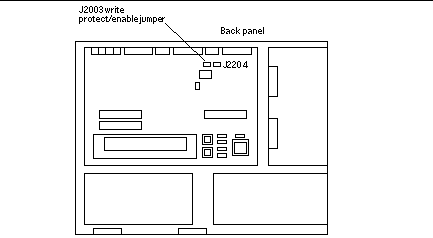
Figure 4-3 Sun Ultra 2 System Write-Protect/Enable Jumper Location on Motherboard
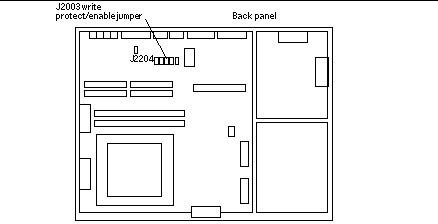
-
-
Set the J2003 write-protect/enable jumper to pins 2 and 3 jumpered (write enabled) using needlenose pliers (see Figure 4-4). Pin 1 is noted by an asterisk (*).
Figure 4-4 Setting the Write-Protect/Enable Jumper to the Write-Enable Position
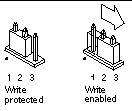 Table 4-4 Jumper Setting
Table 4-4 Jumper SettingJumper
Pins 1 + 2 Jumpered
Pins 2 + 3 Jumpered
Default Jumper on Pins
Name
J2003
Write-protect
Write-enable
1 + 2
Write-protect/enable
-
If you removed a plug-in card from the system before changing the jumper, replace the card now.
-
Remove your wrist strap and replace the system access cover.
Refer to the installation guide or service manual for your system for this procedure.
Sun Enterprise 450 System and the Sun Ultra 450 Workstation: Disabling Write Protection
For the Sun Enterprise 450 system and the Sun Ultra 450 workstation you do not have to change jumper pins. Instead, you move the keyswitch to allow the flash PROM to be write-enabled.
When the switch is set to the Locked position (Figure 4-5), the flash PROM is write-protected. When the switch is set to the On or Diagnostics position, the flash PROM is write-enabled.
To Write Enable the Flash PROM on the Sun Enterprise 450 System and the Sun Ultra 450 Workstation
-
Turn the keyswitch to the On or Diagnostics position (Figure 4-5) before updating the flash PROM.
Note -Disabling write-protection the Sun Enterprise 450 system or the Ultra 450 workstation assumes that the write-protect/enable jumper was set in the default position (enabled). If you previously changed the write-protect/enable jumper to be write protected, perform the steps to make the flash PROM write enabled in "Location of Flash PROM Jumpers in Sun Enterprise 450 System and the Ultra 450 Workstation". You must change the jumper to be write enabled before continuing with the flash PROM update procedure.
Figure 4-5 Sun Enterprise 450 and Sun Ultra 450 Keyswitch Location
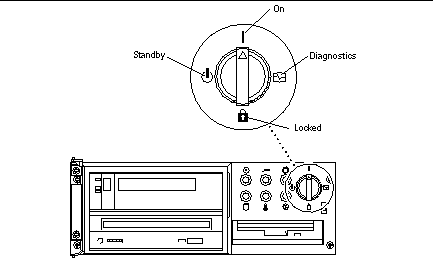
Before Updating the Flash PROM
Before you begin updating the flash PROM, please note the following.
Do not interrupt power during flash PROM updating. When you are using the update routine, do not remove or insert system boards.
Note -
If power is interrupted during flash PROM updating, follow the power interruption recovery procedures covered later in this chapter.
Running the Flash PROM Update Script Manually
The flash PROM update script is typically run at bootup. You can also run the flash PROM update script manually by doing the following:
-
If you shut down the system in order to set the write-enable jumper (Sun Ultra 1 and Ultra 2 systems), turn the system on so it can boot.
-
Bring the system down to single user mode.
% su Type your superuser password # init S
Type the following: -
Execute the flash PROM update script by typing the following:
/bin/sh /usr/platform/sun4u/lib/prom/`/usr/bin/uname -i`
Follow the step-by-step instructions when running the script in the section "To Update the Flash PROM". Begin with Step 2 (do not execute the reboot command).
To Update the Flash PROM
-
If you shut down your system to set the write-enable jumper (Ultra 1, Ultra 2 systems), turn the system on so it can boot. Go to Step 1.
-
If you did not need to shut down the system (for example, with the Sun Enterprise 450 system or the Sun Ultra 450 workstation), reboot your system. Type reboot at the superuser prompt.
# reboot
-
If your flash PROM needs to be updated, the flash PROM update script displays the following message
This system has older firmware. Although the current firmware is fully capable of running the 32-bit packages, you will not be able to run the 64-bit packages installed on this system until you update the system flash PROM. This system ships with flash PROM write-protect jumpers in the "write disabled" position. Before running the flash PROM update, please verify that the flash PROM jumpers are in the "write-enabled" position. See the Hardware Platform Guide for more information. Please answer the next question within 90 seconds, or press the ENTER key to disable the timer. Would you like to run the system flash PROM update now? (By default the system flash PROM update will not be run now.) yes or no? [y,n] y Flash Update 2.0: Program and system initialization in progress...
-
If you see the line Current Flash PROM Revision on your screen, go to Step 1. If you see the error message Flash Update: System Security is set, complete Step 1. If the Open Boot security-mode was set to either full or command, then you have PROM-level security turned on and you cannot update the flash PROM. With security turned on you will see the following error message. You need to set the security-mode variable to none.
**ERROR: System security is set: System firmware was not modified.
-
If you need to change the OpenBoot security-mode, as the system boots go to the ok prompt by one of the following methods. Then follow the steps in the screen which follows.
-
Press Stop-a from the keyboard.
-
If you are running on a terminal and connected to serial port A of the system, press the Break key.
-
If you are connected to serial port A via telnet connection send a Break sequence by pressing the Control and ] keys simultaneously. This returns you to the telnet command line. Type send brk at the telnet command line.
-
If you are connected to serial port A via a tip connection, send a Break sequence by typing the characters ~# in quick succession.
Type boot, go (continue), or login (command mode) > login Firmware Password: Type your security password Type help for more information ok setenv security-mode none ok boot
-
-
When the flash update process begins, it displays the current and available OpenBoot firmware revisions. Type yes to the question about updating the firmware in the system flash PROM. If the NVRAM configuration variable use-nvramrc? is set to true, the update script resets use-nvramrc? to false. You will only see the message about the use-nvramrc? variable if use-nvramrc? is set to true.
Current System Flash PROM Revision: ----------------------------------- OBP 3.5.2 1997/01/06 17:40 Available System Flash PROM Revision: ------------------------------------- OBP 3.11.1 1997/12/03 15:44 NOTE: The system will be rebooted (reset) after the firmware has been updated. Do you wish to update the firmware in the system Flash PROM? yes/no :yes The NVRAM variable 'use-nvramrc?' was 'true'. This program will reset it to the default value 'false'. This is being done because the contents of the NVRAM variable 'nvramrc' may or may not be appropriate for use with the new firmware. Do not change the value of 'use-nvramrc?' until you evaluate the contents of 'nvramrc'.
-
Next, the update script asks you if you want to continue. Type yes. Also, if any of the NVRAM configuration variables have been customized, the update displays both the default value and the current value.
Are you sure that you wish to continue? yes/no :yes **IMPORTANT** If the power fails during the firmware update that is about to take place, it is possible that the customized values in the NVRAM configuration variables will revert back to their *default values* once the system power is restored. *If* this event occurs then it could have a significant effect on the behavior of the system after power is restored. Following is a list of the system's NVRAM configuration variables which have default values and have been customized. You may wish to write this information down so that the values may be restored after recovery from a power loss. Name: sbus-probe-list Default: 01 Current: 10 Name: nvramrc Default: <null> Current: ." This is a sample message which indicates that nvramrc has been modified." cr
-
The update script asks you again if you want to continue. Type yes. If the default value of any variable changed from the old revision to the new revision and you have a customized value, the update script lists the old default value, the customized value, and the new default value. If you did not print the contents of NVRAM with the eeprom utility at the beginning of the flash update process, then you may want to write down your customized value. Note that the new firmware default value will replace the customized value and the old default value.
Are you sure that you wish to continue? yes/no :yes Note this change to the default value for NVRAM variable 'sbus-probe-list' The default value for the old firmware: '01' Your customized value in NVRAM: '10' The default value for the new firmware: 'e01' The new firmware default value is replacing your custom value *and* the old default value in NVRAM. This change *will* have an effect on the system after the system has been reset.
Note -After the update, you may wish to evaluate if the customized values displayed on the previous screen need to be modified.
-
If the jumper is not set so that the flash PROM can be written to or the keyswitch is set to the locked position, you will see the following error message. To remedy the problem, make the flash PROM write-enabled.
Couldn't determine the flash PROM component type.
-
On the Sun Ultra 1 and Ultra 2 systems, halt the system by typing init 0 at the superuser prompt. Power off the system. Set the J2003 jumper to be write enabled (pins 2 and 3 jumpered). Then, power on the system and complete the flash PROM update process. For more details, see the section "Making the Flash PROM Write-Enabled".
-
On the Sun Enterprise 450 system or the Sun Ultra 450 workstation, turn the keyswitch to the On or Diagnostics position then type reboot at the # prompt.
-
-
At this point, the flash PROM is updated. After the update, the system reboots if the update completed successfully or unsuccessfully.
Erasing the top half of the Flash PROM. Programming OBP into the top half of the Flash PROM. Verifying OBP in the top half of the Flash PROM. Erasing the bottom half of the Flash PROM. Programming OBP into the bottom half of Flash PROM. Verifying OBP in the bottom half of the Flash PROM. Erasing the top half of the Flash PROM. Programming POST into the top half of Flash PROM. Verifying POST in the top half of the Flash PROM. The system's Flash PROM firmware has been updated. Please wait while the system is rebooted . . . The system's reboot messages are displayed.
-
At this point any NVRAM configuration variable that had a customized value will be restored except use-nvramrc? and the customized values displayed in Step 1. You will see messages similar to the following:
rebooting... Resetting ... Restoring previous NVRAM environment settings... #power-cycles = 376 security-#badlogins = 5 nvramrc <custom nvramrc> OK Resetting ...
Note -You may see variables listed above that were not shown earlier in the process when the customized values were displayed. This is because some of the variables shown above may not have assigned default values.
-
If you changed the write-enable jumper settings on Sun Ultra 1 or Ultra 2 systems earlier, change the jumper back to the write-protect position (see Figure 4-1, Figure 4-2, Figure 4-3, and Table 4-4.)
-
Allow the system to boot so you can become superuser.
-
Halt the system by typing init 0 at the superuser prompt.
-
Power off the system.
-
Open the system unit (refer to the installation or service manual for your system).
-
Attach a wrist strap properly (refer to the installation or service manual for your system).
-
Reset the J2003 write-enable/protect jumper to the write-protect position. In the write-protect position pins 1 and 2 are jumpered (see Figure 4-1, Figure 4-2, Figure 4-3, Figure 4-6, and Table 4-4). You may need to remove a plug-in card from the system before resetting the jumper if the card is covering the jumper. Pin 1 is noted by an asterisk (*).
Figure 4-6 Moving the Write-Protect/Enable Jumper Back to the Write-Protect Position
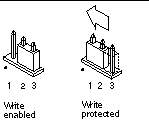
-
If you removed a plug-in card from the system before changing the jumper, replace the card now.
Refer to the installation guide or service manual for your system for this procedure.
-
Remove your wrist strap and replace the system access cover.
Refer to the installation guide or service manual for your system for this procedure.
-
Turn the power on to the system.
-
-
If you have a Sun Enterprise 450 system or a Sun Ultra 450 workstation, after the flash PROM update is completed, turn the keyswitch to the Standby position, wait a few seconds, and then power on again.
This power-cycling flushes any old firmware code out of system memory.
- © 2010, Oracle Corporation and/or its affiliates
