Using the Solaris Product Registry
The Product Registry tool was new in the Solaris 7 3/99 software release.
This section supplements the contents of the Solaris 7 (Intel Platform Edition) Installation Library and the Solaris 7 (SPARC Platform Edition) Installation Library.
The Solaris Product Registry is a tool to help users manage installed software. Once Solaris is installed, Product Registry provides a list of all software installed using Solaris Web Start 2.0 or the Solaris package management commands. To view the Product Registry, type /usr/bin/prodreg at the command line.
The Product Registry enables you to:
-
View a list of installed and registered software and some software attributes
-
Uninstall software
-
Browse for and launch an installer
For more information about Web Start installation, see the Solaris 7 (Intel Platform Edition) Installation Library or the Solaris 7 (SPARC Platform Edition) Installation Library.
What Is in the Product Registry?
The Solaris Product Registry lists all software installed using Solaris Web Start 2.0 or the Solaris package management commands.
The main window, Figure 5-1, consists of three areas of information: installed, registered and removed software; standard attributes of the currently selected software; and customized attributes and attributes internal to the registered software.
Figure 5-1 Solaris Product Registry Initial Configuration
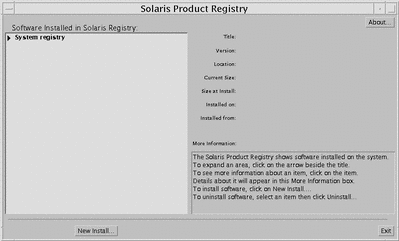
To view the items in the Product Registry, click the triangle to the left of "System registry." Notice that the triangle changes from pointing to the right to pointing down. You can expand any item in the Registry whose triangle points to the right in this manner. You can collapse any item whose triangle is pointing down by clicking on the triangle. An item with a square to its left cannot be expanded or collapsed.
"Solaris 7 v2.7 (SunOS 5.7) [0]" under "Software Installed in Solaris Registry:" (see Figure 5-2) always contains two items: the configuration cluster you chose when installing Solaris and "additional system software." The configuration cluster is one of Core, End User, Developer, or Entire Distribution (on SPARC systems, you will also see Entire Distribution plus OEM support). The "additional system software" item contains Solaris products that are not part of the configuration cluster you chose. Additionally, "unclassified software" contains any package that you installed using the pkgadd command that is not a Solaris product or part of the configuration cluster.
Figure 5-2 Solaris Product Registry Expanded
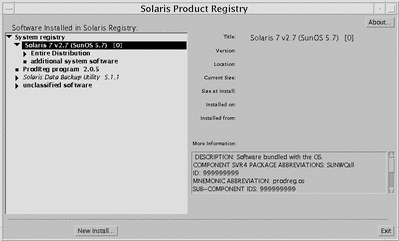
Product Registry Attributes Section
Product attributes appear above the "More Information:" box in the Product Registry window. For Web Start-installed product items, the Registry contains values for at least Title, Version, Location, and Installed on. Items in an expanded list under a product or cluster inherit the version information of the product. Click on an item to view its attribute values.
Products That Have Been Removed
Sometimes an item appears in the Product Registry window but the corresponding software has been removed by using the pkgrm command. In this case, the message "Missing files in one or more components" appears under the "Installed from:" attribute (see Figure 5-3). You can either re-install the software using the pkgadd command or, using the Registry, you can remove it.
Figure 5-3 Missing Files Message in Solaris Product Registry
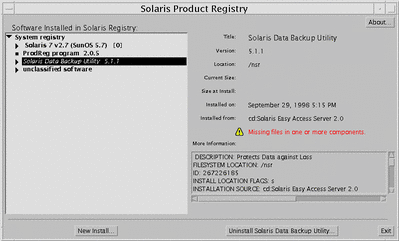
Viewing Registered Software, Uninstalling, and Launching an Installer
This section explains how to perform the following tasks:
-
View a list of installed and registered software and some software attributes
-
Uninstall software
-
Browse for and launch an installer
How to View Registered Software
You can use the Solaris Product Registry to view a list of installed and registered software. You can also view attributes of software items in the list.
-
If the Registry is not already running, start it by entering the following command:
/usr/bin/prodreg
The Registry main window appears, displaying the System Registry item. Click on the triangle to its left to view the list of installed and registered software.
-
If you wish to view software attributes, select the software by clicking its name in the software list.
The Registry displays attribute information for the selected software.
How to Uninstall Software
-
If the Registry is not already running, start it by entering the following command:
/usr/bin/prodreg
The Registry main window appears, displaying the System Registry item. Click on the triangle to its left to view the list of installed and registered software.
Most users need only enter the prodreg command to start the Registry.
-
On the Registry main window, select the software to uninstall by clicking its name in the software list.
-
Read the software attributes to make sure this is the software you want to uninstall.
-
Click the Uninstall button at the bottom of the Registry main window.
How to Launch an Installer From the Registry
-
If the Registry is not already running, start it by entering the following command:
/usr/bin/prodreg
Most users need only enter the prodreg command to start the Registry.
-
Click the New Install button at the bottom of the Registry main window.
The Registry displays the Select Installer File Selection Box, which initially points to the /cdrom directory.
-
Use the Select Installer dialog to browse for the installer you want to launch.
-
When you find the installer you want to launch, click its name in the Files list.
-
To launch the installer, click OK.
- © 2010, Oracle Corporation and/or its affiliates
