What Is in the Product Registry?
The Solaris Product Registry lists all software installed using Solaris Web Start 2.0 or the Solaris package management commands.
The main window, Figure 5-1, consists of three areas of information: installed, registered and removed software; standard attributes of the currently selected software; and customized attributes and attributes internal to the registered software.
Figure 5-1 Solaris Product Registry Initial Configuration
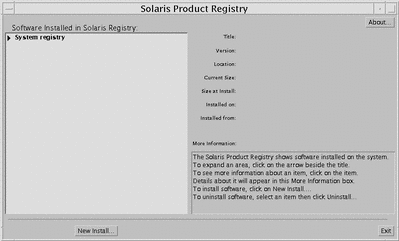
To view the items in the Product Registry, click the triangle to the left of "System registry." Notice that the triangle changes from pointing to the right to pointing down. You can expand any item in the Registry whose triangle points to the right in this manner. You can collapse any item whose triangle is pointing down by clicking on the triangle. An item with a square to its left cannot be expanded or collapsed.
"Solaris 7 v2.7 (SunOS 5.7) [0]" under "Software Installed in Solaris Registry:" (see Figure 5-2) always contains two items: the configuration cluster you chose when installing Solaris and "additional system software." The configuration cluster is one of Core, End User, Developer, or Entire Distribution (on SPARC systems, you will also see Entire Distribution plus OEM support). The "additional system software" item contains Solaris products that are not part of the configuration cluster you chose. Additionally, "unclassified software" contains any package that you installed using the pkgadd command that is not a Solaris product or part of the configuration cluster.
Figure 5-2 Solaris Product Registry Expanded
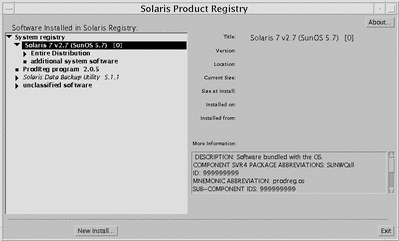
Product Registry Attributes Section
Product attributes appear above the "More Information:" box in the Product Registry window. For Web Start-installed product items, the Registry contains values for at least Title, Version, Location, and Installed on. Items in an expanded list under a product or cluster inherit the version information of the product. Click on an item to view its attribute values.
Products That Have Been Removed
Sometimes an item appears in the Product Registry window but the corresponding software has been removed by using the pkgrm command. In this case, the message "Missing files in one or more components" appears under the "Installed from:" attribute (see Figure 5-3). You can either re-install the software using the pkgadd command or, using the Registry, you can remove it.
Figure 5-3 Missing Files Message in Solaris Product Registry
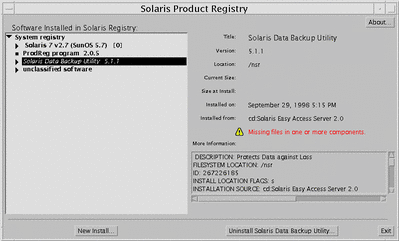
- © 2010, Oracle Corporation and/or its affiliates
