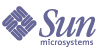
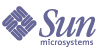
| |
| Sun Java System Directory Editor 1 2004Q4 SP1 Installation and Configuration Guide | |
Chapter 3
Getting StartedThis chapter provides an overview of Directory Editor’s graphical user interface and major features. The information in this chapter is organized as follows:
Product FeaturesDirectory Editor is J2EE-based web application that enables you to quickly and easily manage directory data. Directory Editor:
- Provides an easy-to-use, directory editing tool that is appropriate for administrators and end-users
- Provides ability to create/edit users, groups, containers, and more
- Supports a many concurrent users and large directory installations
- Supports extensive customizations, branding, and embedding
- Supports private data transmissions with the client browser and the directory
- Provides built-in authorization to limit visible menus to users roles
Logging InWhen the Directory Editor Log In page is displayed (see Figure 3-1), enter your credentials (user name and password) for full access.
Figure 3-1 Directory Editor Log In Page
Note
- If you enable the Log In Anonymously checkbox, you will have access to Directory Editor’s Home, Browse, and Search pages only. You cannot access the Create or Configure pages.
- After initial configuration, the log in screen (Figure 3-1) will display every time you open Directory Editor.
- After a user logs in, Directory Editor will not allow them to delete, disable, or rename the object (dn) they used to login.
If they try to change the object an error message will result.
When you log in successfully, the Directory Editor Home page is displayed.
(See Navigating Directory Editor for an overview of this, and other, Directory Editor pages.)
Changing Your LDAP Password
To change your LDAP password, use the following steps:
- From the Home page, click the Change My Directory Password link.
Figure 3-2 Change My Directory Password Link
- When the Edit Password page is displayed (Figure 3-3), type a new password into the Password text box and the Confirm Password text box.
Figure 3-3 Edit Password Page
- When you are finished, click Save to save the new password and return to the Home page (or click Cancel to return to the Home page without saving the password).
Navigating Directory EditorAfter logging into Directory Editor as an administrator, the Home page displays as shown in Figure 3-4:
Figure 3-4 Directory Editor Home Page
Note
If your Home page looks different than the one shown in Figure 3-4, you may have specified credentials for an account that is not a member of the Manager Group you specified in Step 5: Specify the Managed Directory Properties.
The Home page contains a list of tasks commonly performed with Directory Editor. Click any of the links on this page to perform the task described, as follows:
- Edit My Directory Information: Click this link to open the Edit an Object page, where you can edit your information only. (See Editing Objects.)
- Change My Directory Password: Click this link to open the Edit Password page, where you can change your LDAP password. (See Changing Your LDAP Password.)
- Browse the Directory: Click this link or select the Browse tab to open the Browse page where you can view the contents of the directory in tree format. (See Browsing Directories.)
- Search the Directory: Click this link or select the Search tab to open the Search page, where you can to locate objects in the directory. (See Chapter 6, "Searching Directories.")
- Create an Object in the Directory: Click this link or select the Create tab to open the Create page where you can create user, group, organizational unit, domain, and locality objects. (See Chapter 4, "Creating and Editing Objects.")
- Configure the Sun Java™ System Directory Editor (available to administrative users only): Click this link or select the Configure tab to open the Configure page where you can configure the Directory Editor application. (See Chapter 7, "Configuring Directory Editor.")
The following options (located in the upper-right corner of the application window) are available from all Directory Editor web pages:
- Log Out: Click the link to log out of the Directory Editor application.
(The Directory Editor log in page is displayed immediately.)- Help: Click the link to open the online Help when you need assistance with the interface or a procedure. (Instructions for using the Help tool are provided in Using Online Help.)
Browsing DirectoriesSelect the Browse tab to browse the contents of the directory.
Initially, only the top-level directory objects (based on object class) are displayed in tree view, as follows:
Click the node key
to view the contents of that folder.
If there are more than 100 objects in the folder, the objects will be displayed on several pages, and the following navigation tool will display.
Use this navigation tool to view the different pages as follows:
In addition, Directory Editor provides a link to the Search page. Click the link if you want to search for a particular object.
Note
For example, if you select cn=Directory Administrators you can edit the object name, the availability of people in the group, add or remove members, and view statistics. Instructions for editing objects are provided in Chapter 4, "Creating and Editing Objects."
- You can change the default settings for maximum number of lines to display per page and page size (as well as other settings) by selecting Configure > Forms and then click the Default Browse Form’s Customize button. When the next page displays, click the ldaptree node. You can edit any of the parameters listed.
For more information, see Chapter 5, "Working With Forms."
Using the Browse ButtonMany Directory Editor pages provide a Browse button to help you locate information you must provide to complete a task.
For example, to create a new object, you must provide a parent entry (the name of the context) where you are going to add the object. You could use the following steps to locate the parent:
- Click the Browse button to open a Browse dialog box (Figure 3-6):
Figure 3-6 Example Browse Dialog Box
- In this dialog box, navigate within the tree to locate the appropriate parent entry (or context name).
- Click the entry to select it.
For example, you might want to add a new user entry under the People node.
- When you have made your selection, click OK to save your selection and return to the Create page.
Directory Editor then enters the context information into the Parent Entry text box.
Figure 3-7 Completed Parent Entry Text Box
Using Online HelpDirectory Editor provides an online help tool that you can use to quickly and easily locate information about the product.
To access the online help, click the Help link located in the upper right corner of the Directory Editor browser window and the Help window is displayed as follows:
Figure 3-8 Online Help Window
Use the following features to navigate in the Help window and to locate information about Directory Editor:
- Contents tab: Lists all available help topics. Click a topic name to display the help content in the information pane (located on the right side of the Help window).
- Index tab: Contains an index of terms and topics. Click an index entry to display the help content in the information pane.
- Search tab: Enter a text string into the text box and press the Return (Enter) key to search for help content associated with that string.
- Back and Forward buttons: Click the Back button
to display to the previous help topic in the information pane or click the Forward button
to display to the next help topic.
- Print button: Click the Print button
to print the content displayed in the right pane. A standard Print dialog will display so you can specify print settings and select a printer.
When you are finished with the Help window, click the Close button to close the Help window.