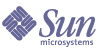
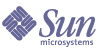
| |
| Sun Java System Web Proxy Server 4.0.1 Administration Guide | |
Chapter 2
Administering Sun Java System Web Proxy ServerThis chapter introduces the basics of administering Sun Java System Web Proxy Server using the Administration Server. The Administration Server is a web-based user interface used to manage, add, remove, and migrate servers.
This chapter contains the following sections:
For details about configuring Administration Server preferences, see Setting Administration Preferences. For details about administering multiple Proxy Servers using server clusters, see Managing Server Clusters.
Starting the Administration ServerThis section describes how to start the Administration Server on different platforms. For information about stopping the Administration Server, see Stopping the Administration Server.
To start the Administration Server on UNIX or Linux
To start the Administration Server on Windows
- Use Start > Programs > Sun Microsystems > Sun Java System Web Proxy Server version > Start Admin
-or-
Use Control Panel > Administrative Tools > Services > Sun Java System Web Proxy Server 4.0 > Start
-or-
- From a command prompt, go to server_root\proxy-admserv and type startsvr.bat to start the Administration Server (or ./restart to restart the Administration Server).
After the Administration Server has been started, it can be accessed by launching a browser and entering a URL that reflects the host name and port number specified for the Administration Server during installation (for example, http://myserver.mycorp.com:1234). You will be prompted for a user name and password, both of which were also specified during installation.
More than one administrator can be granted access to the Administration Server. For more information about distributed administration, see Allowing Multiple Administrators.
Stopping the Administration ServerThis section describes how to stop the Administration Server on different platforms. For information about starting the Administration Server, see Starting the Administration Server.
To stop the Administration Server on UNIX or Linux
To stop the Administration Server on Windows
Running Multiple Proxy ServersTo run multiple Proxy Servers on your system multiple server instances must be installed and configured. The following procedure describes how to add server instances.
To install multiple server instances
- Access the Administration Server.
- On the Servers tab, click Add Server.
- Provide the requested information and click OK. For more information about specific fields, see the online Help.
- If desired, click the Configure Your New Server link on the Success page that displays after successfully adding a new server instance. The Server Manager interface displays, and is used to configure server instances.
Removing a Server InstanceThe Administration Server can be used to remove Proxy Server instances. This process cannot be undone, so be sure you want to remove the server instance before performing the following procedure.
To remove a server instance
Migrating from Proxy Server 3.6Sun™ One Web Proxy Server 3.6 (also known as iPlanet™ Web Proxy Server) can be migrated to Sun Java System Web Proxy Server 4. The 3.6 server is preserved, and a new version 4 server with the same settings is created. For more information about migrating a server from version 3.6 to version 4, see the Proxy Server Installation and Migration Guide. Also see the online Help for migration-related pages in the Proxy Server user interface. For information about migrating certificates, see Migrating Certificates in this guide.