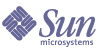
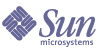
| |
| Sun Java System Web Proxy Server 4.0.1 Administration Guide | |
Chapter 1
Introducing Sun Java System Web Proxy ServerThis chapter provides a general overview of Sun Java™ System Web Proxy Server, including a brief description of what’s new in this release and an overview of the web-based user interfaces used to administer, configure, and manage the Proxy Server.
This chapter contains the following sections:
About Sun Java System Web Proxy ServerSun Java System Web Proxy Server represents the HTTP caching and acceleration foundation for high performance Internet and Intranet environments. The Proxy Server is a powerful system for caching and filtering web content and boosting network performance, offering tight integration with the entire network infrastructure, cross-platform support, and centralized management capabilities. Acting as a network traffic manager, it distributes and manages information efficiently so network traffic and user wait times are reduced. The Proxy Server also helps ensure that users can access network resources safely and productively, providing a secure gateway for content distribution and serving as a control point for Internet traffic.
New in This ReleaseSun Java System Web Proxy Server 4 includes the following enhancements:
- Modern HTTP core
- Support for Linux and the Solaris™ x86 platform
- Modern SSL (Secure Sockets Layer) support on all platforms
- Multi-threaded architecture on all platforms
- Improved administration, graphical user interface, and ease of management
- New NSAPI (Netscape Server Application Programmer’s Interface) filters
- Increased LDAP (Lightweight Directory Access Protocol) performance
- Improved scalability and performance
- Improved content filtering
- Implementation of the server.xml configuration file
More information about new features and enhancements can be found in the Proxy Server Release Notes, available at:
http://docs.sun.com/app/docs/prod/s1.webproxys#hic
Getting StartedSun Java System Web Proxy Server is administered and configured with the Administration Server and the Server Manager, web-based user interfaces that are accessed with a browser. The Administration Server is used to manage configuration that is common to all Proxy Server instances installed on your system, while the Server Manager is used to configure settings for individual server instances.
This section contains the following topics:
Note
Cookies must be enabled in your browser to run the CGI programs necessary for configuring your server.
Administration Server Overview
The Administration Server is a web-based user interface used to manage configuration that is common to all Sun Java System Web Proxy Server instances installed on your system.
After the Administration Server has been started (see Starting the Administration Server), the Administration Server is accessed by launching a browser and entering a URL. The URL is determined by the host name and port number specified during installation. For example: http://myserver.mycorp.com:1234.
More than one administrator can be granted access to the Administration Server. For more information about distributed administration, see Allowing Multiple Administrators.
To access the Administration Server
- Launch a browser and enter the URL that reflects the host name and port number specified for the Administration Server during installation. For example: http://myserver.mycorp.com:1234.
- When prompted, enter the user name and password specified during installation. The Administration Server’s user interface displays.
Administration Server settings are organized by tabs that correspond to specific tasks. The following table lists the Administration Server tabs, and provides a brief description of what the tabs are used for.
Regardless of the tab or page you are on, the following buttons also display:
For more information about using the Administration Server, see Administering Sun Java System Web Proxy Server. Also see the online Help for Administration Server tabs and pages.
Server Manager Overview
The Server Manager is the web-based user interface used to start, stop, and configure individual instances of Sun Java System Web Proxy Server.
To access the Server Manager
- Access the Administration Server as described in Administration Server Overview. The Administration Server displays on the Servers tab.
- On the Manage Servers page, click the link for the server instance you want to manage. The Server Manager user interface displays.
Server Manager settings are organized by tabs that correspond to specific tasks. The following table lists the Server Manager tabs, and provides a brief description of what the tabs are used for.
Regardless of the tab or page you are on, the following buttons also display:
At times you may also see a Restart Required link below the Refresh button. This indicates that changes have been made for which a server restart is required. To apply the changes, click the link and specify the desired action.
For more information about using the Server Manager, see related tasks in this guide. Also see the online Help for Server Manager tabs and pages.
Configuration Files
The configuration and behavior of Sun Java System Web Proxy Server is determined by a set of configuration files. Settings configured in the administration interface are reflected in the configuration files. The files can also be edited manually.
The configuration files reside in the directory instance_dir/config, where instance_dir is the server instance. The config directory contains various configuration files that control different components. The exact number and names of the configuration files depend on which components have been enabled or loaded. This directory always contains four configuration files that are essential to server operation. The following table lists the four essential configuration files and their contents.
For detailed information about these and other configuration files, see the Proxy Server Configuration File Reference.
Regular Expressions
Regular expressions can be used to identify resources and configure the Proxy Server to handle requests from different URLs differently. Regular expressions can be specified as you perform a variety of tasks using the Administration Server and Server Manager user interfaces. For detailed information about the use of regular expressions, see Managing Templates and Resources.