2.2.2 SAN Configuration
The following procedures explain how to set up and configure the SAN hardware.
 To Configure McData 4500 Switches
To Configure McData 4500 Switches
Steps
-
Connect a crossover Ethernet cable between the switch and management station.
-
Initialize the interface with the following IP:
-
ifconfig ce1 plumb
-
ifconfig ce1 10.1.1.11 netmask 255.0.0.0 broadcast + up
-
-
Login to management station and launch a web browser and type the default IP address for the switch 10.1.1.10
-
When the web browser prompts with login and password screen, provide the following information to access the SAN pilot interface:
-
Login: Administrator
-
Password: password
-
-
On the SAN pilot interface, select the configure option on left panel and choose the Network tab. Assign the IP and netmask to the switch.
-
Select the Identification tab and update the switch name.
-
Select the Date and Time tab and update it with accurate information.
-
Select the Parameter tab and update the switch's domain ID based on Table 2–2.
-
Enable the persistent domain ID to ensure the switch will initialize with the proper domain id. Leave the default value for the other parameters.
-
Set the switch to Interop mode.
-
Click on Activate to enable the new settings.
-
Each switch comes with 8 ports activated, and you need to activate the other ports on each switch by installing the activation keys:
 To Install the McData EFCM Lite Software
To Install the McData EFCM Lite Software
Install the EFCM Lite management software on the management station mgmt-amer-01.
Steps
-
Insert the EFCM Lite CD into the CD-ROM drive.
-
Change directory to /cdrom/efcm81_solaris.
-
Run the EFCM Lite nstaller and specify default location /opt/ when prompted:
# ./installer
-
Start the EFC manager over a secure connection:
# ssh -X mgmt-amer-01.us # cd /opt/EFCM81/bin # /opt/EFCM81/bin/EFC_Manager Start # exit
-
Launch the EFC client with the following command:
/opt/EFCM81/bin/EFC_client
2.2.2.1 Setting Up Zones
The following are some of the principles used in creating zones and zone sets:
-
Each Fabric will have one zone set named AMER_SAN_A or AMER_SAN_B.
-
All zones are created based on WWN's.
-
Each cluster will have a separate zone in each Fabric and will consist of WWN's of HBA's of both cluster nodes and corresponding Minnows.
-
All zones are named with following naming convention:
instance_zone_fabric
For example cluster 1 will have 2 zones one in each fabric named edge1_zone_A and edge1_zone_B. The following table lists all of the zone names and the zone members.
|
Zone Set |
Zone Name |
Members |
Storage Channels |
|---|---|---|---|
|
SAN-A |
edge1_zone_A |
phys-bedge1–1phys-bedge1–2 |
amer-minnow-01 chl0, chl1amer-minnow-02 chl0, chl1 |
|
edge2_zone_A |
phys-bedge2–1phys-bedge2–2 |
amer-minnow-03 chl0, chl1amer-minnow-04 chl0, chl1 |
|
|
edge3_zone_A |
phys-bedge3–1phys-bedge3–2 |
amer-minnow-05 chl0, chl1amer-minnow-06 chl0, chl1 |
|
|
edge4_zone_A |
phys-bedge4–1phys-bedge4–2 |
amer-minnow-01, 02, 03, 04 chl0amer-minnow-05, 06 chl0, chl1 |
|
|
edge5_zone_A |
phys-bedge5–1phys-bedge5–2 |
amer-minnow-01 chl0, chl1amer-minnow-02 chl0, chl1 |
|
|
backup_zone_A |
bu-amer-01all cluster nodes |
amer-minnow-01, 02, 03, 04, 05, 06 |
|
|
SAN-B |
edge1_zone_B |
phys-bedge1–1phys-bedge1–2 |
amer-minnow-01 chl4, chl5amer-minnow-02 chl4, chl5 |
|
edge2_zone_B |
phys-bedge2–1phys-bedge2–2 |
amer-minnow-03 chl4, chl5amer-minnow-04 chl4, chl5 |
|
|
edge3_zone_B |
phys-bedge3–1phys-bedge3–2 |
amer-minnow-05 chl4, chl5amer-minnow-06 chl4, chl5 |
|
|
edge4_zone_B |
phys-bedge4–1phys-bedge4–2 |
amer-minnow-01, 02, 03, 04 chl4 amer-minnow-05, 06 chl4, chl5 |
|
|
edge5_zone_B |
phys-bedgephys-bedge |
amer-minnow- chl4, chl5amer-minnow- chl4, chl5 |
|
|
backup_zone_B |
bu-amer-01all cluster nodes |
amer-minnow-01, 02, 03, 04, 05, 06 |
 To Create the Zones
To Create the Zones
Steps
-
Obtain the hbamap script and the Solaris Device Path Decoder from your Sun representative. The hbamap script will gather the output of the HBA's WWNs.
-
Copy hbmap to cluster node and run the script:
root@phys-bedge2-1:# /var/tmp/hbamap FOUND PATH TO 6 LEADVILLE HBA PORTS =================================== C# INST PORT WWN MODEL FCODE STATUS DEVICE PATH ------------------------------------------------ c3 qlc0 210000e08b1b08a6 ISP2312 1.14.09 NOT CONNECTED /pci@1c,600000/SUNW,qlc@1 c4 qlc1 210100e08b3b08a6 ISP2312 1.14.09 CONNECTED /pci@1c,600000/SUNW,qlc@1,1 c5 qlc2 210000e08b1b8ba3 ISP2312 1.14.09 CONNECTED /pci@1d,700000/SUNW,qlc@1 c6 qlc3 210100e08b3b8ba3 ISP2312 1.14.09 CONNECTED /pci@1d,700000/SUNW,qlc@1,1 c7 qlc4 210000e08b1bc5a4 ISP2312 1.14.09 NOT CONNECTED /pci@1d,700000/SUNW,qlc@2 c8 qlc5 210100e08b3bc5a4 ISP2312 1.14.09 CONNECTED /pci@1d,700000/SUNW,qlc@2,1 -
Map the controller with the slot number on the V440 system boards using the Solaris Device Path Decoder. For example:
/devices/pci@1c,600000/SUNW,qlc@1/fp@0,0:devctl : PCI Slot 5 Port 0 /devices/pci@1c,600000/SUNW,qlc@1,1/fp@0,0:devctl : PCI Slot 5 Port 1 /devices/pci@1d,700000/SUNW,qlc@1/fp@0,0:devctl : PCI Slot 4 Port 0 /devices/pci@1d,700000/SUNW,qlc@1,1/fp@0,0:devctl : PCI Slot 4 Port 1 /devices/pci@1d,700000/SUNW,qlc@2/fp@0,0:devctl : PCI Slot 2 Port 0 /devices/pci@1d,700000/SUNW,qlc@2,1/fp@0,0:devctl : PCI Slot 2 Port 1
-
Login to the management station and launch a web browser. You may need to download and install one first.
-
In the URL field, enter the switch name and log in using the following credentials:
-
Login: Administrator
-
Password: password (default is password)
-
-
Go to Configure->Zoneset and change the Zoneset name.
-
Go to Zones tab and create zones by entering a zone name and clicking on Add Zones.
-
Click on a zone name which will bring up another window where you can enter WWNs and add them to zones. The WWNs must be entered in mac address form, for example 210000e08b1b08a6 should be entered as 21:00:00:e0:8b:1b:08:a6.
-
After entering all of the WWNs, go back to the Zoneset tab and click on Save and Activate Zoneset information. This will force update on the zones to all switches in the fabric and should then be visible in the Solaris operating system.
2.2.2.2 Setting Parameters on the 3510s
The following procedures configure the 3510 hardware (minnows) after rack installation.
 To Set an IP Address on 3510s
To Set an IP Address on 3510s
Steps
-
Connect serial ports to laptop and launch hyperterminal or connect from a terminal on a Solaris system.
-
When prompted with menu driven program, select vt100 mode.
-
Navigate to “View and Edit configuration parameters”, then select Communication Parameters and Select Internet Protocol (TCP/IP).
-
Enter the IP address and netmask that you have assigned to the computer.
-
Exit the serial connection and make sure you can now telnet from the management station. Once this is established all configuration will done through the command line interface
 To Configure the 3510s
To Configure the 3510s
Steps
-
Download the latest version of command line interface SUNWsccli package and install it on the management station.
-
Run the following command to connect to the 3510 with an interactive prompt:
# sccli amer-minnow-01 sccli: selected se3000://172.31.0.141:58632 [SUN StorEdge 3510 SN#084DCD]
-
Set Chassis ID on each controller and JBOD as shown in Figure 2–1 and verify you can see all disks by running show disks command.
-
Verify the following parameters:
Controller parameters
redundancy mode
active-active
redundancy status
enabled
Drive parameters
auto-global-spare
enabled
Host parameters
fiber connection mode
point-to-point (SAN)
controller name
amer-minnow-nn
Cache policy
mode
write-back
optimization
sequential
sccli> show redundancy-mode Primary controller serial number: 8040703 Redundancy mode: Active-Active Redundancy status: Enabled Secondary controller serial number: 8040608 sccli> show drive-parameters spin-up: disabled reset-at-power-up: enabled disk-access-delay: 15s scsi-io-timeout: 30s queue-depth: 32 polling-interval: 0ms enclosure-polling-interval: 30s auto-detect-swap-interval: 0ms smart: disabled auto-global-spare: disabled sccli> set drive-parameters auto-global-spare enabled sccli> set controller amer-minnow-01 sccli> show controller controller-name: "amer-minnow-01" sccli> show host-parameters max-luns-per-id: 32 queue-depth: 1024 fibre connection mode: point to point sccli> show cache-policy mode: write-back optimization: sequential -
Gather the WWNs of the minnows and add them to zones accordingly:
sccli>show port-wwns Ch Id WWPN ------------------------- 0 40 216000C0FF884DCD 1 42 226000C0FFA84DCD 4 44 256000C0FFC84DCD 5 46 266000C0FFE84DCD sccli> show ses Ch Id Chassis Vendor/Product ID Rev PLD WWNN WWPN Topology: ------------------------------------------------------------- --------------------------- 2 12 084DCD SUN StorEdge 3510F A 1040 1000 204000C0FF084DCD 214000C0FF084DCD loop(a) 2 28 08036B SUN StorEdge 3510F D 1040 1000 205000C0FF08036B 215000C0FF08036B loop(a) 2 44 07D493 SUN StorEdge 3510F D 1040 1000 205000C0FF07D493 215000C0FF07D493 loop(a) 3 12 084DCD SUN StorEdge 3510F A 1040 1000 204000C0FF084DCD 224000C0FF084DCD loop(b) 3 28 08036B SUN StorEdge 3510F D 1040 1000 205000C0FF08036B 225000C0FF08036B loop(b) 3 44 07D493 SUN StorEdge 3510F D 1040 1000 205000C0FF07D493 225000C0FF07D493 loop(b)
2.2.2.3 Creating Logical Drives and Logical Partitions
Each 3510 will have 2 logical drives and 1 global spare. One Logical drive consist of 6 drives (Raid5) and another consist of 5 disk Raid5. So you will end up with one logical disk with 682GB and another with 545 GB. Disk 11 will always be Global Spare. All minnows are configured identically.
Figure 2–3 Logical Drives on each 3510
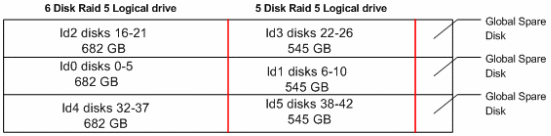
Each logical drive is further divided in to 4 volumes. Logical drives ld0, ld2 and ld4 of size 682 GB are divided into the following volume sizes:
|
ld0:00 = 20GB |
|
ld0:01 = 227GB |
|
ld0:02 = 227GB |
|
ld0:03 = 227GB |
|
ld0:04 = 5MB (leftover) |
Logical Drive ld1, ld3 and ld5 of size 545 GB are divided into the following volume sizes:
|
ld1:00 = 20GB |
|
ld1:01 = 180GB |
|
ld1:02 = 180GB |
|
ld1:03= 180GB |
|
ld1:04 = 5MB (leftover) |
Figure 2–4 Logical Volumes on each 3510
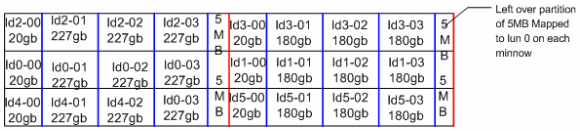
 To Set up Logical Drives and Volumes
To Set up Logical Drives and Volumes
Steps
-
Delete the existing logical drive configured by default:
sccli> show logical sccli> unmap ld0 sccli> unmap ld1 sccli> delete logical-drive ld1 sccli> delete logical-drive ld0
-
Remove unneeded global-spare. By default each 3510 brick will have 2 global spares and you need to remove one of them:
sccli> show disk 2.5 Ch Id Size Speed LD Status IDs Rev ------------------------------------------------------------------- 2 5 136.73GB 200MB GLOBAL STAND-BY SEAGATE ST314FSUN146G 0307 S/N 3HY87KSM00007445 sccli> unconfigure global-spare 2.5 -
Create logical drives. This process is same for all minnows and they are all carved up logically same way. This will take couple of hours.
sccli> create logical-drive raid5 2.0 2.1 2.2 2.3 2.4 2.5 sccli: created logical drive 08C6C8D4 sccli> create logical-drive raid5 2.6 2.7 2.8 2.9 2.10 sccli: created logical drive 55689384 sccli> create logical-drive raid5 2.16 2.17 2.18 2.19 2.20 2.21 sccli: created logical drive 68B4C07E sccli> create logical-drive raid5 2.22 2.23 2.24 2.25 2.26 sccli: created logical drive 2B7F3FDA sccli> create logical-drive raid5 2.32 2.33 2.34 2.35 2.36 2.37 sccli: created logical drive 014D9F13 sccli> create logical-drive raid5 2.38 2.39 2.40 2.41 2.42 sccli: created logical drive 189DAEFF -
Configure the global spares as follows:
sccli> configure global-spare 2.43 sccli> configure global-spare 2.27 sccli> configure global-spare 2.11
-
After all logical drives are built, they need to be assigned to either primary or secondary controller. By default all disks will be assigned to primary controller. For better distribution of i/o loads, logical drives ld0, ld2, and ld4 are assigned to primary and ld1, ld3, and ld5 need to be reassigned to secondary. This process needs to be done through telnet.
telnet amer-minnow-01 CTL-L (select vt100 if need to select term type) --- "View and Edit Logical Drives" select LD1 "Logical Drive Assignments" "Redundant Controller Logical Drive Assign to Secondary Controller" "Yes" Query: "Do you want to Reset the Controller now?" "No"
Repeat the above sequence for LD3 and LD5, except you must reset the controller after reassigning LD5.
-
Verify the logical disks assignments by using the sccli interface:
# sccli amer-minnow-01 sccli: selected se3000://172.31.0.141:58632 [SUN StorEdge 3510 SN#084DCD] sccli> show logical LD LD-ID Size Assigned Type Disks Spare Failed Status --------------------------------------------------------------------- ld0 08C6C8D4 682.39GB Primary RAID5 6 3 0 Good ld1 55689384 545.91GB Secondary RAID5 5 3 0 Good ld2 68B4C07E 682.39GB Primary RAID5 6 3 0 Good ld3 2B7F3FDA 545.91GB Secondary RAID5 5 3 0 Good ld4 014D9F13 682.39GB Primary RAID5 6 3 0 Good ld5 189DAEFF 545.91GB Secondary RAID5 5 3 0 Good
-
Create the logical volumes, called partitions, with the following commands:
sccli> configure partition ld0-00 20g sccli> configure partition ld0-01 226090m sccli> configure partition ld0-02 226090m sccli> configure partition ld0-03 226090m sccli> configure partition ld2-00 20g sccli> configure partition ld2-01 226090m sccli> configure partition ld2-02 226090m sccli> configure partition ld2-03 226090m sccli> configure partition ld4-00 20g sccli> configure partition ld4-01 226090m sccli> configure partition ld4-02 226090m sccli> configure partition ld4-03 226090m sccli> configure partition ld1-00 20g sccli> configure partition ld1-01 179510m sccli> configure partition ld1-02 179510m sccli> configure partition ld1-03 179510m sccli> configure partition ld3-00 20g sccli> configure partition ld3-01 179510m sccli> configure partition ld3-02 179510m sccli> configure partition ld3-03 179510m sccli> configure partition ld5-00 20g sccli> configure partition ld5-01 179510m sccli> configure partition ld5-02 179510m sccli> configure partition ld5-03 179510m
-
Verify the logical partitions created. You will notice left over disk space will be under ld0-04 partition:
sccli> show part LD/LV ID-Partition Size ------------------------------- ld0-00 08C6C8D4-00 20.00GB ld0-01 08C6C8D4-01 220.79GB ld0-02 08C6C8D4-02 220.79GB ld0-03 08C6C8D4-03 220.79GB ld0-04 08C6C8D4-04 17MB [...]
-
Reset the controller when configuration is complete and recheck partitions.
scli> reset controller WARNING: This is a potentially dangerous operation. The controller will go offline for several minutes. Data loss may occur if the controller is currently in use. Are you sure? y sccli: shutting down controller... sccli: controller is shut down sccli: resetting controller... sccli> show part [...]
2.2.2.4 Mapping the 3510 Logical Units (LUN)
The next step in configuring 3510s is to map logical disks to controller channels. The following tasks needs to be done
-
Each of logical partitions needs to map a channel in a both controllers in order systems to see them as disks.
-
Each logical partition is mapped to specific set of hosts as shown in Figure 2–5 below. We will use LUN masking on minnows to filter maps to specific hosts WWNs.
-
Each channel on minnows needs one logical disks mapped to LUN 0 and it should be free of LUN masking. This is the requirement for each of the hosts to see other volumes. We use leftover partition for this purpose to map to LUN 0 on each channel without any hosts filter.
-
Each logical partitions must be mapped to both channels on primary and secondary controllers. So depending on the logical drives (disks) the channel assignments vary. Drives assigned to the primary controller (ld0, ld2 and ld4) are mapped as follows:
-
0 channel tgt:40 is on controller 1
-
4 channel tgt:44 is on controller 2
Drives assigned to the primary controller (ld0, ld2 and ld4) are mapped as follows:
-
1 channel tgt:42 is on controller 2
-
5 channel tgt:46 is on controller 1
-
All LUN mappings are listed in the following table and color coded in Figure 2–5 below.
Table 2–5 LUN Mappings|
3510 name |
Logical Drives |
Logical Volumes |
Hosts Mapped |
|---|---|---|---|
|
amer-minnow-01 amer-minnow-02 |
ld0, ld2 |
ld0-00, ld2-00 |
phys-bedge5-1 phys-bedge5-2 |
|
ld4 |
ld4–00, ld4-01, ld-02, ld4-03 |
phys-bedge4-1 phys-bedge4-2 |
|
|
ld0, ld1, ld2, ld3, ld5 |
ld0-01, 02, 03 ld1-01, 02, 03, ld2-00, 01, 02, 03 ld3-00, 01, 02, 03 ld5-00, 01, 02, 03 |
phys-bedge1-1 phys-bedge1-2 |
|
|
ld1 |
ld1-00 |
phys-bedge1-2 (ldap) |
|
|
amer-minnow-03 amer-minnow-04 |
ld0, ld2 |
ld0-00, ld2-00 |
phys-bedge6-1 phys-bedge6-2 |
|
ld4 |
ld4–00, ld4-01, ld-02, ld4-03 |
phys-bedge4-1 phys-bedge4-2 |
|
|
ld0, ld1, ld2, ld3, ld5 |
ld0-01, 02, 03 ld1-01, 02, 03, ld2-00, 01, 02, 03 ld3-00, 01, 02, 03 ld5-00, 01, 02, 03 |
phys-bedge2-1 phys-bedge2-2 |
|
|
ld1 |
ld1-00 |
phys-bedge2-2 (ldap) |
|
|
amer-minnow-05 amer-minnow-06 |
ld0 |
ld0-00 (ldap) |
phys-bedge3-2 |
|
ld2 |
ld2-00 (IM) |
phys-bedge5-2 |
|
|
ld4, ld5 |
ld4-00, 01, 02, 03 ld5-00, 01, 02, 03 |
phys-bedge4-1 phys-bedge4-2 |
|
|
ld0, ld1, ld2, ld3 |
ld0-01, 02, 03 ld1-00, 01, 02, 03 ld2-00, 01, 02, 03 ld3-00, 01, 02, 03 |
phys-bedge3-1 phys-bedge3-2 |
Figure 2–5 Logical Disk Mapping on Minnows
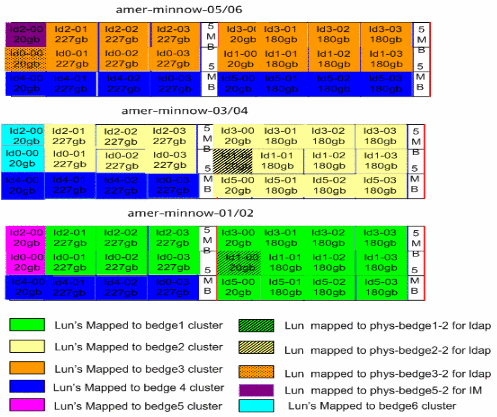
 To Map Logical Units (LUNs)
To Map Logical Units (LUNs)
Steps
-
Create an alias for each of the host WWNs on the minnows so that mappings of disks will much easier and for troubleshooting. We need to create 4 aliases for each of system as they have 4 paths (WWNs):
sccli>create host-wwn-name 210100E08B3B4CA5 phys-bedge1-1-c4 sccli>create host-wwn-name 210000E08B1B58A4 phys-bedge1-1-c5 sccli>create host-wwn-name 210100E08B3B58A4 phys-bedge1-1-c6 sccli>create host-wwn-name 210100E08B3B8BA4 phys-bedge1-1-c8 [...]
Note: c4 ,c5, c6, c8 are controller names as seen by system for each HBA's port and gathered as part of the hbamap script in To Create the Zones or by running cfgadm -al.
-
Verify that you have created all the aliases required:
sccli> show host-wwn Host-ID/WWN Name -------------------------------------- 210100E08B3B4CA5 phys-bedge1-1-c4 210000E08B1B58A4 phys-bedge1-1-c5 210100E08B3B58A4 phys-bedge1-1-c6 210000E08B1B8BA4 phys-bedge1-1-c7 210100E08B3B8BA4 phys-bedge1-1-c8 210100E08B3B66A5 phys-bedge1-2-c4 210000E08B1B70A9 phys-bedge1-2-c5 210100E08B3B70A9 phys-bedge1-2-c6 210000E08B1BB4A2 phys-bedge1-2-c7 210100E08B3BB4A2 phys-bedge1-2-c8 210100E08B3B08A6 phys-bedge2-1-c4 [...]
-
Map all of the LUNs using the sccli interface, according to Table 2–5. Leftover LUNs ld0-04 and ld1-04 are mapped to channels without hosts filters:
sccli> map ld0-04 0.40.0 sccli> map ld0-01 0.40.1 phys-bedge1-1-c6 sccli> map ld0-01 0.40.1 phys-bedge1-1-c8 sccli> map ld0-01 0.40.1 phys-bedge1-2-c6 sccli> map ld0-01 0.40.1 phys-bedge1-2-c8 sccli> map ld0-02 0.40.2 phys-bedge1-1-c6 [...]
The complete list of mapping commands for each minnow is given in Appendix A, Logical Unit (LUN) Mapping.
-
Verify the mapping on each minnow by running show map command:
sccli> show map Ch Tgt LUN ld/lv ID-Partition Assigned Filter Map -------------------------------------------------------------------------- 0 40 0 ld0 08C6C8D4-04 Primary 0 40 1 ld0 08C6C8D4-01 Primary 210100E08B3B58A4 {phys-bedge1-1-c6} 0 40 1 ld0 08C6C8D4-01 Primary 210100E08B3B8BA4 {phys-bedge1-1-c8} 0 40 1 ld0 08C6C8D4-01 Primary 210100E08B3B70A9 {phys-bedge1-2-c6} 0 40 1 ld0 08C6C8D4-01 Primary 210100E08B3BB4A2 {phys-bedge1-2-c8} 0 40 2 ld0 08C6C8D4-02 Primary 210100E08B3B58A4 {phys-bedge1-1-c6} 0 40 2 ld0 08C6C8D4-02 Primary 210100E08B3B8BA4 {phys-bedge1-1-c8} 0 40 2 ld0 08C6C8D4-02 Primary 210100E08B3B70A9 {phys-bedge1-2-c6} 0 40 2 ld0 08C6C8D4-02 Primary 210100E08B3BB4A2 {phys-bedge1-2-c8} [...] -
Save the configuration of the Sun StorEdge 3510 FC array using the firmware application “Saving Configuration (NVRAM) to a Disk” and the Configuration Service Console's “Save Configuration” utility.
- © 2010, Oracle Corporation and/or its affiliates
