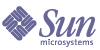
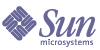
| |
| Sun Java System Application Server 7 2004Q2 Update 1 Standard and Enterprise Edition Installation Guide | |
Chapter 2
Preparing for HADB SetupAfter the high-availability components are installed on the servers that will be part of a cluster, you are ready to set up high availability.
The following topics are addressed here:
After you have done the tasks here, proceed to the Sun Java System Application Server Administration Guide for comprehensive instructions on configuring and managing the cluster, the load balancer plug-in, and the high-availability database (HADB).
Information on high-availability topologies is available in the Sun Java System Application Server System Deployment Guide.
Setting up HADB on WindowsThe version of HADB available on the Windows platform is 4.4.x compared to the version on UNIX platforms, which is 4.3.x. As such, there are a few changes from the UNIX version for configuring and administering HADB on Windows. These changes are called out at appropriate places in this chapter.
To setup an Application Server cluster along with an HADB database, you can use the clsetup utility on windows platforms, as described in Using clsetup. The examples in this section are UNIX-specific. Ensure that you make the appropriate changes for Windows platforms.
For details on setting up and running HADB on Windows platform, see Chapter 21, Administering High Availability on Windows,” in Sun Java System Application Server 7 2004Q2 Update 1 Administration Guide.
The major differences between the two HADB versions are:
- New HADB management system. As a result, there are a few new commands added to hadbm and a few old ones have been deprecated.
- RSH/SSH configuration is not required on Windows platforms.
- New adminpassword option added to hadbm command. This administration password is different from the dbpassword.
- A few important limitations of the 4.3 version of HADB have been removed in the 4.4 version.
- A management agent process (that serves management requests from the hadbm, should be running before an HADB instance can be created.
For more information on these and other changes in HADB 4.4.x, see Sun Java System Application Server 7 2004Q2 Update 1 Administration Guide.
Configuring Shared Memory and SemaphoresThis sections contains instructions for configuring shared memory for the HADB host machines on UNIX platforms. You must configure the shared memory before working with the HADB.
Configuring Shared Memory on Solaris
- Log in as root.
- Add the following to the /etc/system file for shared memory:
set shmsys:shminfo_shmmax=0x80000000
set shmsys:shminfo_shmseg=20This example sets maximum shared memory shmmax to 2GB (hexadecimal 0x80000000) which is sufficient for most configurations.
The shmsys:shminfo_shmmax setting is calculated as 0x10000000 per 256 MB and should set to be identical to the memory size for the host. To determine your host’s memory, run this command:
prtconf | grep Memory
Then plug the value into the following formula:
((<host> MB / 256 MB) * 0x10000000)
For semaphores:
Your /etc/system file may already contain semmni, semmns, and semmnu entries. For example:
set semsys:seminfo_semmni=10
set semsys:seminfo_semmns=60
set semsys:seminfo_semmnu=30If the entries are present, increment the values by adding 16, 128, and 1000 respectively, as follows:
set semsys:seminfo_semmni=26
set semsys:seminfo_semmns=188
set semsys:seminfo_semmnu=1030If your /etc/system file does not contain the above mentioned entries, add the following entries at the end of the file:
set semsys:seminfo_semmni=16
set semsys:seminfo_semmns=128
set semsys:seminfo_semmnu=1000This is sufficient to run up to 16 HADB nodes on the computer.
- Reboot the computer for the shared memory settings to take effect.
Consult the HADB chapter in the Sun Java System Performance Tuning Guide if there will be more than 16 nodes.
Configuring Shared Memory on Linux
- To increase the shared memory to 512 MB, run the following:
echo 536870912 > /proc/sys/kernel/shmmax
echo 536870912 > /proc/sys/kernel/shmallshmmax is the maximum size of a single shared memory segment and shmall is the total shared memory to be made available.
For a standard HADB node that uses default values, this value is enough. If you want larger size, then you have to increase it.
- The default shared memory limit for shmmax can be changed in the proc file system without having to reboot your machine. Additionally, you can use sysctl(8) to change it.
- To make these changes permanent, add this line to /etc/sysctl.conf file. This file is used during the boot process.
echo kernel.shmmax=536870912 /etc/sysctl.conf
For an explanation of HADB nodes, see the section titled: Configuring the HADB in the Administering the High-Availability Database (Enterprise Edition) chapter of the Sun Java System Application Server Administration Guide. Additionally, consult the Sun Java System Application Server Performance Tuning Guide to learn about stress and performance testing.
Setting Up Host Communication
To implement remote access for HADB administration, all machines that will be running HADB servers and the HADB management client must be configured for Remote Shell (RSH) or Secured Shell (OpenSSH/SSH). This procedure is required on UNIX platforms only.
RSH is a simple remote shell command and does not have any security features. The SSH communication channel provides a level of security by encrypting the data that passes between the HADB nodes.
Note
For Solaris 9 & 10,the default installation of SSH is recommended.
On Solaris 8, by default SSH is not installed. Follow the instructions in Installing SSH for Solaris 8 if SSH is not on your Solaris 8 system.
If you want to use SSH, but it is not configured, you will not be able to use the hadbm command. Refer to SSH Requirements and Limitations to verify that SSH is recognized.
This section contains instructions for:
Setting Up RSH for HADB Administration
If you want to use RSH instead of SSH, you must explicitly specify RSH using the set managementProtocol option. Refer to Table 2-3 for guidelines on setting this parameter in the clresource.conf file.
SSH is the strongly recommended default for the hadbm create command because SSH is more secure than RSH.
To implement RSH:
- Log in as root.
- For Linux platform only, append the /etc/securetty file with the following:
rexec
rsh
rlogin
pts/0
pts/1Additionally, under /etc/xinetd.d/ change disable=no in the rexec, rlogin, and rsh files.
- Edit the /etc/hosts file to contain entries for all the selected HADB hosts, including the host name of the local host. Use localhost format. For example:
computer1.xbay.company.com
computer99.zmtn.company.com- Append this file to the /etc/hosts file of all selected installation hosts.
- Create a .rhosts file in the $HOME directory of the HADB user.
- Verify that permissions are set to Read Only for group and other.
Add the host name of each HADB host, including the name of your local host, followed by the name of your database user. For example, if the database user is Jon:
computer1.xbay.company.com Jon
computer99.zmtn.company.com Jon
mine456.red.mycompany.com Jon- Append this file to the .rhosts file of each HADB host.
- Check host communication for each host. For example:
rsh computer99.zmtn.company.com uname -a
The identity is returned from the other host.
Setting Up SSH for HADB Administration
SSH is strongly recommended for using the hadbm create command because SSH is more secure than RSH.
This section contains the following sections:
SSH Requirements and Limitations
Note
SSH is installed by default on Solaris 9 systems, however, on Solaris 8, by default, SSH is not installed. To install SSH for Solaris 8 see Installing SSH for Solaris 8.
You may need to take action on any or all of the following requirements during your SSH setup:
/usr/bin
- If the binaries are on your system but this location is not correct, you will need to make a symbolic link from /usr/bin to the correct location.
- If you are on a Solaris 8 system, the SSH binaries are not installed by default and so may not be present. If this is the case, follow the instructions in "Installing SSH for Solaris 8," on page 45.
- Support—The only tested support is for SunSSH and OpenSSH. If you are using another version of SSH, it is best to refer to the setup instructions in that product’s documentation to ensure that your SSH communications work correctly.
- OpenSSH clients and daemons—If you are running in an environment with OpenSSH clients and daemons, you should name the key file as follows:
~/.ssh/authorized_keys2 or ~/.ssh/authorized_keys.
- Running as root—If you are running the HADB admin clients as root, make sure that the sshd configuration (/etc/ssh/sshd_config) on all machines has the PermitRootLogin parameter set to yes.
- No SSH protocol version 2 support—If your SSH clients and daemons do not support SSH protocol version 2, you will need to run ssh-keygen without options. The key file will then be named identity.pub instead of id_dsa.pub. This file must be appended to ~/.ssh/authorized_keys.
- Mixed SSH environment—If you are operating in a mixed SSH environment, you will need to create both files ~/.ssh/authorized_keys2 and ~/.ssh/authorized_keys; the latter may contain both version 1 and version 2 keys.
- Co-location—If the Sun Java System Application Server and the HADB are co-located on the same machine, you will need to create a known_hosts file under the .ssh directory by running one of the following commands:
ssh localhost
or
ssh hostname
Installing SSH for Solaris 8
The ssh and scp binaries are not installed by default on Solaris 8 systems. If the binaries are not on your Solaris 8 system, perform these steps:
- Go to the following site:
http://www.sunfreeware.com/openssh8.html
On this site, you may receive a message similar to the following:
===PLEASE NOTE!!!............ make a note of some of the mirror sites so that if the servers are down, you can still download from a mirror site.
If you receive such a message, try one of the many mirror sites listed in the FTP/Mirror Sites link. For example:
http://sunfreeware.secsup.org/
- On this site, follow the instructions in the Installation Steps to download and install all the necessary OpenSSH packages and patches.
You are now ready to configure SSH.
Configuring SSH
To set up SSH on a system where the ssh and scp binaries are already installed, perform the steps in one of the following sections:
SSH for Non-Mounted Home Directories
To implement SSH in systems with home directories that are not mounted, perform these steps:
- Verify that SSH requirements have been understood and met as specified in SSH Requirements and Limitations.
- Log in to the host as the HADB user.
- Generate your keys by running the following:
ssh-keygen -t dsa
For SSH1 and OpenSSH/1, you normally do not need to give any parameters to the ssh-keygen command.
- For the next three prompts, accept the default options by pressing Enter.
- Repeat steps 1, 2, and 3 for all machines in your cluster.
A file called identity.pub or id_dsa.pub (depends on whether you are using SSH version 1 or version 2) located in your ~/.ssh directory holds the public key. To connect to a machine without being asked for a password, the content of this file must be appended to a file called authorized_keys on all the machines.
- To set up login identity, go to your user directory:
~/.ssh.
For SSH1, OpenSSH/1:
- Copy the identity.pub file and name it authorized_keys.
- For each of the other machines in the cluster, copy the content of the identity.pub file and append it to the local authorized_keys file.
OpenSSH/2:
- Copy the id_dsa.pub file and name it authorized_keys2.
- For each of the other machines in the cluster, copy the content of the id_dsa.pub file and append it to the local authorized_keys2 file.
- Copy the authorized_keys file to the ~/.ssh directory on all the HADB machines.
- Verify that the.ssh directory, HADB user’s home directory, and the .ssh/authorized_keys file do not have write permissions for group and other.
If needed, disable these group/other write permissions as follows:
chmod og-w ~/.ssh
chmod og-w ~/.ssh/authorized_keys
chmod og-w $HOMEReplace $HOME with the home directory of the HADB user. For example:
chmod og-w ~/johnsmith
- To enable login without any user input, at initial SSH usage (after the SSH environment is set up) you need to add the node machine name to the known_hosts file under the /.ssh directory as follows:
- To verify that SSH is set up correctly, SSH to each host in the cluster before trying to run the management tool for HADB.
You are automatically logged in without a password requirement.
SSH for Mounted Home Directories
To implement SSH in systems with mounted home directories:
- Verify that SSH requirements have been met as specified in SSH Requirements and Limitations
- Log in to host as the HADB user.
- Generate your keys by running the following:
ssh-keygen -t dsa
For SSH1 and OpenSSH/1, you do not need to give any parameters to the ssh-keygen command.
- For the next three prompts, accept the default options by pressing Enter.
A file called identity.pub or id_dsa.pub (depends on whether you are using SSH version 1 or version 2) located in your ~/.ssh directory holds the public key. To connect to a machine without being asked for a password, the content of this file must be appended to a file called authorized_keys2 on all the machines. This can be done as follows:
- To set up login identity, go to your user directory:
~/.ssh.
For SSH1, OpenSSH/1—Copy the identity.pub file and name it authorized_keys.
For OpenSSH/2—Copy the id_dsa.pub file and name it authorized_keys.
- Verify that the .ssh directory and the .ssh/authorized_keys file do not have write permissions for group and other.
If necessary, disable these group/other write permissions as follows:
chmod og-w ~/.ssh
chmod og-w ~/.ssh/authorized_keys
chmod og-w /$HOMEReplace HOME with the home directory of the HADB user. For example:
chmod og-w ~/johnsmith.
- To enable login without any user input, at initial SSH usage (after the SSH environment is set up) add the node machine name to the known_hosts file under the /.ssh directory:
ssh machine_name
When queried about whether or not to add machine_name to the known_hosts file, answer Yes.You will now be able to log in without any input.
- To verify that SSH is set up correctly, SSH to each host in the cluster before trying to run the management tool for HADB.
You are automatically logged in without a password requirement.
Using HADB with Veritas file system on Solaris
When using Veritas file system on Solaris, you might get the message WRN: Direct disk I/O mapping failed in the HADB history files.
This message indicates that HADB is unable to turn on direct I/O for the data and log devices. Direct I/O is a performance enhancement that reduces the CPU cost of writing disk pages, and also causes less overhead of administering dirty data pages in the operating system.
To use direct I/O with Veritas, you should create the data and log devices on a file system that is mounted with the option mincache=direct. Note that this option will apply to all files created on the file system. For details, see the command mount_vxfs(1M).
An alternative is to use the Veritas Quick I/O facility. In effect, this product makes it possible to perform raw I/O to file system files. For more information, see the Veritas document, VERITAS File System™ 4.0 Administrator’s Guide for Solaris.
Note
This description is based on available documentation only.
Sun Database Technology Group has not tested these configurations.
Using HADB With ext Filesystem on Linux
HADB does not support ext3 filesystem on Red Hat Advanced Server 2.1. Only ext2 is supported. ext3 filesystem is supported by HADB on Red Hat Advanced Server 3.0.
Setting Up the User Environment
After you have set up host communication, you can run the hadbm command from the install_dir/SUNWhadb/4/bin directory location as follows:
However, it is much more convenient to set up your local environment to use the high-availability management client commands from anywhere. To set this up, perform the following steps.
Note
The examples in this section apply to using csh. If you are using another shell, refer to the man page for your shell for instructions on setting variables.
- Set the PATH variable:
setenv PATH ${PATH}:install_dir/bin:install_dir/SUNWhadb/4/bin
- Verify that the PATH settings are correct by running the following commands:
which asadmin
which hadbm- If multiple Java versions are installed, ensure that the JAVA_HOME environment is accessing JDK version 1.4.2_05 for Enterprise Edition.
setenv JAVA_HOME java_install_dir
setenv PATH ${PATH}:${JAVA_HOME}/bin- If your HADB device files and log files are not in the default location (appserver_install_dir/SUNWhadb/4) ,use the following hadbm command to locate these important files:
hadbm get configpath
hadbm get devicepath
hadbm get historypath
hadbm get installpathBackup the locations listed by these commands.
Setting Up Administration for Non-RootBy default, during the initial installation or setup of the Sun Java System Application Server, write permissions of the files and paths created for Sun Java System Application Server are given to root only. For a user other than root to create or manage the Sun Java System Application Server, write permissions on the associated files must be given to that specific user, or to a group to which the user belongs. The files that are affected are (with their default locations):
You can create a user group for managing the Sun Java System Application Server as described in the following procedure. (An alternate approach is to set permissions and ownership for the specific user.)
To create a Sun Java System Application Server user group and set permissions on the installation root directory, repeat the following process for each affected file:
- Log in as root.
- From the command prompt, create the Sun Java System Application Server user group. For example:
# groupadd sjsasuser
You can type groupadd at the command line to see appropriate usage.
- Change the group ownership for each affected file to the newly-created group. For example:
chgrp -R sjsasuser install_config_dir/cl*.conf
- Set the write permission for the newly-created group:
chmod -R g+rw install_config_dir/cl*.conf
- Repeat steps 3 and 4 for each affected file.
- Make the clsetup and cladmin commands executable by the newly-created group. For example:
chmod -R g+x install_dir/bin/cl*
- Delete and recreate the default domain, domain1, using the --sysuser option. The sysuser must also belong to the newly-created group. For example:
asadmin delete-domain domain1
asadmin create-domain --sysuser bleonard --adminport 4848 --adminuser admin --adminpassword password domain1
Using clsetupThe purpose of the clsetup utility is to automate the process of setting up a basic cluster in a typical configuration. The clsetup command is located in install_dir/bin, where install_dir is the directory where the Sun Java System Application Server software is installed.
The clsetup utility is bundled with the Sun Java System Application Server software along with the cladmin utility.
The following topics are addressed:
How clsetup Works
The clsetup utility is a set of Sun Java System Application Server commands that allow a cluster to be configured automatically, based on prepopulated input files. As part of cluster setup, an HADB is created. However, you must set up your working cluster using the hadbm commands as described in the Sun Java System Application Server Administration Guide.
The following topics are addressed in this section:
How the Input Files Work
Three input files are used by the clsetup utility to configure the cluster:
- clinstance.conf—This file is pre-populated with information about application server instances server1 and server2. Refer to The clinstance.conf File for information on the contents of this file.
- clpassword.conf—This file is pre-populated with the Admin Server password for domain1, which you provided when you installed the Sun Java System Application Server 7.1 Enterprise Edition software. Refer to The clpassword.conf File for information on the contents of this file.
- clresource.conf—This file is pre-populated with information about the cluster resources: HADB, JDBC connection pool, JDBC resource, and session store and persistence. Refer to The clresource.conf File for information on the contents of this file.
Use the clsetup configuration parameters as they are preconfigured to set up a typical cluster configuration. To support a different configuration, make edits to any or all of the configuration files.
What clsetup Accomplishes
Using the pre-populated values in the clsetup input files, the clsetup utility command:
- Creates a new server instance named server2 in the default domain named domain1. The HTTP port number for server2 is the next sequential number after the HTTP port number specified for server1 during installation (for example, if port number 80 is provided for server1 during installation, the port number for server2 is 81).
- Creates the HADB named hadb with two nodes on the local machine. The port base is 15200, and the database password is password.
- Creates the HADB tables required to store session information in the HADB.
- Creates a connection pool named appservCPL in all the instances listed in the clinstance.conf file (server1, server2).
- Creates a JDBC resource named jdbc/hastore in all the instances listed in the clinstance.conf file (server1, server2).
- Configures the session persistence information in all the instances listed in the clinstance.conf file (server1, server2).
- Configures an RMI/IIOP cluster in all the instances listed in the clinstance.conf file (server1, server2); thereby enabling RMI/IIOP failover.
- Configures SFSB failover in all the instances listed in the clinstance.conf file (server1, server2).
- Enables high availability in all the instances listed in the clinstance.conf file (server1, server2).
Commands Used by clsetup
The clsetup utility uses a number of hadbm and asadmin commands to set up the cluster. In Table 2-1, the clsetup task is described in the left column and the command used to accomplish the task is listed in the right column.
clsetup Requirements and Limitations
The following requirements and limitations apply to the clsetup utility:
- The install paths, device paths, configuration paths, and so on must be the same on all machines that are part of the cluster.
- Before you can use clsetup, the asadmin and hadbm utilities must be available on the local machine. clsetup can only be run on a machine where the following are installed:
- Before you can use clsetup, configure shared memory for UNIX platforms as described in Configuring Shared Memory and Semaphores. The clsetup utility does not set any shared memory values.
- Before you can use the clsetup utility, set up the HADB cluster host communication for SSH or RSH (on UNIX platforms) as described in Setting Up Host Communication.
- If you are using RSH (which is not the default), uncomment the following line in the clresource.conf file:
- If you are co-locating the Application Server and the HADB on the same machine using SSH, a known_hosts file must exist under the .ssh directory. If it does not, run either the ssh localhost or the ssh hostname command before using clsetup.
- Before running clsetup, start the Admin Servers of all the Sun Java System Application Server instances that are part of the cluster.
- The administrator password must be the same for all domains that are part of the cluster.
- If the entities to be handled (HADB nodes and Application Server instances) already exist, clsetup does not delete or reconfigure them, and the respective configuration steps are skipped.
- The values specified in the input files will be the same for all the instances in a cluster. clsetup is not designed to set up instances with different values. For example, clsetup cannot create a JDBC connection pool with different settings for each instance.
- clsetup does not perform any inetd configuration; the HADB is created with no inetd settings. Instructions for performing inetd configuration are contained in the Sun Java System Application Server Administration Guide.
- Host names in the shell initialization files—If prompts are included with host names in your .cshrc or .login files, clsetup may appear to hang. Remove any prompts and excess output in any remote command invocations. For example, running the hostname command on hostB should print hostB without a prompt.
- To run clsetup as a user other than root, follow the steps described in Setting Up Administration for Non-Root.
Editing the clsetup Input Files
The input files that are needed for the clsetup command are installed under the configuration installation directory, (by default /etc/opt/SUNWappserver7 on UNIX and c:\Sun\AppServer7\config\ on Windows), as part of the installation procedure. These input files are pre-populated with the values to set up a typical configuration, you can edit them as needed for your configuration.
This section addresses:
The clinstance.conf File
For clsetup to work, all application server instances that are part of a cluster must be defined in the clinstance.conf file. During installation, a clinstance.conf file is created with entries for two instances. If you add more instances to the cluster, you must add information about these additional instances as follows:
One set of entries is required for each instance that is part of the cluster. Any line that starts with a hash mark (#) is treated as a comment.
Table 2-2 provides information about the entries in the clinstance.conf file. The left column contains the parameter name, the middle column defines the parameter, and the right column contains the default value.
Example clinstance.conf File
This clinstance.conf file contains information about two instances.
#Instance 1
instancename server1
user admin
host localhost
port 4848
domain domain1
instanceport 80#Instance 2
instancename server2
user admin
host localhost
port 4848
domain domain1
instanceport 81The clpassword.conf File
When clsetup runs, it launches the asadmin command which needs the Admin Server password specified in the clpassword.conf file during installation.
The format of the clpassword.conf file is as follows:
where password is the Admin Server password.
Permissions 0600 are preset on the clpassword.conf file, which can only be accessed by the root user.
The clresource.conf File
During installation, the clresource.conf file is created to set up a typical configuration. The clresource.conf file contains information about the following resources that are part of the cluster:
On UNIX platforms, permissions 0600 are preset on the clresource.conf file, which can only be accessed by the root user.
The parameters of the clresource.conf file are described in the following tables. The left column contains the parameter name, the middle column defines the parameter, and the right column contains the default value.
Table 2-3 describes the HADB parameters in the clresource.conf File.
The database name is specified at the end of the [HADBINFO] section in the clresource.conf file.
Table 2-4 describes the session store parameters in the clresource.conf file.
Table 2-4 Session Store Parameters in the clresource.conf File
Parameter
Definition
Default Value
storeurl
URL of the HADB store
REPLACEURL
NOTE: Value is replaced by actual URL at runtime.
storeuser
User who has access to the session store
appservusr
NOTE: Must match the username property in Table 2-5.
storepassword
Password for the storeuser
password
NOTE: Must match the password property in Table 2-5.
dbsystempassword
Password for the HADB system user
password
adminpassword
The administrator password to manage the domain. If you use the adminpassword option with hadbm createdomain or hadbm create, then you must enter this password each time you use any hadbm command.
(On Windows only)
none
adminpasswordfile
Use the adminpasswordfile option to provide the password as a path to a file that contains the password
(On Windows only)
None
no-adminauthentication
The --no-adminauthentication option allows the administrator to use all hadbm commands without providing the administrator’s password.
(On Windows only)
None
Table 2-5 describes the JDBC connection pool parameters in the clresource.conf file.
The connection pool name is specified at the end of the [JDBC_CONNECTION_POOL] section in the clresource.conf file.
Table 2-6 describes the JDBC resource parameters in the clresource.conf file.
Table 2-6 JDBC Resource Parameters in the clresource.conf File
Parameter
Definition
Default Value
connectionpoolid
Name of the connection pool
appservCPL
NOTE: Connection pool name is specified in Table 2-5.
The JDBC resource name is defined at the end of the [JDBC_RESOURCE] section in the clresource.conf file.
Table 2-7 describes the session persistence parameters in the clresource.conf file.
Table 2-8 describes the stateful session bean parameter in the clresource.conf file.
Table 2-8 Stateful Session Bean Parameters in the clresource.conf File
Parameter
Definition
Default Value
sfsb
Stateful session bean failover
false
Table 2-9 describes the RMI/IIOP failover parameter in the clresource.conf file.
Table 2-9 RMI/IIOP Failover Parameters in the clresource.conf File
Parameter
Definition
Default Value
rmi_iiop
RMI/IIOP cluster configuration
false
Table 2-10 describes the cluster identification parameter in the clresource.conf file.
Table 2-10 Cluster Identification Parameters in the clresource.conf File
Parameter
Definition
Default Value
cluster_id
Cluster ID
cluster1
Example clresource.conf File on UNIX
[HADBINFO]
historypath /var/tmp
devicepath /opt/SUNWappserver7/SUNWhadb/4
datadevices 1
portbase 15200
spares 0
#set managementProtocol=rsh
inetd false
inetdsetupdir /tmp
devicesize 512
dbpassword password
hosts machine1,machine1
hadb[SESSION_STORE]
storeurl REPLACEURL
storeuser appservusr
storepassword password
dbsystempassword password[JDBC_CONNECTION_POOL]
steadypoolsize 8
maxpoolsize 32
datasourceclassname com.sun.hadb.jdbc.ds.HadbDataSource
isolationlevel repeatable-read
validationmethod meta-data
property username=appservusr:password=password:cacheDataBaseMetaData=false:eliminat eRedundantEndTransaction=true:serverList=REPLACEURLappservCPL
[JDBC_RESOURCE]
connectionpoolid appservCPL
jdbc/hastore[SESSION_PERSISTENCE]
type ha
frequency web-method
scope session
store jdbc/hastoreExample clresource.conf file on Windows
[HADBINFO]
package V4.4
historypath REPLACEDIR
devicepath C:\Sun\AppServer7\SUNWhadb\4.4.0-12
datadevices 1
portbase 15200
spares 0
#set LogbufferSize=32,DataBufferPoolSize=128
devicesize 208
dbpassword password
hosts machine1,machine2
adminpassword password
hadb
[SESSION_STORE]
storeurl EPLACEURL
storeuser appservusr
storepassword password
dbsystempassword password
[JDBC_CONNECTION_POOL]
steadypoolsize 8
maxpoolsize 2
datasourceclassname com.sun.hadb.jdbc.ds.HadbDataSource
isolationlevel repeatable-read
--isisolationguaranteed=true
validationmethod meta-data
property username=appservusr:password=password:cacheDataBaseMetaData=fa lse:eliminateRedundantEndTransaction=true:serverList=REPLACEURL
appservCPL
[JDBC_RESOURCE]
connectionpoolid appservCPL
jdbc/hastore
[SESSION_PERSISTENCE]
type ha
frequency web-method
scope session
store jdbc/hastore
[EJB_FAILOVER]
sfsb true
[RMI_IIOP_FAILOVER]
rmi_iiop true
[CLUSTER_ID]
cluster_id cluster1
Running clsetup
The syntax for running clsetup is as follows:
If no arguments are specified, clsetup assumes the following defaults:
You can override these arguments by providing custom input file locations. For example:
When providing custom input files, follow the required format found in the input files. For information on doing this, see "Editing the clsetup Input Files," on page 57.
To run clsetup:
- Verify that the requirements have been met as described in clsetup Requirements and Limitations.
Note
If you want to run clsetup as a user other than root, see Setting Up Administration for Non-Root to set this up.
- Verify that the input files have the required information to set up the cluster. If necessary, edit the input files following the guidelines in Editing the clsetup Input Files.
- If you are using RSH, edit the clresource.conf file to uncomment the following line (remove the # sign): #set managementProtocol
- Go to the Sun Java System Application Server installation /bin directory.
- Invoke the clsetup command:
On Unix:./clsetup
On Windows: clsetup.bat
The clsetup command runs in verbose mode. The various commands are displayed on the screen as they run, and the output is redirected to the log file, /var/tmp/clsetup.log (on UNIX) or the default Windows temp directory (on Windows).
If a vital error occurs, the configuration stops and the error is recorded in the log file. If the log file already exists, the output is appended to the existing log file.
If the entities to be handled (HADB nodes and Application Server instances) already exist, clsetup does not delete or reconfigure them, and the respective configuration steps are skipped. This type of event is recorded in the log file.
- When clsetup completes the configuration, scan the log file after each run to review the setup.
- Upon completion, clsetup returns the exit codes described in Table 2-11:
Cleanup Procedures for clsetup
After running clsetup, errors that have occurred are logged in the log file /var/tmp/clsetup.log. Examine the log file after every run of the clsetup command and correct any significant errors that are reported (for example, failure to create a non-existing instance).
You can undo all or part of the configuration as follows:
- To delete an Application Server instance: asadmin delete-instance instance_name
- To delete the HADB:
- To clear the session store: cladmin clear-session-store --storeurl URL_information --storeuser storeUsername --storepassword store_user_name
- To delete the JDBC connection pool: asadmin delete-jdbc-connection-pool connectionpool_name
- To delete the JDBC resource: cladmin delete-jdbc-resource JDBCresource_Name
See the Man pages for detailed examples of each of these commands. You are now ready to proceed to the Sun Java System Application Server Administration Guide for instructions on configuring the HADB and managing the cluster, the load balancer plug-in, and the HADB.
Time SynchronizationIt is strongly recommended to synchronize the clocks on the hosts running HADB because HADB uses time stamps based on the system clock for debugging purposes as well as for controlling internal events. The events are written out to history files prefixed by time stamps. Since HADB is a distributed system, the history files from all HADB nodes are analyzed together in troubleshooting. HADB also uses the system clock internally for managing time dependent events like timeouts.
Adjust the system clock on a running HADB system is not recommended. HADB has been implemented to handle this in general, but you should note the following points:
- Problems in the operating system or other software components on the hosts might cause problems for the whole system when the clock is adjusted. Typical problems are hangs or restarts of nodes.
- Adjusting the clock backward may cause some of the HADB server processes to hang for a period of time as the clock was adjusted. Adjusting the time forward does not exhibit the same problem.
To synchronize clocks, e.g., “xntpd” (network time protocol daemon) in Solaris and “ntpd” in Linux can be used.