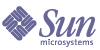
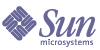
| |
| Sun Java System Application Server 7 2004Q2 Update 1 Standard and Enterprise Edition Installation Guide | |
Chapter 1
Installing Standard and Enterprise Edition SoftwareThis chapter describes how to install the Sun Java System Application Server Standard and Enterprise Edition. You can install interactively or use silent mode to replicate an installation scenario on multiple machines.
The following topics are addressed:
For any late-breaking updates to these instructions, check the Sun Java System Application Server Release Notes.
For more information about configuring your application server after installation, refer to the Sun Java System Application Server Administration Guide.
The following location contains product downloads and other useful information: http://www.sun.com/software/products/appsrvr/home_appsrvr.html
About the Application Server InstallationThe Sun Java System Application Server product is made up of a number of software components that work together to create the Sun Java System Application Server experience. There are a number of choices you can make for your installation:
This section addresses the following topics:
Distributions of the Product
The Sun Java System Application Server offers two types of distributions:
You can install these distributions of the product from the product CD or as a download from the web site. The various downloads available for the Sun Java System Application Server product can be found at http://wwws.sun.com/software/download/app_servers.html
The following table identifies the distribution types for each platform and the Application Server Edition available for each distribution.
Refer to the Sun Java System Application Server 7 Release Notes to identify which platform versions are supported.
Packaging Models and Directory Structure
There are different installers for package-based and file-based distributions. Depending on the distribution of the product installed on your system, your Sun Java System Application Server software may be installed under a single root directory path or spread across several root directory paths.
This section addresses the following topics:
Package-Based Installation on Solaris SPARC/x86 and RPM-based on Linux
On Solaris SPARC/x86 package-based, and on Linux RPM-based distributions, the components are installed as packages. By default, the installation locations are spread across three directory roots:
- /opt/SUNWappserver7 contains the static portion of the installation image. All utilities, executables and libraries of the Sun Java System Application Server software reside in this location.
- /etc/opt/SUNWappserver7/config contains installation-wide configuration information such as licenses and the master list of administrative domains configured for this installation.
- /var/opt/SUNWappserver7/domains is the default area under which administrative domains are created.
File-based Installation on Microsoft Windows and Solaris SPARC/x86
On Microsoft Windows (available in file-based distribution only), and on Solaris SPARC/x86 file-based distributions, the components are installed under a single directory path. The default directories are:
In these cases, the /config and /domains directories are positioned under the installation directory root.
Installation Components
In general, you are installing the basic components that provide the functionality of the Sun Java System Application Server product. You can choose not to install some of the components. Later, if you want to add a component that you initially chose not to install, you can do an incremental installation of that component, providing dependencies are met.
The installation program enforces component dependencies as specified for each component. Once component dependencies are satisfied, component life cycles are independent. A particular component can be installed or uninstalled dynamically through incremental installation without corrupting other components. However, incremental uninstallation is not supported.
The following installation components are included with the Sun Java System Application Server Standard and Enterprise Edition product:
For UNIX package-based or RPM-based distributions, and for Microsoft Windows distributions, the Sun Java System Message Queue software is automatically installed with the Application Server software here: install_dir/imq
For UNIX file-based distributions, The Sun Java System Message Queue is distributed across /usr/share/lib, usr/share/lib/imq (lib files) and /usr/bin (binaries).
If you want to install the Application Server Enterprise Edition and an HADB server node on the same system, select both components.
- Sample applications—samples come with the source, schema, Ant build scripts, and EAR files. Any existing data associated with the database-related samples is available in the database. These sample applications are categorized as:
- Technology samples—Introduce various technical aspects of the Java™ 2 Platform, Enterprise Edition (J2EE™) specification as well as the value added features of the Sun Java System Application Server platform.
- Interoperability samples—Provide more detailed views on how these technologies come together on the Sun Java System Application Server platform.
The following additional components are included with the Sun Java System Application Server Enterprise Edition product:
For additional information on this component, refer to the section titled Installing the Load Balancer Plug-in Component in this Installation Guide and the “Configuring Load Balancing” chapter in the Sun Java System Application Server Administration Guide.
Installation Methods
There are three methods of installation:
- Graphical (interactive)—The installation program prompts you using a sequence of graphical screens. This is the default method when you invoke the installation program without options: ./setup.
- Command-line (interactive)—The installation program prompts you using a sequence of command-line prompts and messages. To activate the interactive command-line mode, invoke the installation program using the -console option: ./setup -console. You must have root permission to install using the command-line interface.
- Silent mode—The installation program reads installation parameters from a supplied configuration file. See Installing in Silent Mode for more information on generating the configuration file.
The setup command allows you to specify the method of installation, and allows you to create a configuration file for silent installation.
The setup command syntax: setup [-console [-savestate]] [-savestate] [-silent config_file] [-h || -help]
Table 1-2 describes the setup command options.
Table 1-2 Options for the setup Command
Option
Description
-console
Runs the installation using the command-line method.
-silent config_file
Runs the installation in silent mode. Installation parameters are read from an existing installation configuration file. This option is mutually exclusive with the savestate option.
The installation configuration file path must be explicitly provided; there is no default file path. Refer to Installing in Silent Mode for further specifics on silent mode installation and the installation configuration file.
-savestate
Runs the installation using either the graphical or command-line method and creates an installation configuration file based on this installation. This option is mutually exclusive with the silent option. If you do not specify this option, no installation configuration file will be created.
The file will be called statefile and located in install_dir.
-h || -help
Displays the available command-line arguments for the setup command.
Table 1-3 identifies the command for each installation method.
1 The file called statefile is created in install_dir.
Installing Application Server SoftwareThis section provides instructions for installing the Sun Java System Application Server 7 Standard and Enterprise Edition distributions.
The following installation instructions are provided:
Downloading from the Web Site
This section provides for downloading the Sun Java System Application Server installation files from the web site. If you downloaded the product from the web site, a 60-day license is installed.
Downloading for Solaris SPARC and x86 or Linux
- Select the download from the following Sun Java System Application Server download site and save it in a temporary directory on your Solaris SPARC and x86 or Linux machine.
http://wwws.sun.com/software/download/app_servers.html
- Navigate to the directory where you downloaded the file. For example:
cd /temp_dir/as7download/
- Unzip the .gz file using the gunzip command in this format:
gunzip filename.tar.gz
- Untar the unzipped file using the tar -xvf command in this format:
tar -xvf filename.tar
This process may take a little time. When the files are unpacked, you will see the sun-appserver7 directory, which contains the setup file and the package directory.
To determine whether you have download the file-based, RPM-based (Linux), or package-based distribution, see Packaging Models and Directory Structure.
Proceed to the instructions for installing the selected Application Server edition for your platform.
Downloading for Microsoft Windows
- Select the download from the following Sun Java System Application Server download site and save it in a temporary directory on your Microsoft Windows machine.
http://wwws.sun.com/software/download/app_servers.html
A progress indicator bar tells you when the download has completed.
- Navigate to the directory where you downloaded the installation zip file.
- Unzip the installation zip file by opening the file and extracting its contents to your chosen folder. When the extraction is complete, you will see the sun-appserver7 directory, which contains the setup.exe file, the package directory and other associated files.
Proceed to the instructions for installing the Application Server Standard Edition on Microsoft Windows.
Installing Standard Edition
This section provides instructions for installing the Application Server Standard Edition on the various platforms for the various distributions. The following installations are addressed:
Installing Standard Edition on Solaris SPARC and x86
The following instructions apply to file-based and package-based distribution unless specifically identified. You must have root access to install the package-based distribution. Root access is not required for file-based distribution.
- Run the installation program.
- Follow the installation wizard screens to accept the license agreement, and specify the path to the Application Server installation directory; or accept the default installation directory.
The default installation directory is dependent on the distribution you are installing; see Packaging Models and Directory Structure.
- Select the components you wish to install.
If a component is disabled, the installation program has detected it as already installed on your system.
- Choose to install the Java 2 SDK, or use a preinstalled Java 2 SDK.
- If the correct version of the Java 2 SDK is installed, it is reused or you can enter the path to another correct version.
- If there is no Java 2 SDK installed, you can choose to let the installation program install the Java 2 SDK automatically.
- For package-based distributions, if an incorrect version of the Java 2 SDK is found in the default path, you are prompted to upgrade your current version.
- For file-based distributions, if you choose to install the Java 2 SDK, a private copy is installed in install_dir.
The default Java 2 SDK installation path:
- For Solaris SPARC and x86 package-based distributions: /usr/j2se
- For Solaris SPARC and x86 file-based distributions: install_dir/jdk
- For package-based distribution, you are prompted to identify your server configuration directory.
The default server configuration directory is: /etc/opt/SUNWappserver7
- For package-based distribution, you are prompted to identify your server domains directory.
The default server domain directory is: /var/opt/SUNWappserver7
- In the Server Configuration Information page (or at the command line), enter the following:
The installation program verifies the available disk space on your machine. If you do not have enough disk space, an error message is displayed. Consult the Sun Java System Application Server 7 Release Notes to identify the minimum disk space required.
The Installation Summary page is displayed indicating the installation status. If the installation is unsuccessful, consult the log files located at:
- Install Log: /var/tmp/Sun_ONE_Application_Server_install.log
- Low-level log
- For file-based Solaris SPARC and x86 root user: /var/sadm/install/logs/Sun_ONE_Application_Server_install.timestamp
- For file-based Solaris SPARC and x86 non-root user: /var/tmp/Sun_ONE_Application_Server_install.timestamp
- For package-based Solaris SPARC and x86: /var/sadm/install/logs/Sun_ONE_Application_Server_install.timestamp
If you downloaded the product from the web site, a 60-day license is installed.
If you installed the product from a CD, a non-expiring Application Server Standard Edition production license is installed.
Installing Standard Edition on Linux
The following instructions apply to RPM-based and package-based distribution unless specifically identified. You must have root access to install the package-based distribution. Root user is not required for RPM-based distribution.
- Run the installation program.
- Follow the installation wizard screens to accept the license agreement, and specify the path to the Application Server installation directory; or accept the default installation directory.
The default installation directory is dependent on the distribution you are installing see Packaging Models and Directory Structure.
- Select the components you wish to install.
If a component is disabled, the installation program has detected it as already installed on your system.
- Choose to install the Java 2 SDK, or use a preinstalled Java 2 SDK.
- If the correct version of the Java 2 SDK is installed, it is reused or you can enter the path to another correct version.
- If there is no Java 2 SDK installed, you can choose to let the installation program install the Java 2 SDK package automatically.
- For RPM-based, if an incorrect version of the Java 2 SDK is found in the default path, you are prompted to upgrade your current version.
- For file-based, if you choose to install the Java 2 SDK, a private copy is installed in install_dir.
The default Java 2 SDK installation path:
- For Linux RPM-based distributions: /usr/java
- For Linux file-based distributions: install_dir/jdk
- For RPM-based distribution, you are prompted to identify your server configuration directory.
The default server configuration directory is: /etc/opt/SUNWappserver7
- For RPM-based distribution, you are prompted to identify your server domains directory.
The default server domain directory is: /var/opt/SUNWappserver7
- In the Server Configuration Information page (or at the command line), enter the following:
The installation program verifies the available disk space on your machine. If you do not have enough disk space, an error message is displayed. Consult the Sun Java System Application Server 7 Release Notes to identify the minimum disk space required.
The Installation Summary page is displayed indicating the installation status. If the installation is unsuccessful, consult the log files located at:
If you downloaded the product from the web site, a 60-day license is installed.
If you installed the product from a CD, a non-expiring Application Server Standard Edition production license is installed.
Installing Standard Edition on Microsoft Windows
You must have administrator privileges to install the Application Server software.
- Navigate to the directory where you unpacked the installation files. You will see the setup.exe file.
- Run the installation program.
- Follow the installation wizard screens to accept the license agreement, and specify the path to the Application Server installation directory; or accept the default installation directory.
The default installation directory is: c:\Sun\AppServer7
- Select the components you wish to install.
If a component is disabled, the installation program has detected it as already installed on your system.
- Choose to install the Java 2 SDK, or use a preinstalled Java 2 SDK.
- If the correct version of the Java 2 SDK is installed, it is reused or you can enter the path to another correct version.
- If there is no Java 2 SDK installed, you can choose to let the installation program install the Java 2 SDK package automatically.
- If you choose to install the Java 2 SDK, a private installation is installed at: c:\installdir\jdk
- In the Server Configuration Information page (or at the command line), enter the following:
Note
The installation program automatically detects ports in use and suggests unused ports for the default settings. The default ports are 80 for the HTTP Server, and 4848 for the Admin Server.
The installation program verifies the available disk space on your machine. If you do not have enough disk space, an error message is displayed. Consult the Sun Java System Application Server 7 Release Notes to identify the minimum disk space required.
The Installation Summary page is displayed indicating the installation status. If the installation is unsuccessful, consult the installation log file located at installdir\install.log.
If you downloaded the product from the web site, a 60-day license is installed.
If you installed the product from a CD, a non-expiring Application Server Standard Edition production license is installed.
Installing Enterprise Edition
This section provides instructions for installing the Application Server Enterprise Edition on the various platforms for the various distributions. The following installation is addressed:
Installing Enterprise Edition on Solaris SPARC, x86 and Linux
Unless specifically identified, the following instructions apply to:
You must have root access to install the package-based and RPM-based distributions. Root user is not needed for file-based distribution.
- After you have planned the topology, run the installation program.
- To run the installation program that uses the graphical interface, at the command prompt type setup.
- To run the installation program that uses the command-line interface, at the command prompt type setup -console
.
Note
If you are installing the load balancer plug-in, your web server must already be installed. Refer to Installing the Load Balancer Plug-in Component.
- Follow the installation wizard screens to accept the license agreement, and specify the path to the Application Server installation directory; or accept the default installation directory.
The default installation directory is dependent on the distribution you are installing see Packaging Models and Directory Structure.
- For package-based distribution, if you are installing only the HADB Server component, select /opt as the installation directory to install the HADB packages into the default location /opt/SUNWhadb.
- For package-based distribution, select identical installation directories on all systems hosting HADB Server nodes.
When installing the Sun Java System Application Server together with HADB, if you do not want to use the default installation folder, you can create alternate directories, then create soft link (ln -s) to these directories from the /var/opt and /etc/opt directories.
- Select the components you wish to install.
If a component is disabled, the installation program has detected it as already installed on your system.
If you do not already have your web server installed on the machine where you are installing the load balancer plug-in, you cannot continue to install the load-balancer plug-in.
- Choose to install the Java 2 SDK, or use a preinstalled Java 2 SDK.
- If the correct version of the Java 2 SDK is installed, it is reused or you can enter the path to another correct version.
- If there is no Java 2 SDK installed, you can choose to let the installation program install the Java 2 SDK package automatically.
- For package-based or RPM-based distributions, if an incorrect version of the Java 2 SDK is found in the default path, you are prompted to upgrade your current version.
- For file-based distribution, if you choose to install the Java 2 SDK, a private copy is installed in install_dir.
The default Java 2 SDK installation path:
- For Solaris SPARC and x86 package-based distribution: /usr/j2se
- For Linux RPM-based distribution: /usr/java
- For Solaris SPARC and x86 file-based distribution: install_dir/jdk
- For package-based and RPM-based distributions, you are prompted to identify your server configuration directory.
The default server configuration directory is: /etc/opt/SUNWappserver7
- For package-based and RPM-based distributions, you are prompted to identify your server domains directory.
The default server domain directory is: /var/opt/SUNWappserver7
- If you selected the load balancer plug-in component, identify your web server.
- In the Server Configuration Information page (or at the command line), enter the following:
The installation program verifies the available disk space on your machine. If you do not have enough disk space, an error message is displayed. Consult the Sun Java System Application Server 7 Release Notes to identify the minimum disk space required.
The Installation Summary page is displayed indicating the installation status. If the installation is unsuccessful, consult the log files located at:
- Install Log: /var/tmp/Sun_ONE_Application_Server_install.log
- Low-level log
- For file-based Solaris SPARC and x86 root user: /var/sadm/install/logs/Sun_ONE_Application_Server_install.timestamp
- For file-based Solaris SPARC and x86 non-root user: /var/tmp/Sun_ONE_Application_Server_install.timestamp
- For package-based Solaris SPARC and x86: /var/sadm/install/logs/Sun_ONE_Application_Server_install.timestamp
- For file-based Linux root and non-root user: /var/tmp/Sun_ONE_Application_Server_install.timestamp
- For RPM-based Linux: /var/tmp/Sun_ONE_Application_Server_install.timestamp
If you downloaded the product from the web site, a 60-day license is installed.
If you installed the product from a CD, a non-expiring Application Server Standard Edition production license is installed.
You are now ready to configure your system for high availability. Proceed to Preparing for HADB Setup.
- After installation, if you selected the Load-balancer plug-in, edit the supplied loadbalancer.xml.example file to include references to actual application server instances. This file is located at: webserver_instance_dir/config/loadbalancer.xml.example
For more information on configuring HTTP load balancing and Failover, consult the Sun Java System Application Server Administration Guide.
- Save the loadbalancer.xml.example file as loadbalancer.xml in the same directory.
Installing Enterprise Edition on Microsoft Windows
You must have administrator privileges to install the Application Server software.
- Navigate to the directory where you unpacked the installation files.
- Run the installation program. by selecting setup.exe.
- Follow the installation wizard screens to accept the license agreement, and specify the path to the Application Server installation directory; or accept the default installation directory.
The default installation directory is: c:\Sun\AppServer7
- Select the components you wish to install.
If a component is disabled, the installation program has detected it as already installed on your system.
I
Note
If you are installing the load balancer plug-in, your web server must already be installed. Refer to Installing the Load Balancer Plug-in Component.
- Choose to install the bundled Java 2 SDK, or use a pre-installed Java 2 SDK.
- If the correct version of the Java 2 SDK is installed, you can re-use the existing installation. If the versions do not match, enter the path to an installation with the correct version.
- If there is no Java 2 SDK installed, choose to install the bundled Java 2 SDK. The bundled Java 2 SDK is installed at: c:\installdir\jdk.
- In the Server Configuration Information page (or at the command line), enter the following information:
Note
The installation program automatically detects ports in use and suggests unused ports for the default settings. The default ports are 80 for the HTTP Server, and 4848 for the Admin Server.
The installation program verifies the available disk space on your machine. If you do not have enough disk space, an error message is displayed. Consult the Sun Java System Application Server 7 Release Notes to identify the minimum disk space required.
The Installation Summary page is displayed indicating the installation status. If the installation is unsuccessful, consult the installation log file, Sun_Java_system_Application_Server_install.log, located in the Windows temp directory.
If you downloaded the product from the web site, a 60-day license is installed.
If you installed the product from a CD, a non-expiring Application Server Enterprise Edition production license is installed.
Installing the Load Balancer Plug-in ComponentFollow the steps to separately install the load balancer plug-in component:
- Check the system hosting the web server and load balancer plug-in to see if a previously-installed load balancer plug-in or reverse proxy plug-in is present. If it is, remove it using the installation program.
- Verify that the supported web server is installed on the machines where you are going to install the load balancer plug-in.
Note
You must install the web server and the load balancer plug-in using the same access permissions.
Consult the Sun Java System Application Server 7 Release Notes to identify the currently supported Web Server versions.
- Identify your web server and the web server instance path.
- Follow the instructions in the setup program to complete the installation.
Note
for Apache web server, the load balancer plug-in installation program extracts the necessary files to the libexec folder on Apache 1.3, or the modules folder on Apache 2.0.
- The Installation Summary page is displayed indicating the installation status. If the installation is unsuccessful, consult the installation log file located at /var/tmp/Sun_Java_System_application_Server_install.log. In addition, low-level installation log files are created at: /var/sadm/install/logs/Sun_Java_System_Application_Server_install.timestamp.
lb-config-file: The path to loadbalancer.xml. The default location is IIS_www_root\sun-passthrough\oadbalancer.xml.
log-file: The path to the loadbalancer log file. The default location is IIS_www_root\sun-passthrough.log
log-level: The logging level for the loadbalancer plugin. The default is INFO.
- After installation, edit loadbalancer.xml.example file to include references to actual application server instances. This file is located at: webserver_instance_dir/config/loadbalancer.xml.example
On Windows: ISS_www_root\sun-passthrough\oadbalancer.xml.example.
- Save the loadbalancer.xml.example file as loadbalancer.xml in the same directory.
Note
After installing load balancer plug-in on Windows for IIS or Apache, append the path of the Application Server to the Path environment variable.
For more information on configuring HTTP load balancing and Failover, consult the Sun Java System Application Server Administration Guide.
Installing in Silent ModeSilent mode installation runs without any user input checking a configuration file to obtain the installation information. The following topics are discussed:
Creating the Installation Configuration File
The installation configuration file is created when you use the savestate option with the setup command to start a interactive installation. During the interactive installation, your input is collected and stored in the configuration file you specified. This forms the template for silent installation, which you can use later to install the product on one or more machines. If needed, you can modify the installation configuration file.
The following topics are addressed:
Syntax for Creating the Installation Configuration File
The syntax for creating an installation configuration file is as follows:
For graphical method: ./setup -savestate
For command-line method: ./setup -console -savestate
Refer to Installation Methods for more detailed information.
Example Installation Configuration File
An installation configuration file looks similar to the following:
# Wizard Statefile created: Mon Jan 17 16:25:26 PST 2004
# Wizard path: /tmp/sun-appserver7/./appserv.class
# Install Wizard Statefile for Sun Java System Application Server 7.1 Enterprise Edition
#
[STATE_BEGIN Sun Java System Application Server 108a4222b3a6a8ed98832d45238c7e8bb16c67a5]
defaultInstallDirectory = /opt/SUNWappserver7
currentInstallDirectory = /opt/SUNWappserver7SELECTED_COMPONENTS = Java 2 SDK, Standard Edition 1.4.21_02#Application Server#Sun ONE Message Queue 3.5#Sample Applications#Load Balancing Plugin#Uninstall#Startup
USE_BUNDLED_JDK = FALSE
JDK_LOCATION = /usr/j2se
JDK_INSTALLTYPE = PREINSTALLED
INSTALL_DEFAULT_CONFIG_DIR = /etc/opt/SUNWappserver7
INSTALL_CONFIG_DIR = /etc/opt/SUNWappserver7
INSTALL_DEFAULT_VAR_DIR = /var/opt/SUNWappserver7
INSTALL_VAR_DIR = /var/opt/SUNWappserver7
DOMAINS_DIR = /var/opt/SUNWappserver7/domains
WEBSERVER_INSTALL_DEFAULT_DIR = /usr/iplanet/servers
WEBSERVER_INSTALL_DIR = /opt/iplanet/servers/https-tesla.red.iplanet.com
INST_ASADMIN_USERNAME = admin
INST_ASADMIN_PASSWORD = adminadmin
INST_ASADMIN_PORT = 4848
INST_ASWEB_PORT = 81
INSTALL_STATUS = SUCCESS
[STATE_DONE Sun Java System Application Server 108a4222b3a6a8ed98832d45238c7e8bb16c67a5]Modifying the Installation Configuration File
You can modify the installation configuration file by editing the variables and values described in Table 1-4.
Installing in Silent Mode
To install the Sun Java System Application Server software in silent mode:
- Review configuration file and verify that it contains what you want to use for your silent installation.
- Copy your installation configuration file to each machine where you plan to install the Sun Java System Application Server software.
- Copy the Sun Java System Application Server installation files to each machine where you plan to install the Application Server software.
- Navigate to the directory where you copied the installation files and your installation configuration file.
- As superuser, start silent installation at the command line using the following command format: ./setup -silent config_file
The installation program reads the specified config_file, checks for adequate disk space, then installs the product based on the data in config_file.
When the prompt is returned, the silent installation is complete and the installation components are installed on your systems.
- You can start the Application Server software by using the instructions in the Sun Java System Application Server Administration Guide.
When the Admin Console is started, the initial page of the Application Server graphical interface is displayed.
You are now ready to configure your system for high availability. Proceed to Preparing for HADB Setup to begin this process.